While proceeding with the image editing tasks, you want to resize your image in video editing tools. Most of the people use premiere Pro and they don't know how to resize an image in the premiere Pro. Today in this article, we will guide you on how you can resize images in the premiere pro. Moreover, you will also get to know about the best alternative that will make it super easy for you to resize your image.
Without further ado, let's get started.
Part 1. How to Resize a Canvas Image in Premiere Pro
Step 1: Select Clip in Timeline
So the first step in resizing images is to select a particular image and then bring it in the timeline of the Adobe Premiere pro for resizing or scaling purposes.
Step 2: Scale Property in Effect Controls Panel
The next step is to navigate the Effects Control panel. For this purpose, you have to go to the Windows menu and choose the effect control option. Doing this will immediately bring the panel in front of your screen.
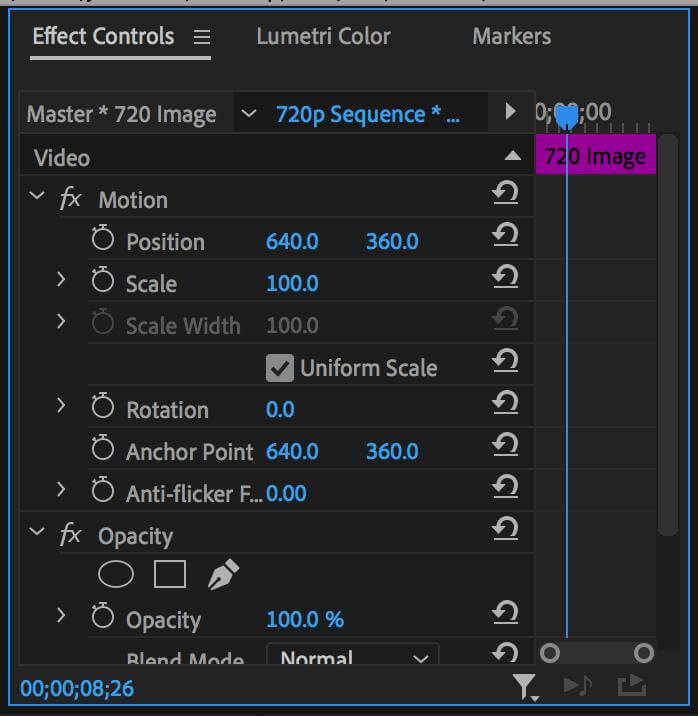
Now you have opened the Effects Control Panel in the premiere Pro where you can easily resize your image. For this purpose, you have to go find the scale properties. The default value of the scale property is hundred. However, you can always change the value by moving the mouse on the right and left. Moving it to the right direction, the property will increase while by dragging in the left direction, the scale will become smaller. As a result, the scaling of the clip will automatically be increased or decreased.
There is another method to resize images as well. For this purpose, you no longer need to click + drag. Instead you click the value once and then write the new value and then press enter to submit the value. It is specifically the keyboard way.
Yet there is another way to change the value of the scale property in the premiere Pro as well. For this purpose, you can click the ">" next to Scale in the panel.
In this way, you can easily drag the size of the scale from 0 to 200. However, remember that you cannot scale below zero which definitely means that you cannot completely remove your image but honestly it seems totally senseless to try to bring it below zero.
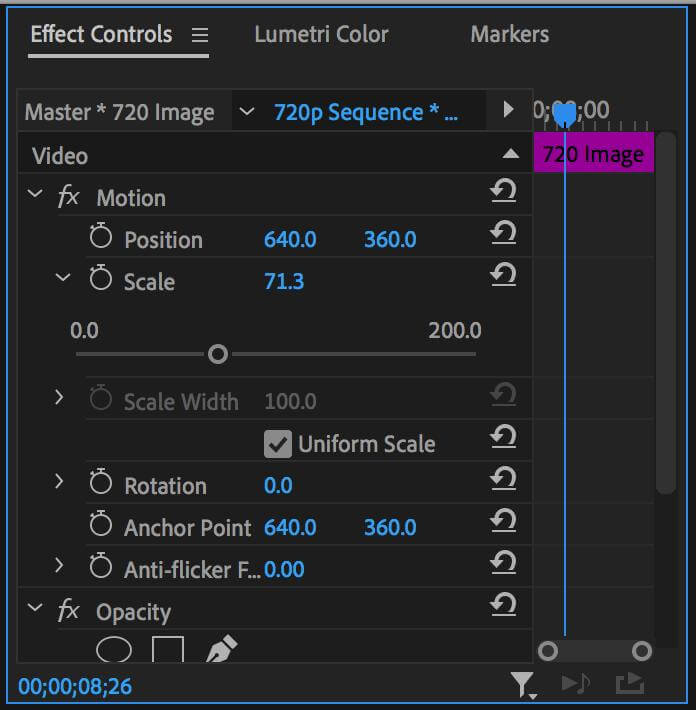
The slider can also be used to change the value of the scale property. You can use the slider to change the value of the Scale property
Step 3: Keyframe Scale Property
If you want to continuously proceed with resizing of your image over time, you need to learn the Keyframe Scale property. For this purpose, we will again go to the Effect Control Panel and click the stopwatch icon next to Scale.
After carefully analysing, you will see the blue bar which is the time position indicator. Now go back to the Effects Control panel, adjust the New Property.
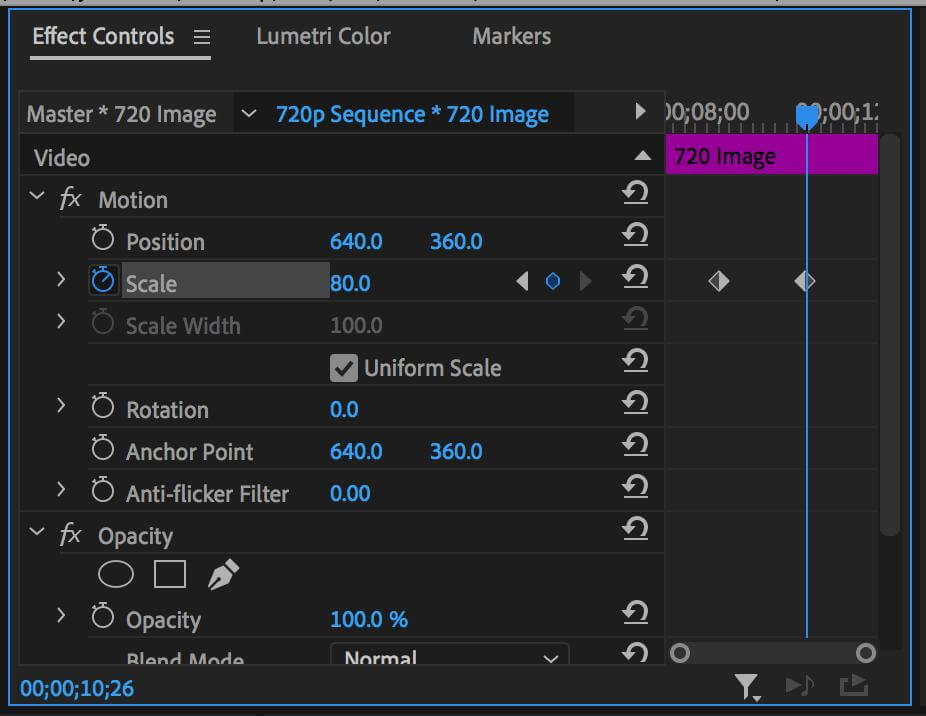
Now it's time to start the first keyframe. For this purpose, click the stopwatch icon that is present next to the scale
Following the same structure, you can insert numerous keyframes. In this way, you can resize an image according to your unique requirements.
Part 2. Best Alternative Video Editor to Resize Image - iMyFone Filme
iMyFone Filme is a great video editing tool that allows you to resize images, the photo slideshows, remove the background of the photo and other photo editing features that will make your images look very great and beautiful. Moreover, this is 100% free and you will never face problems, such as the ones related to file input errors and other issues that you face in the Adobe Premiere Pro.
iMyFone Filme is perfectly suitable both for beginners as well as professionals because it has very smooth video editing options that people can use for getting high quality results. Some of the most important options of this software include trimming, rotating, video or audio duplicating, effect creations, slideshow creation and background removal.
Let's look at some of the most common video duplication features of iMyFone Filme that make it the superb and number one choice of the professionals and beginners.
Video Editing Features of iMyFone Filme
iMyFone Filme allows the user to enjoy various Image editing including image duplication, image resizing, audio replication, text duplication, voice changing effects, transition effects, slideshow creation, PIP effects, background change, photo frame addition and much more.
Moreover image resizing is also a very simple task as compared to the Premiere Pro. So you no longer need to view tutorials or watch YouTube videos to get to know about how to proceed with image resizing task in the Adobe premiere Pro.
Pros:
 100% free.
100% free.
 Beginner-friendly.
Beginner-friendly.
 Allows advanced video editing.
Allows advanced video editing.
 24/7 customer support.
24/7 customer support.
 Compatible with Windows 10, 8.1, 8, 7.
Compatible with Windows 10, 8.1, 8, 7.
 Available for offline use once downloaded.
Available for offline use once downloaded.
 Simple and easy interface.
Simple and easy interface.
 The perfect tool for professionals.
The perfect tool for professionals.
 Allows you to adjust the speed of the videos.
Allows you to adjust the speed of the videos.
Here are practical steps if you want to use iMyFone Filme for image resizing purposes.
Step 1:
If you want to get maximum benefit and utilize the image resizing features, you should immediately Download iMyFone Filme to your computer. It will take only a few minutes and you will readily get the software downloaded.
Step 2:
When you have downloaded the software, you will see the main icon on the desktop screen. Click on this option and go to the main screen where you will see the New Project option. Click on this option and import the image that you want to resize.
Step 3:
Now drag the image that you want to resize in the timeline where you will see various editing options including resizing, rotating, trimming and image background removal options. To get these options, choose the image Edit option.
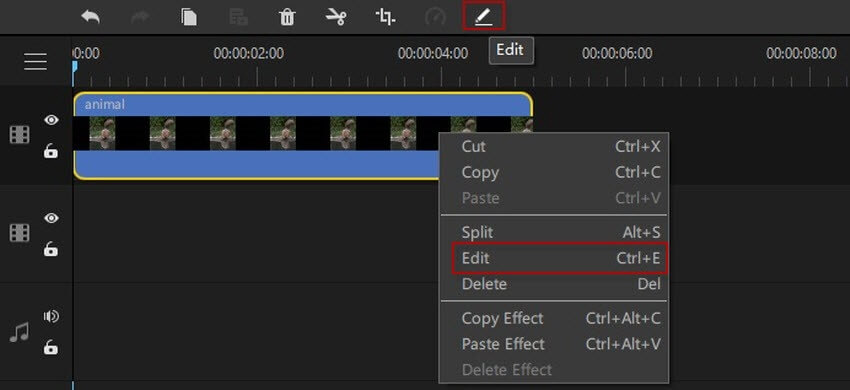
Now proceed with Scale settings. Increase or decrease the toggle at the scale option and it will impact the size of your screen.
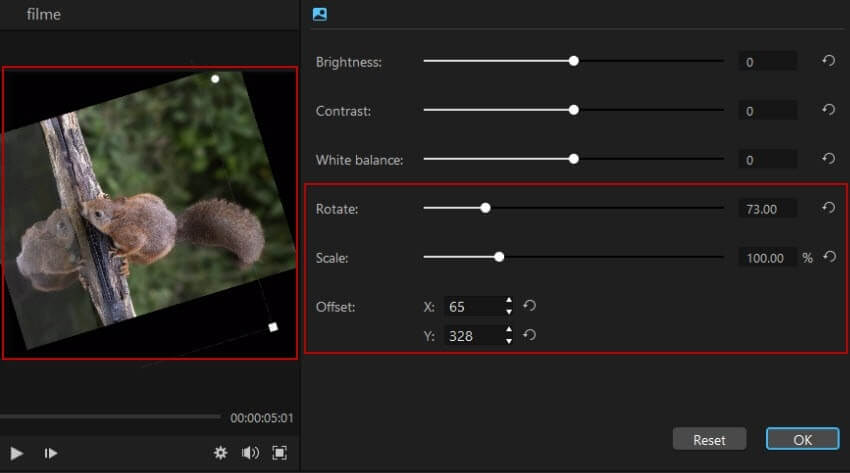
Step 4:
Once you have resized or scaled the image, you can use other editing options as well. Because Filme dont support export image, so you can use screenshort tool to take a picture screenshort.
After you are completely satisfied with the editing, you can directly export it for downloading to your computer. Moreover, iMyFone Filme also allows you to share the resize image to Snapchat, tiktok, Facebook or any other social media platform.
Part 3. FAQ about How to Resize an Image in Premiere Pro
1. Is it possible to resize images in the premiere Pro without scaling?
Yes, you can easily resize images in the premiere Pro without scaling by using the dotted lines according to your mouse movement.
2. How to adjust the image or video clip size in the premiere Pro?
Whether you want to scale and resize a video or image in Premiere Pro, you can easily do this by using the scaling options and making the keyframes.
3. Is it possible to shrink the picture in the Adobe Premiere Pro?
It is not possible to shrink the picture in the Adobe Premiere Pro. However, you can easily resize the image by increasing or decreasing the scale size.
Conclusion
Now you have learned the most common method of image resize in the premiere Pro that is the scaling method in which you make the key frames and then proceed with relevant image resizing and re-adjustment accordingly. However, keyframe generation is not an easy process, so if you are a beginner and want to proceed with image resizing, we recommend you to use iMyFone Filme.
































