Discord is one of the most popular and commendable communication platforms that bless you with the features like video calls, voice chat, server based organization, and gaming.
Despite coming up with multiple features, Discord doesn't have the option to get the audio messages downloaded on the computer. Fortunately, you can rely upon the alternative method to download Discord voice message. Here are some tested ways to help you download Discord audio on PC and mobile without any hassle. Keep reading to check them out!
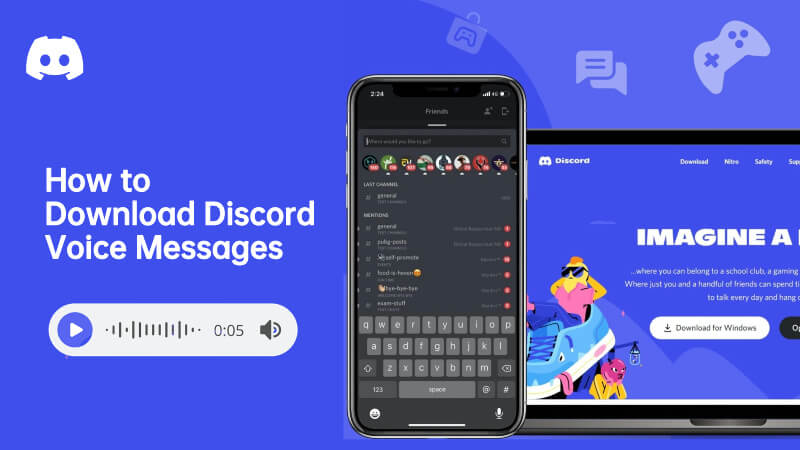
Part 1: How to Download Discord Voice Messages on PC
You tend to send and receive many memorable audio messages from your friends, which you don't want to lose and would love to have downloaded on the computer.
Here's the step by step guide to learn how to download Discord voice messages effortlessly.
Step 1. To begin with, you'll need to navigate to Discord before locating the direct messages or channel on the Discord profile from where you'd like to download the audio messages to the local drive.
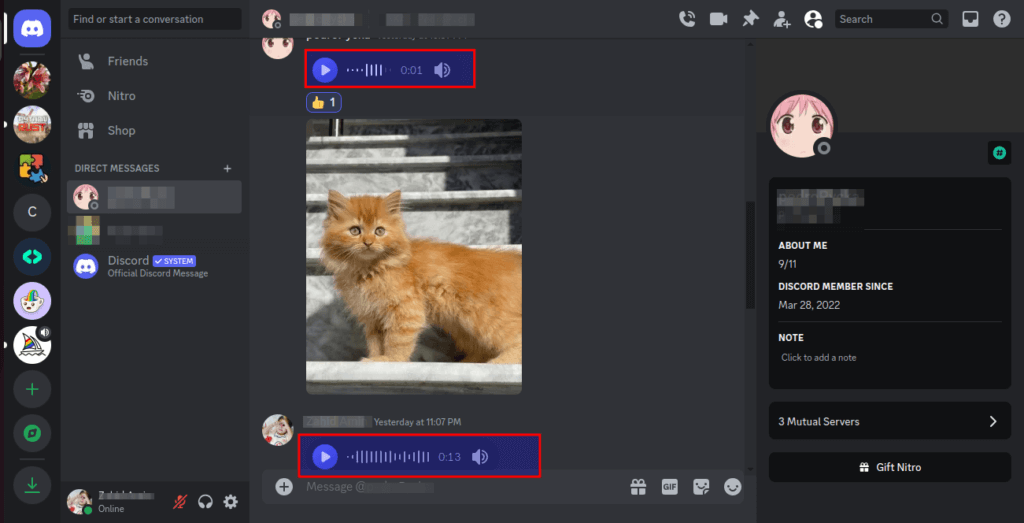
Step 2. After visiting the current page, you'll need to press the Ctrl+Shift+I on the keyboard to begin the proceedings.
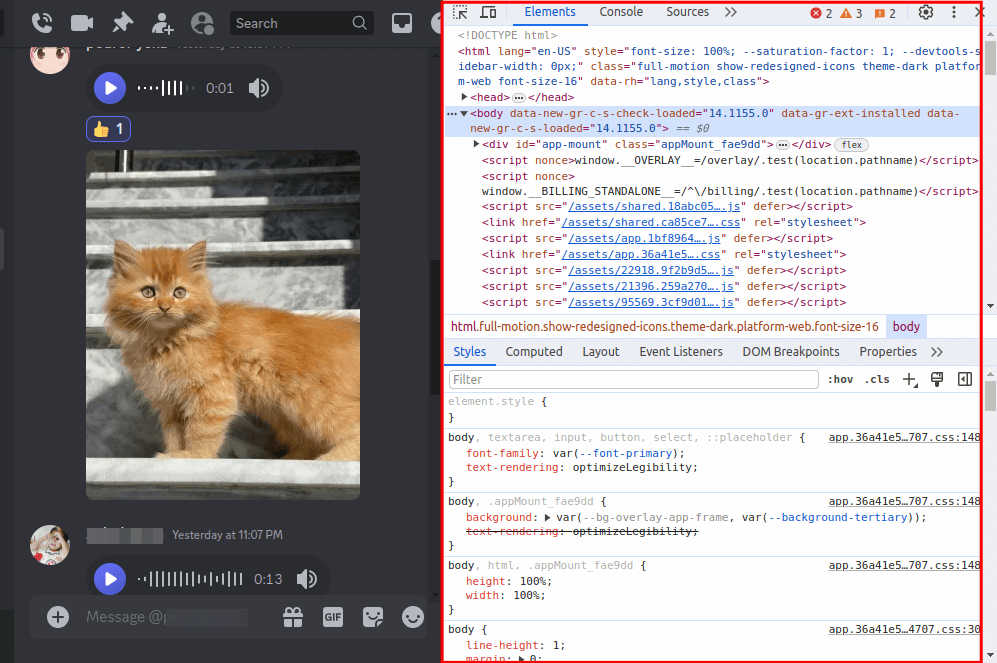
Step 3. Press the Ctrl+F button to start the search field before searching for the "voice-message-ogg" keyword. Now, the process tends to search for your files having the .OGG extension that Discord depends upon for the audio. In that case, the picture shows the three voice notes on the Discord platform.
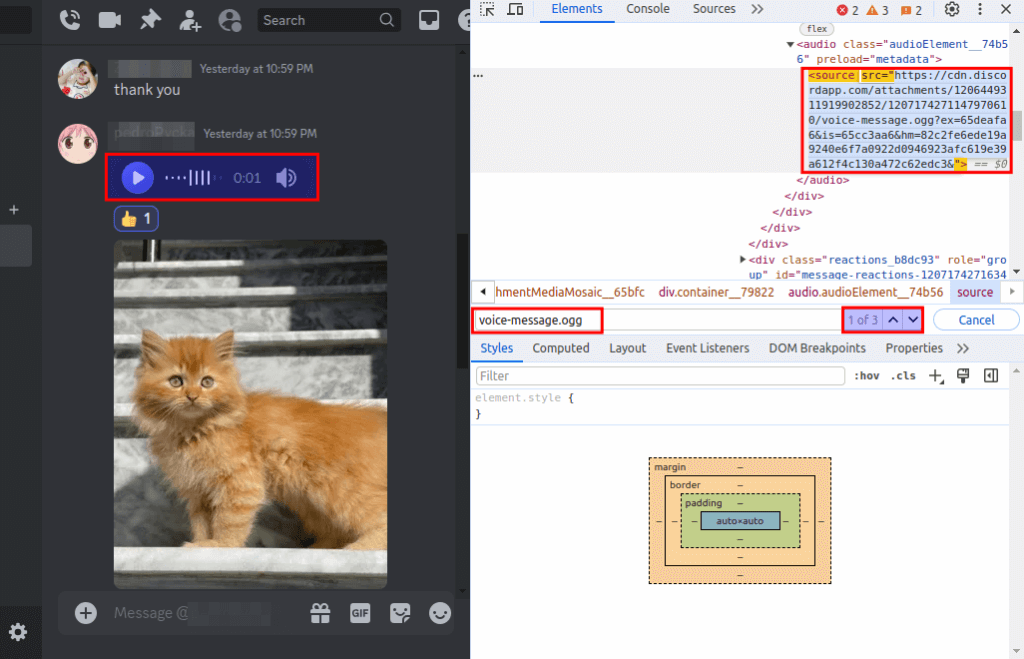
Step 4. You can download the audio messages by double pressing the audio to expand your link. Right press the link and navigate to the "Go to https://cdn.discordapp.com/attachments/….." option and press on it to download the audio messages on Discord.
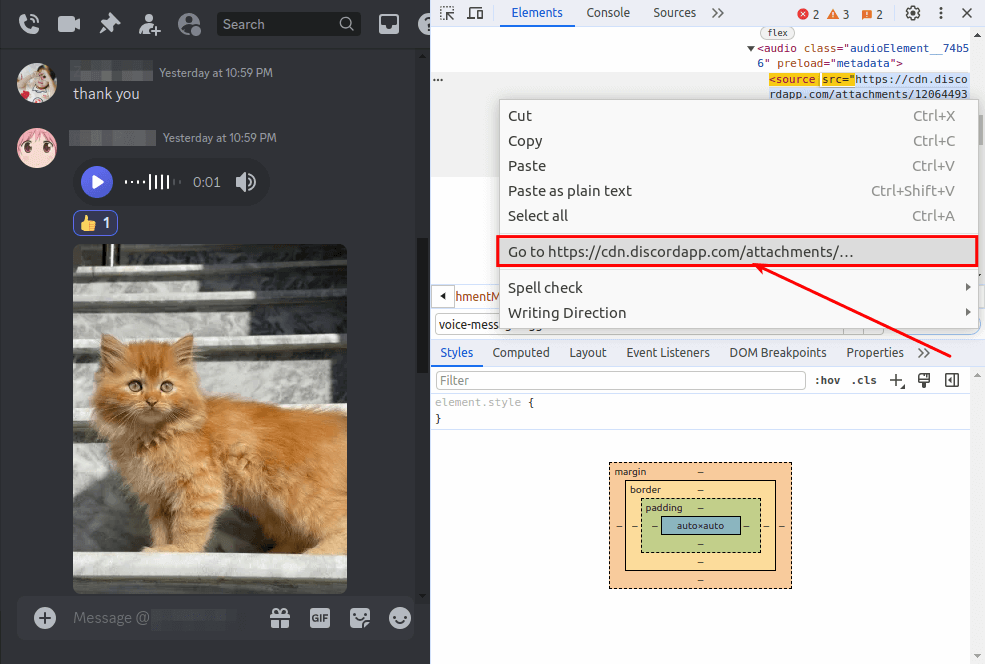
Step 5. Once you've opted for the download Discord audio message, a pop-up appears on the screen showing you successfully downloaded the Discord audio message into the local drive.
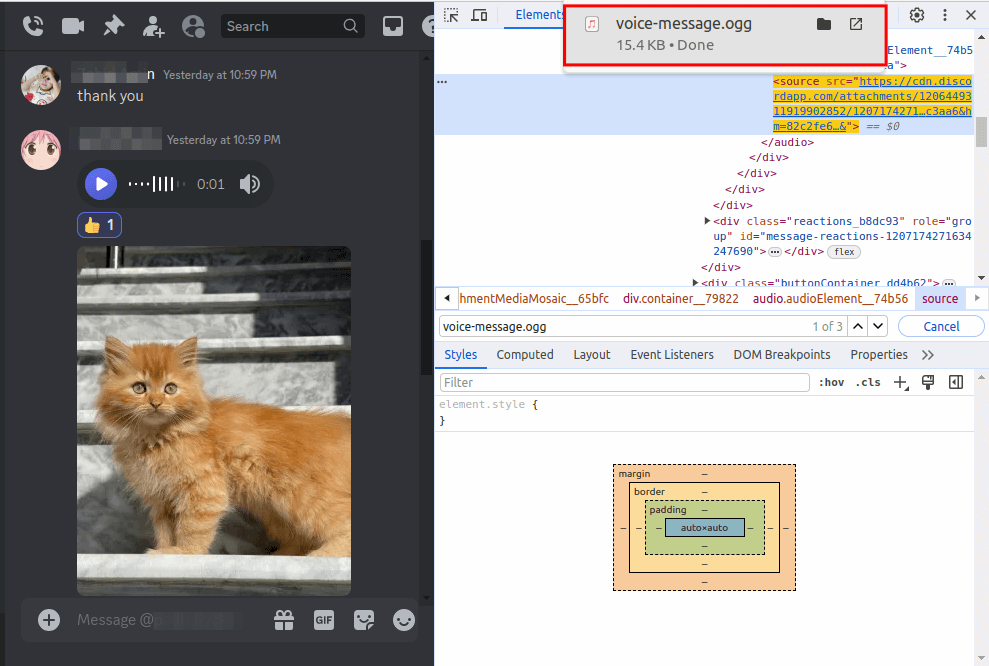
Step 6. You now verify the audio messages you've downloaded from Discord by searching for them on the local drive. Once you've completed the above mentioned steps, you can download the Discord audio messages quickly. Discord will only take a few moments before getting the wonderful audio messages downloaded on the computer.
Some users have complained that the quality of downloaded audio got compromised, but that won't be a big of a concern as you can't download the Discord audio in perfect and original audio quality.
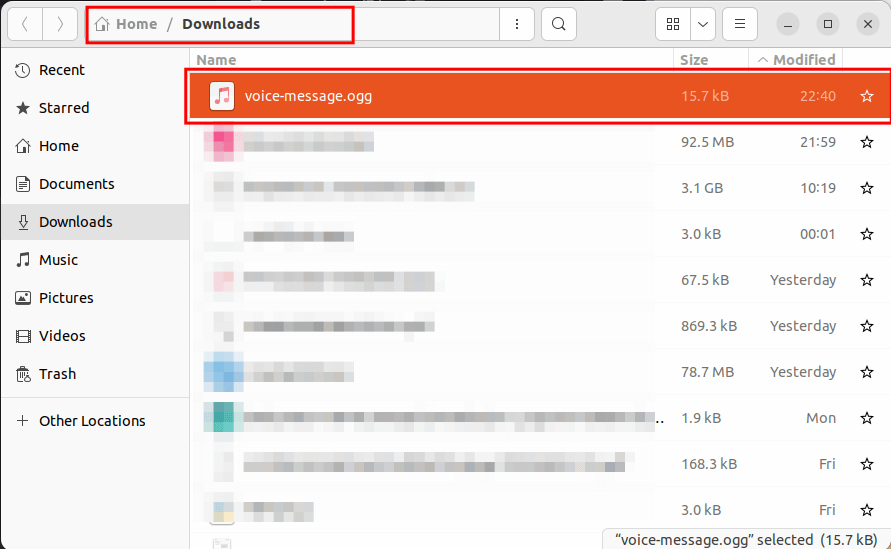
Part 2. How to Download Discord Audio on Mobile
If you are using Discord on your phone, you can try to use the following ways to download Discord audio.
Step 1. Launch Discord app on your phone, and open record feature before you listening the voice message.
Step 2. When the voice message playback is complete, close the screen recording.
Step 3. Go to MP4 to MP3 converter website and upload the recording file and convert it to MP3. You can download the MP3 file directly.
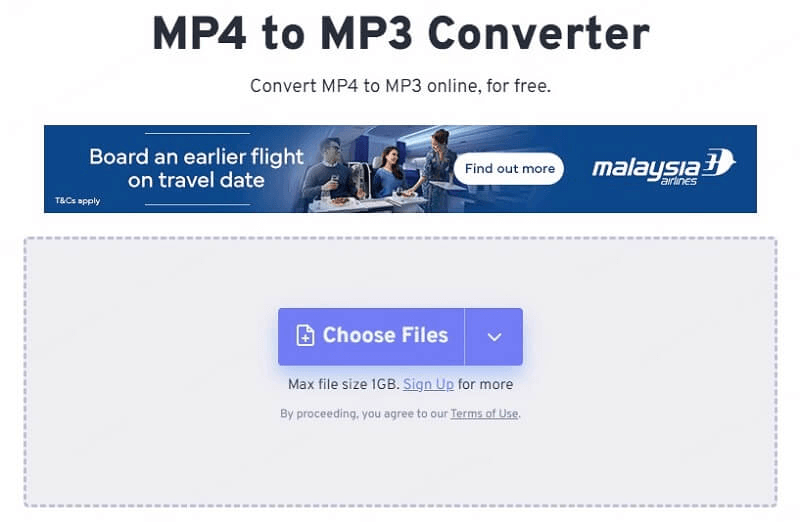
FAQs: Download Discord Audio
1.Does Discord come up with the direct way to download audio message?
No, if you want to download Discord audio messages, Discord doesn't bless you with an official and direct way to put things.
However, you can rely upon the alternative way to download Discord voice message.
2. Can you download Discord audio message?
Yes, since there is no direct way to opt for the discord voice message download, you'll have to rely on the alternative way. You must visit the audio message you'd like to download before inspecting the page by pressing the (Ctrl+Shift+I).
Next, you must press the Ctrl+F button combination to search for the ".ogg" files. Right press on it to begin downloading the audio messages to the local folder.
3. Can you download Discord audio message in original quality?
Although Discord prompts the alternative way to download the Discord audio since there is no direct way, getting the audio downloaded in the original sound quality remains a challenge.
While downloading the audio on the computer, Discord could affect the sound quality to a small extent. The sound quality will be such that you won't face any difficulty recognizing the meaning and sound of the audio.
4. How to change discord voice messages?
Do you know how to add more fun in Discord? The secret is to change your voice and play sound effects. MagicMic AI Voice Changer allows you to change your voice in real-time, like male to female voice, President Biden's voice, Kid's voice, sexy voice and more. It is perfect for your Discord voice chatting and streaming broadcasts.

Conclusion
You may have wanted to download Discord voice message due to multiple reasons you might not want to lose the important audio messages and would aim to save them forever on the computer. Since looking at the direct way to get the Discord audio messages isn't possible, we've revealed the appropriate alternative way to put things.
You can dive into this guide to explore the step by step guide to learn how to download voice messages from Discord. The best thing about this alternative way is that it doesn't affect the quality of the sound while downloading Discord audio messages on the computer.






























