If you are grappling to adjust your important videos on Tik Tok, then this article is going to help you massively. It will help you configure the best Tik Tok video settings using some incredible tips that you all are going to love.
These tips feature the best video editing functionality that is hard to find elsewhere. In addition, you will be able to get the most sounding effects and quality adjustments using the intuitive interface.
Besides, this article will let you learn each video setting excellence through a step-by-step guide. So, let's explore the setting techniques to optimize the videos in thorough detail,
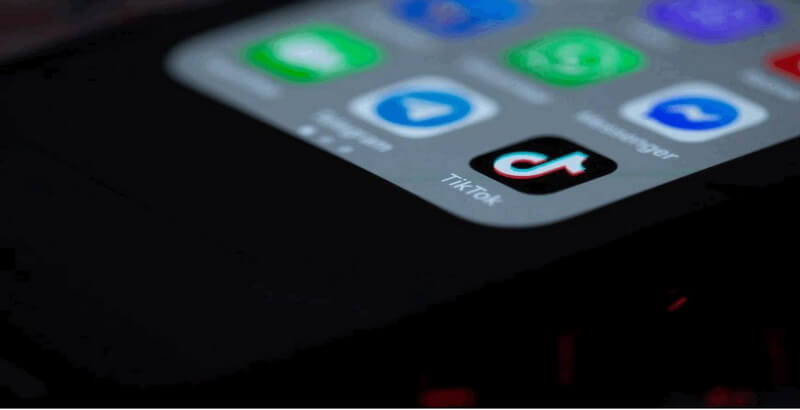
What are the Best Video Settings for TikTok?
Professional Tik Tikors require a whole bunch of video settings and related applications so they can provide unique and compelling content. That is why we are going to guide you through some hidden tricks that will help you optimize the quality of the video.
Here are some of the best video settings you can perform,
Add special effects:
Here you can get various types of effects to maintain the visual details of the TikTok video. The app panel does add incredible effects like split effects and reverse effects in the video being edited.
Moreover, you can easily add slow-motion effects in the video to make it more compelling and engaging than ever. Just select the effect you would want to apply and save the setting from witnessing changes.
Making changes in the footage:
Tik Tokers can find this feature to mould the appearance of the video. You can make various changes right into your video, from trimming to changing speed, and this is one of the better things that you can cut and be confident about your content.
Changing the speed of the video can be very handy at times, and it does add a bit of humour touch.
Add your voice:
You can either go with the recorded voice initially, or you can add your voice right in the video using the TikTok video setting options. It is straightforward to find the option inside the video settings. Make sure to save after you have done recording the audio.
Unique stickers:
If you want a fancy aspect inside your video, then you can choose to add a few engaging stickers too. It can help to boost engagements on your Tik Tok videos.
How to Fix Low Quality on TikTok?
If you face a low-quality uploading problem on your Tik Tok account, it can get really frustrating. So let's learn how you can really get this thing settled, enabling you to record at the best possible quality.
You will be required to follow a few steps to start uploading videos in sublime HD quality.
Record or select the video:
You will be required to go through the uploading process In order to get the uploading quality tuned to HD. So open the application and head toward the plus sign that refers to the new uploading process of the video.
But you have to record the video first in order to get the quality set to the full HD. Besides, you can always choose to select an already existing video from your camera records for that purpose.
Settings:
This step is all about adding effects and grooming your selected video for the final uploading process. So make sure to try some cool stickers and animations, which will increase your content's appealing nature.
There are many effects and text settings on the TikTok app, which come really handy overall. So make sure to add enough quality to your content before uploading. Lastly, you are to observe privacy settings and select the suitable option for your content.
Turn on the Upload HD option:
That's the most important of all steps when we talk about the best Tik Tok video settings to configure the HD option. On your step towards uploading options, press the more options button, and you will find a dialogue box with the upload HD option.
You will have to enable this option to get your upload set to high-definition quality, which is the best way to do it.
Adjust TikTok Video Setting for Better Sharing -iMyFone Filme
This is the most important of all steps. In this section, we'll give you a demonstration of video setting and adjustment functionality on Tik Tok using the iMy Fone Filme app,
Step 1:
Open the application, and here you will figure out the aspect ratio and then select the video to edit. After that, make sure to pull the tape inside the timeline to start the process.
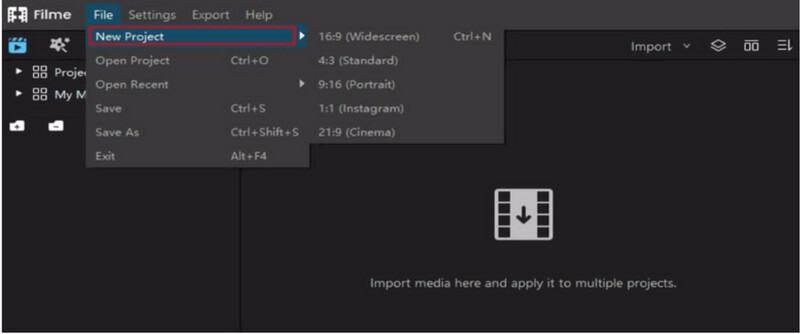
Step 2:
You have many tools featured inside the toolbar, so you can have all the actions granted from there. The actions included are trimming, splitting, and much more.
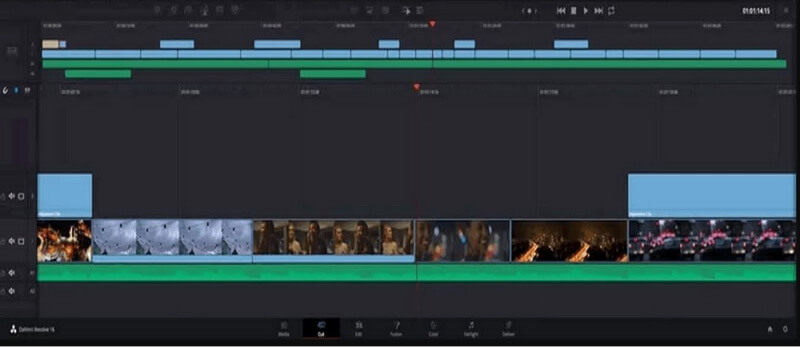
Step 3:
Now here's the step where you can change the speed limit of the video played on the display. You can make adjustments in terms of speed from the speedometer icon available in the iMy Fone Filme app setting.
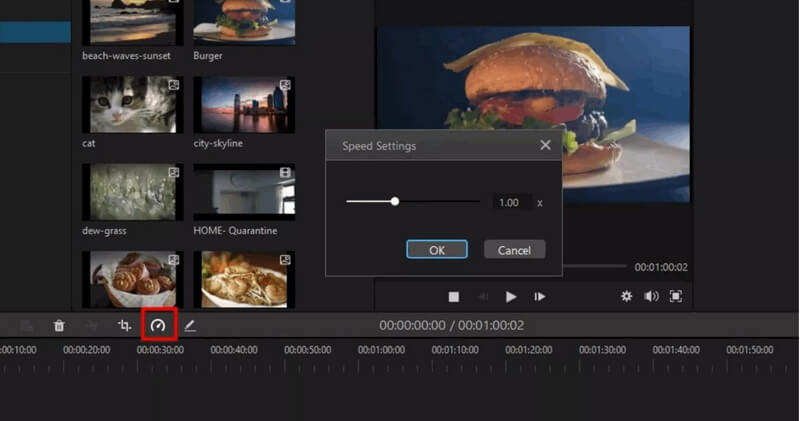
Step 4:
You can adjust the brightness and video contrast in this very step of the video setting of Tik Tok video. Double-clicking on video will take you to see different options regarding graphics and brightness settings to adjust.
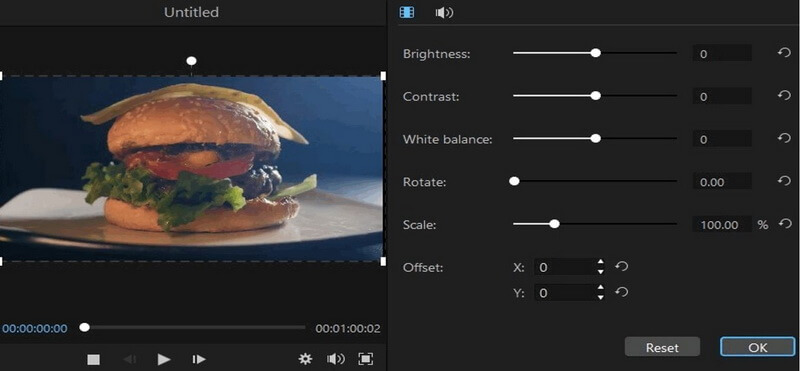
Step 5:
Cropping is simple on the iMyFone Filme app, where you just have to select the crop video option. Make sure to choose the area you want to crop or adjust and click on save.
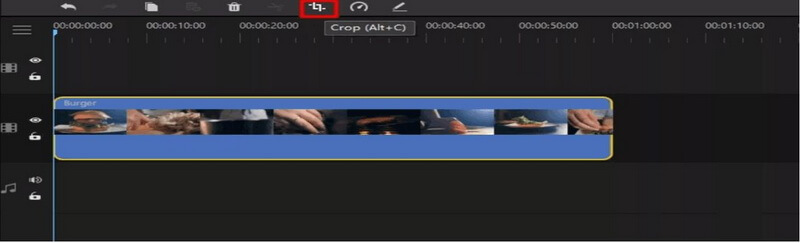
Step 6:
Go to the toolbar that is present at the top corner of the window. You find different editing options such as special effects, music, text, trim audio on Imyfone, and transition effects. So you can select an option to proceed further.
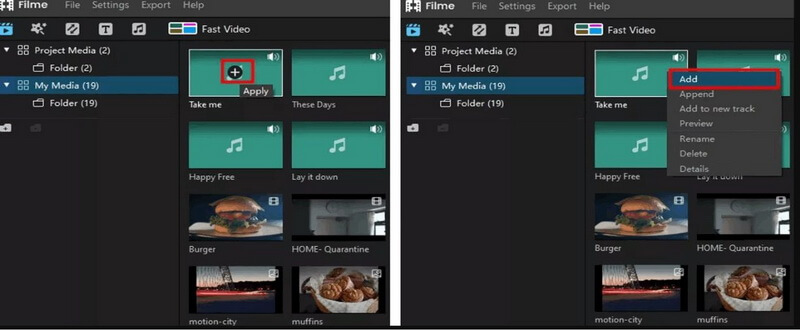
Step 7:
Head to the export menu after saving all the changes and export the video. Your video is all set to make a difference.
You can download the Imyfone Filme app by clicking here.
Also Read:
Best Video Settings for Twitter >>
How to Export Premiere Pro Best Export Settings >>
FAQs About Tik Tok Video Setting:
1-Where are settings in TikTok?
Finding settings on your TikTok account is really simple and easy. Just locate the three dots on the right-hand corner, and it is on the top of the display where you will select the privacy and safety option.
You can then make changes to different aspects of the application.
2-How do I fix Tik Tok video quality?
It is essential to know how to set video quality in the Tik Tok application. If the quality is not fixed correctly, then it can show video at a lower rate. Make sure to open the application and visit the privacy and settings panel.
Find the data saver option by scrolling down and disable it. Disabling it won't put any data restriction as you will see the amazing TikTok videos on your feed. Open the application again to observe changes.
3-Does TikTok show who viewed your video?
There is nothing like that on the TikTok application, just like other applications, and it only shows several profile visits and videos. Therefore, you can't actually see who saw your profile, but you can check the number of views on videos and profiles.
Final Words
TikTok offers many editing features for its uses. From enhancing the video quality to putting after-effects, you can perform all types of basic editing on it. For advanced features and editing, you can use Imyphone Filme which is a user-friendly video editor. In this article, we have explained the all essential features and highlights of video editing options about this incredible software.
In addition, there is a complete step-by-step guide about video setting adjustments using the iMyFone Filme app. The steps also include images for a thorough and better understanding of the setting configuration after downloading the application.
Therefore, you will be able to get the most out of the iMy Fone Filme app and your important Tik Tok videos.












