A normal PDF includes links, images, text, and other interactive elements. However, a PDF image prompts the only image, which implies that all the text written will come in the image form.
Extracting and copying the text directly from the PDF images isn't possible, but you can do it courtesy of the OCR. Dig into this post to learn what is OCR and how to extract text from image.
Part 1. Overview of OCR Image Reader
OCR, or optical Character Recognition, is an impressive process that tends to convert the image of your text into a readable text format. For instance, if you've scanned the receipt or a form, the computer will save that scan as an image.
In this scenario, you can't use the text editor to search, edit, or count the words written in the image. Fortunately, with the help of OCR, you've got the leverage to opt for text extraction from images without missing out on any important words.
Part 2. How to Extract Text from a PDF Image? [Methods & Tools]
If you're looking for a text from an image extractor, you can look at the mind-blowing method below.
1. VoxBox- Best OCR Image Reader
Finding the best image to OCR tool is a difficult task as most tools will take extra time extracting the text from images. However, the arrival of the iMyFone VoxBox has made it fairly simple for you to copy the text from images.
Although VoxBox is a voiceover generating tool, it can also transform the image into text. On top of that, VoxBox lets you import the PDF image directly to its user interface and then can get it converted into audio. VoxBox then helps you to select the speech to text feature to get the preferred text in full form.
On top of that, VoxBox offers hundreds of amazing voice filters to select from, and you can turn the text or audio into multiple languages.
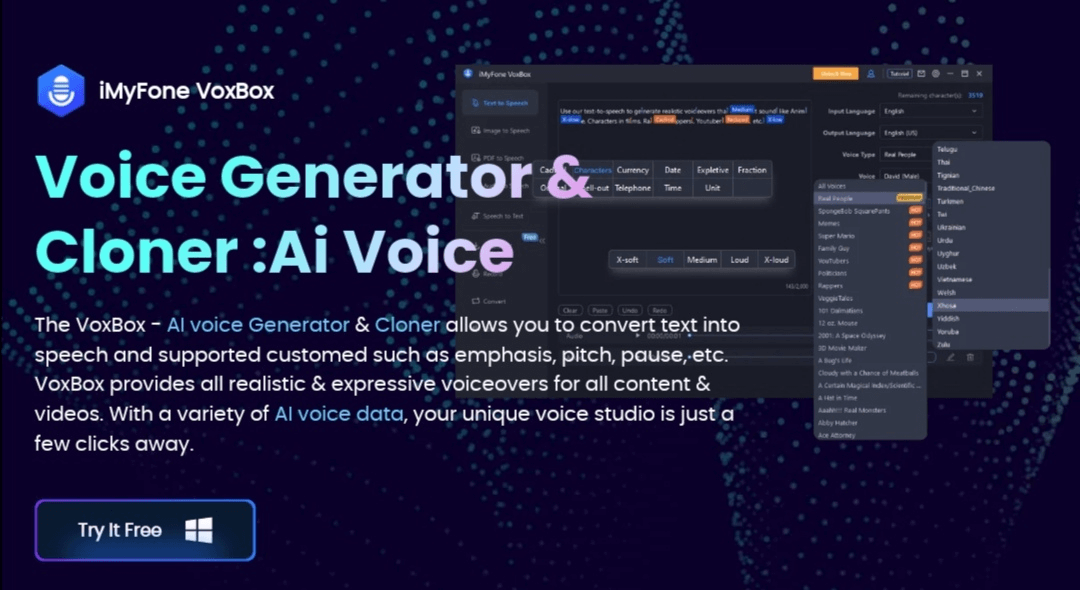
Key Features:
-
Allows you to extract text from image quickly
-
VoxBox goes beyond voice generation, offering features like speech-to-text, text-to-speech conversion, recording, and editing.
-
Overcome language barriers with VoxBox's extensive 77+ language and 3200+ voice options.
-
Fine-tune your AI voice with adjustable settings for Speed, Pitch, Pause, and emotional characteristics.
-
VoxBox's intuitive interface ensures a user-friendly experience for beginners and experts alike.
Here's the detailed guide to know how to extract text from image PDF via VoxBox.
Step 1:
Visit the official VoxBox webpage and then install the tool on your PC. Next, you must start the program and tap the Text to Speech button. Select the PDF to Speech button to upload the PDF document there.
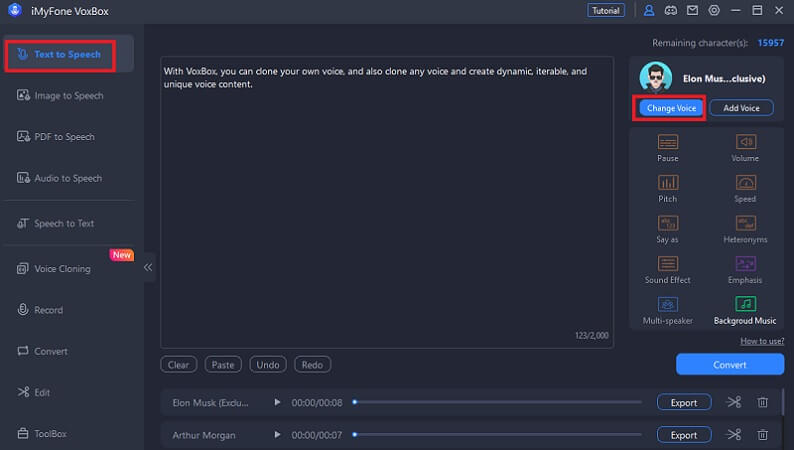
Step 2:
In this phase, you can select the most appropriate voice effect before turning the PDF into attractive audio. You can now adjust the multiple audio parameters to make the sound natural and realistic.
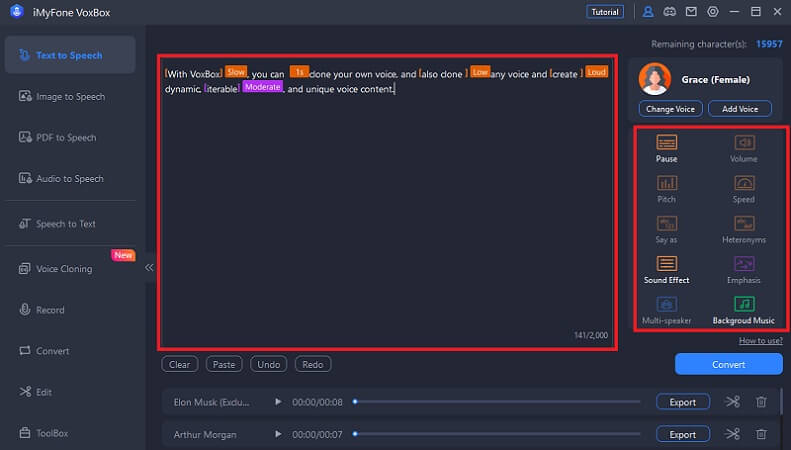
Step 3:
After getting the audio from the PDF document, you'll need to upload the audio before selecting the Speech to Text button. That's all you've had to do: automatically extract text from image power. Now, you can export the text anywhere you'd like to.
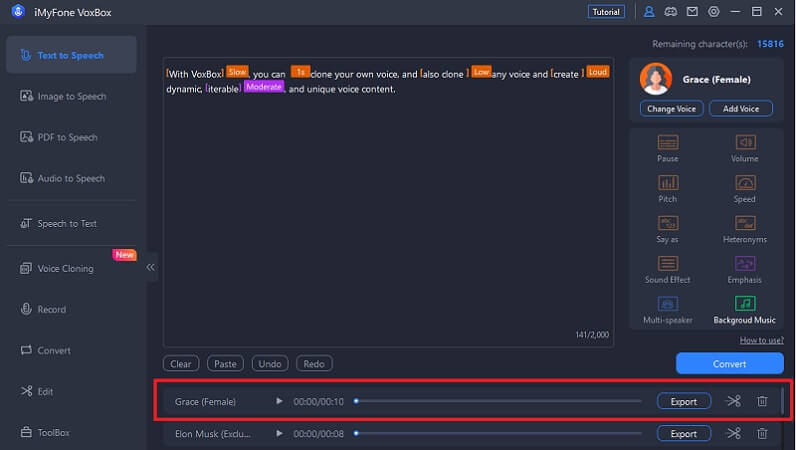
2. Adobe Acrobat
If you tend to work on PDF files daily, you might have installed Adobe Acrobat. It is a wonderful text from image extractor that lets you extract text from image without taking much of your time.
Here's how to extract text from PDF image through Adobe Acrobat.
Step 1: Launch the PDF photo with the Adobe Acrobat.
Step 2: Navigate to the Tools button and select the ''Enhance Scans'' icon. Click the Recognize Text before hitting the ''In This File'' icon. Next, you must choose the file language to begin the Adobe OCR on your PDF image.
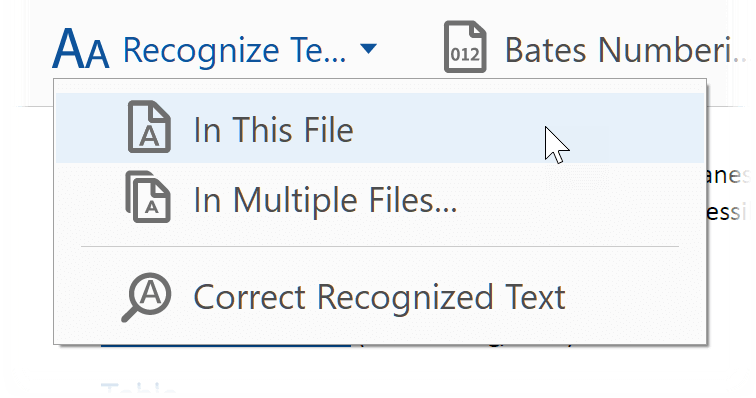
Step 3: This way, you can extract text from images in the Adobe Acrobat. You can save your PDF images as the text form by navigating to the Tools button and choosing the Export PDF icon. You can then select the appropriate output format to get the job done.
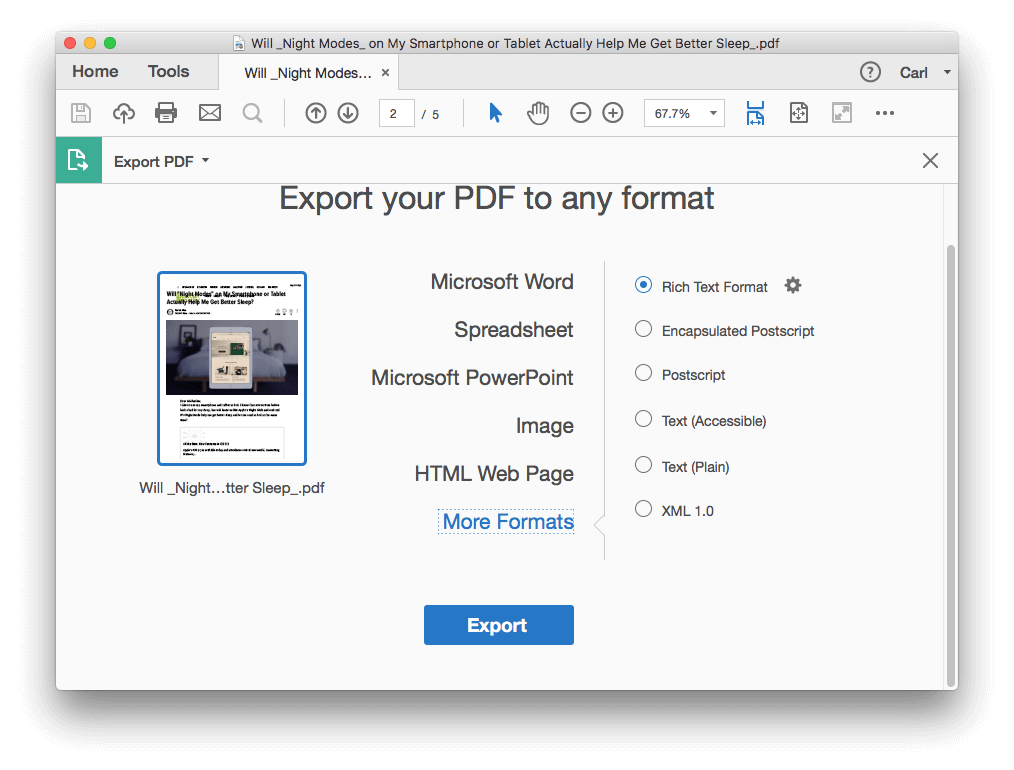
3. Google Docs
Google Docs is a mesmerizing free service provided by Google to perform operations on Word, PDF, and images. Moreover, it also holds the credentials to process the OCR on scanned images or PDF files. However, you may see some OCR errors while extracting the text from the images.
Here's how to extract text from a PDF image through Google Docs.
Step 1: Navigate to Google Drive and press the New icon. Click the File Upload button to upload the PDF image file.
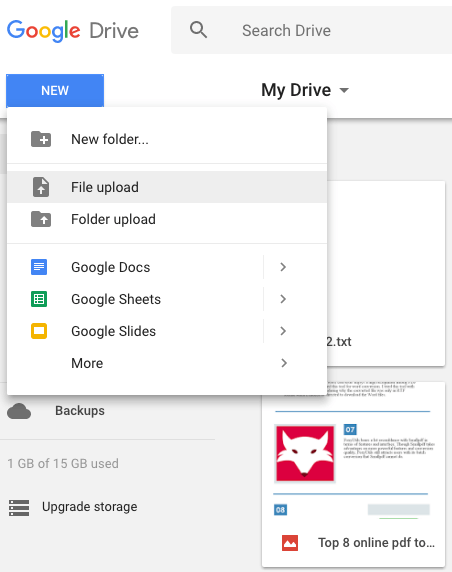
Step 2: Right, press the document before selecting Open With and Google Docs.
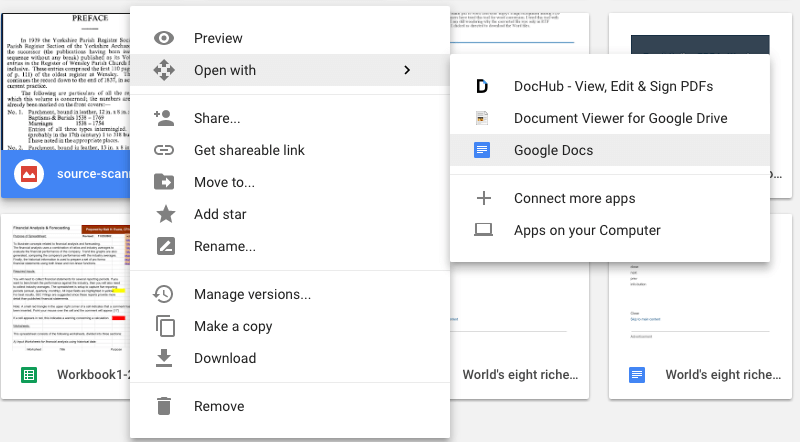
Step 3: Now, Google Docs applies the OCR, allowing you to select an image or text. Select the Copy button to begin copying the text from the image.
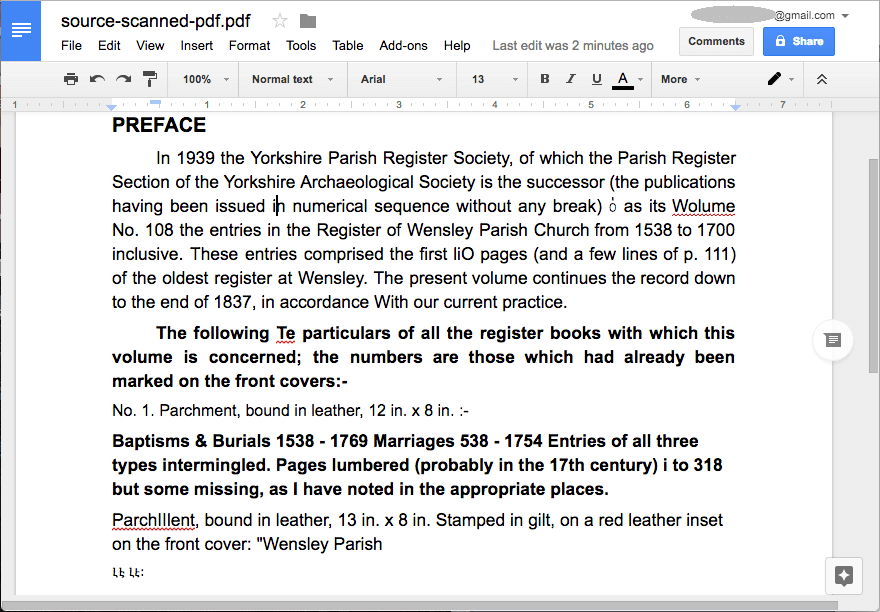
4. OnlineOCR
OnlineOCR is a mesmerizing online OCR tool that helps you extract text from the PDF image directly. It takes a few moments to extract the written text from the images without affecting the quality of text.
Here's how to extract text from PDF image via Online OCR.
Step 1: Navigate to the onlineocr.net.
Step 2: Press the Select icon to import the photo. Select the appropriate language and choose the output in text format.
Step 3: Press the Convert icon to start turning the image into text. This way you'll be able to copy from the text from PDF.
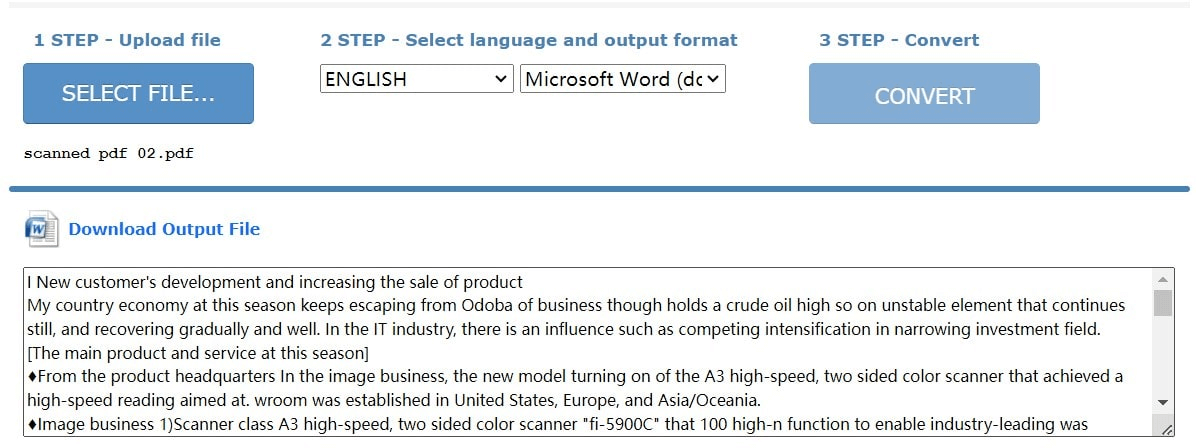
5. Convertio
You won't see a shortage of online scans from image tools, and Convertio is also one of the most popular and prominent. It is a wonderful tool that allows you to transform the PDF into text with high accuracy, offering an effortless user interface.
Here's the step by step guide to learn how to extract text from PDF image via Convertio.
Step 1: Navigate to the Convertio OCR and import the one or two PDF images.
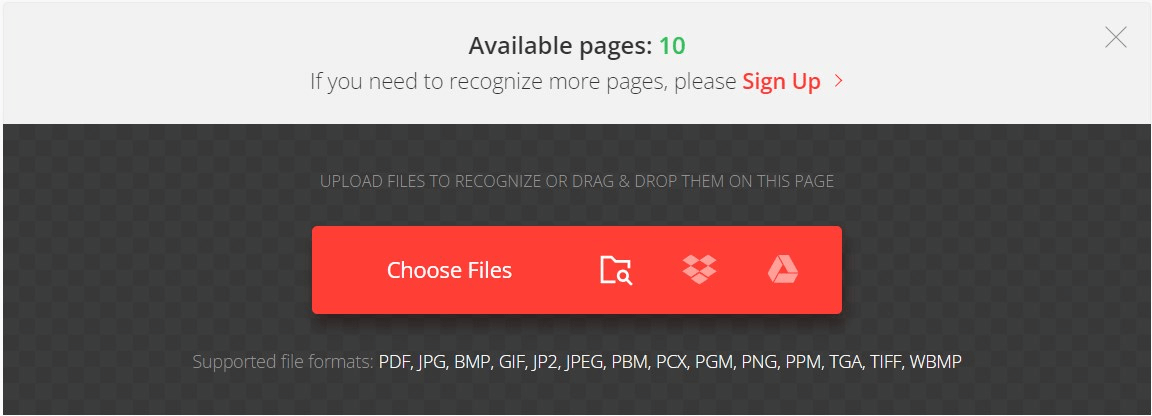
Step 2: Select the appropriate language and choose the output format as text before filling in the page number from which you'd like to extract text.
Step 3: Tap on the Recognize button to begin OCR. In this phase, you'll need to download your text file, and then you'll copy the text from PDF images.
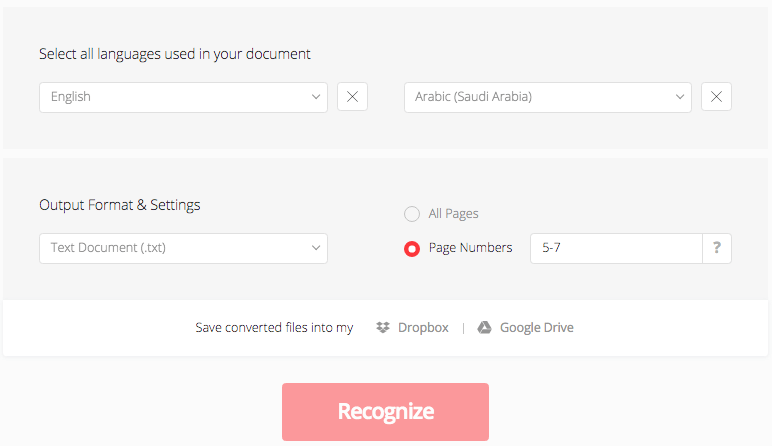
FAQs About Text Extraction from Image
1. How to extract text from image Python?
If you want to extract the text from image python l, you'll need to use the Optical character recognition technique. Tesseract is the brilliant python library for turning the image into text. It is a command line that Python tends to access via a wrapper called Tesseract.
2. How to extract text from image extension?
You can watch out for the multiple text extracts from image extension tools, but only a handful are reliable and worth visiting. You can look at the Copyfish Free OCR software to add the amazing Google extension to extract text from image. After adding it on Chrome, you can open the PDF image and copy text from the image.
Conclusion
This could be helpful if you find it hard to extract text from an image. We have listed many magnificent ways to help you extract text from images without missing certain words from the PDF images. Of all the options we've listed in this guide, VoxBox is the best OCR image reader. It lets you transform the image into text in a few clicks, supporting different languages.





























