Voice memos have become an integral part of modern communication and productivity, allowing us to capture important thoughts, reminders, and ideas on-the-go. However, managing multiple voice memos can sometimes be cumbersome, scattered across various apps or devices. In this article, we'll explore the seamless process of how to combine voice memos efficiently.
Whether you're a student recording lectures, a journalist conducting interviews, or a business professional brainstorming ideas, mastering this skill can enhance your workflow and organization.
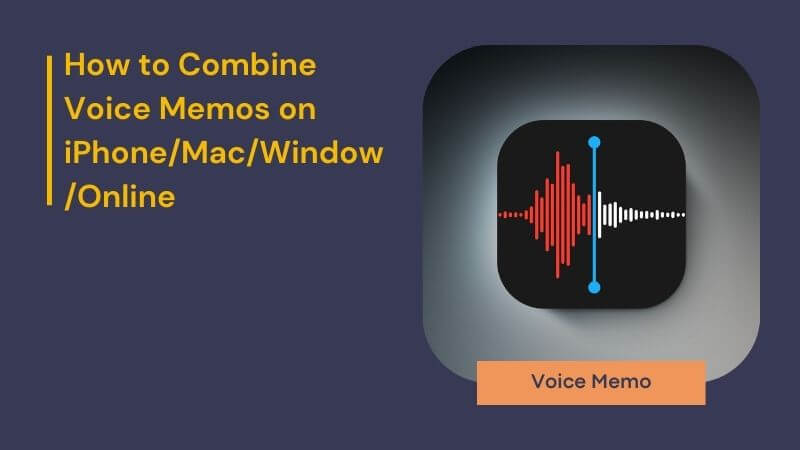
Part 1: How to Record Voice Memos on iPhone?
Access the 'Voice Memos' App: Locate and open the 'Voice Memos' app on your iPhone. Typically, it's found within the "Utilities" folder on the latest iPhone models.
Initiate Recording: Tap on the 'Record' button within the app interface to commence recording your voice memo.
Pause Recording: During recording, you can tap on the waveform display to reveal the full menu. From there, tap on 'Pause' to momentarily halt the recording if needed.
Complete Recording: When you're finished recording, press the 'Done' button to stop the recording process.
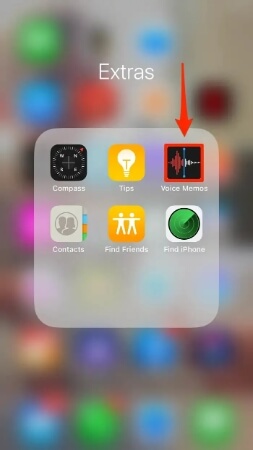
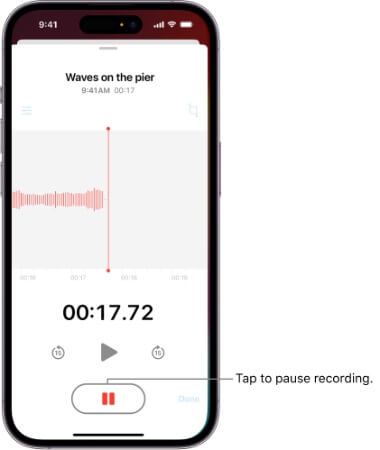
Part 2: How to Combine 2 Voice Memos on iPhone: iMovie
Looking to merge voice recordings on your iPhone? iMovie offers a simple solution. Here are the steps to seamlessly combine two voice memos using iMovie:
Step 1. Select Voice Memos: Open the Voice Memo app on your iPhone. Tap the 'Edit' button located at the top right corner. Choose the voice memos you wish to combine. Then, tap on the 'Share' button at the bottom left corner. Select 'Files' to save your voice memos.
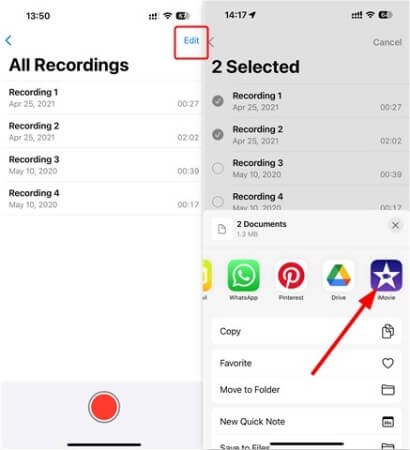
Step 2. Access iMovie: Launch iMovie or any other audio editing app you have installed on your iPhone.
Step 3. Create New Project: Tap on 'Create a New Project' within iMovie. Import a video or picture to your project if needed. Then, click on the '+' icon, followed by 'Files'. Choose your saved voice memos and add them to your timeline.
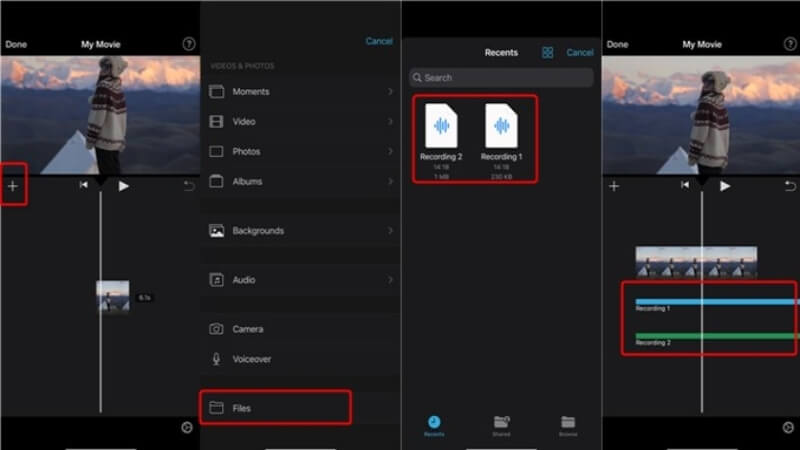
Step 4. Edit Voice Memos: Once added to the timeline, you can trim, split, or adjust the volume of your voice memos according to your preferences.
Step 5. Finalize and Save: After editing, click 'Done'. Then, tap on 'Share' and select 'Save Video' to combine the voice memos on your iPhone seamlessly.
Part 3: How to Merge Voice Memos on Mac & Windows: iTunes
Bundled with macOS Catalina, iTunes offers a gateway to a vast array of entertainment content including movies, TV shows, podcasts, and music. What sets it apart is its seamless ability to merge various audio formats like MP3, AAC, WAV, AIFF, and more. With iTunes, combining audio files becomes effortless, eliminating the need for additional software downloads. Experience the convenience and speed of merging voice memos effortlessly with iTunes.
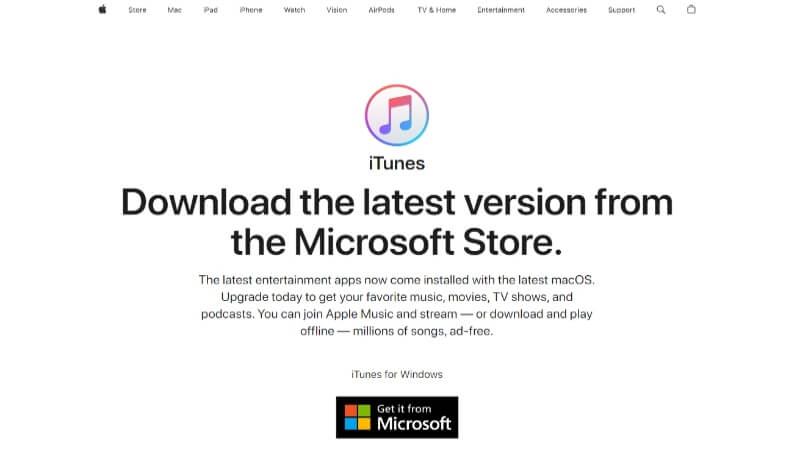
Here are th steps of how to merge voice memos on Mac & Windows using iTunes:
Step 1. Launch iTunes: Open iTunes on your Mac or Windows computer.
Step 2. Navigate to Songs Tab: Click on the "Songs" tab located on the left side of the main screen within iTunes.
Step 3. Select Audio Files: Choose the voice memos files you wish to merge by selecting them in iTunes.
Step 4. Access File Information: Right-click on each selected audio file, then select "Get Info" from the context menu. This action opens a new window.
Step 5. Adjust Options: In the new window, navigate to the "Options" tab. Check the checkboxes for "Part of a compilation" and "Gapless album," setting them to "Yes."
Step 6. Export Merged Audio: Once configured, navigate to File > Export within iTunes. Choose the desired format for your merged audio file and save it accordingly.
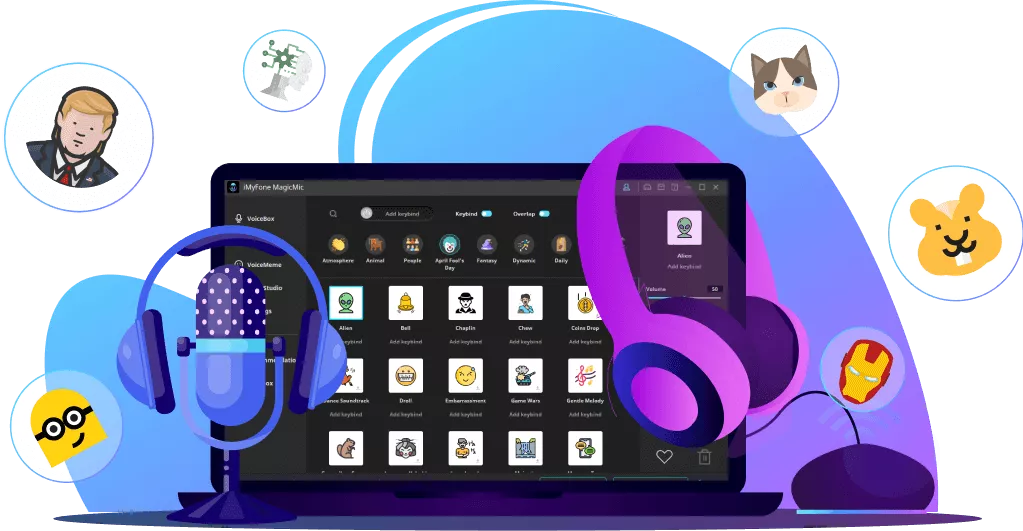
Would you like to change the sound of your merged voice memos? MagicMic can do it! MagicMic real-time voice changer offers 300+ voices, allowing you to transform your voice memos into any sound.
Part 4: Combine Multiple Voice Memos Online Free: Clideo
Looking to merge audio files without the hassle of downloading software? Clideo is your solution. As an online merger tool, it simplifies the process without requiring any installations. While it may lack the advanced editing features of professional software, Clideo offers ample functionality for combining multiple voice memos easily.
What sets Clideo apart is its difference—it operates across any browser on both computers and smartphones. Let's explore how this free online audio merger can streamline your audio merging needs.
Step 1. Open your preferred browser and navigate to the Clideo website.
Step 2. Click on the "Choose file" button on the Clideo page to upload the voice memo files you want to merge.
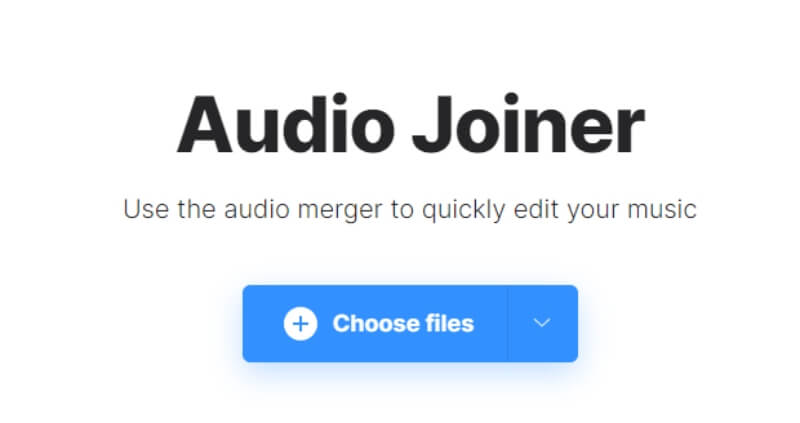
Step 3. Once the files are uploaded, Clideo provides simple tools to combine them with other audio files if needed.
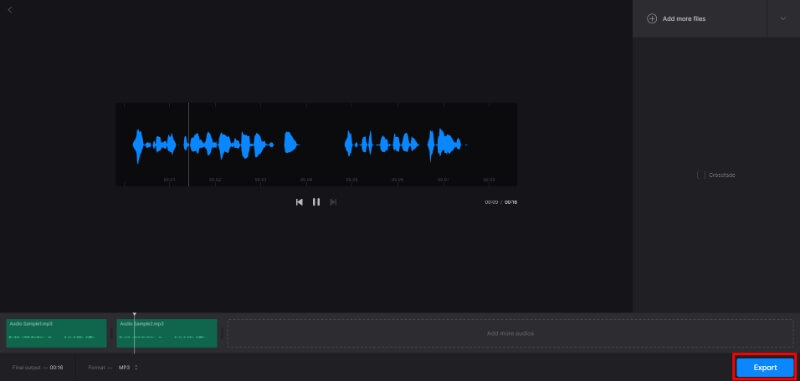
Step 4. After merging, simply click on the download button to save the merged audio file to your computer. Enjoy the convenience of merging multiple voice memos online for free with Clideo.
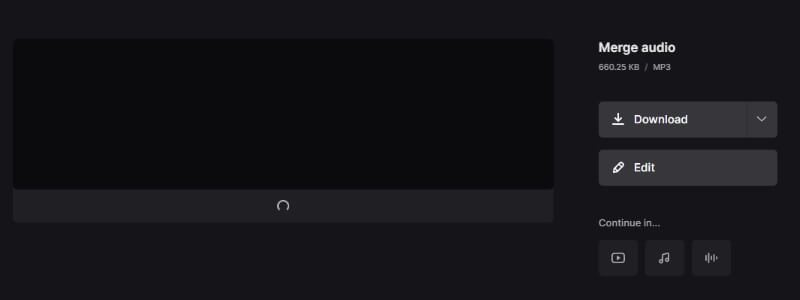
Part 5: FAQs about Voice Memos
1 Where do I find voice memos on my iPhone?
Typically, Voice Memos are located in the Utilities folder on the Home screen of your iPhone.
2 How can I share multiple voice memos simultaneously?
To share multiple voice memos at once, tap "Edit" above the list of recordings. Next, select the recordings you wish to share. Then, choose a sharing option, select or enter a recipient, and finally, click the "Done" button to complete the process.
3 Is there a way to combine voice recordings?
Yes, you can combine voice recordings using various methods depending on your device and preferences. On iPhone, for example, you can use apps like iMovie to merge voice recordings. Alternatively, on Mac and Windows computers, you can utilize software like iTunes to merge audio files. Online tools such as Clideo also offer a convenient way to combine voice recordings without the need for additional software downloads.
To Conclude
From utilizing built-in features like iTunes on Mac and Windows to exploring online solutions like Clideo, there's no shortage of options to combine multiple voice memos effortlessly. Each method offers its own unique advantages, catering to different needs and preferences.
Whether you opt for the simplicity of online tools or the versatility of desktop software, the goal remains the same: to streamline the process of merging voice memos, allowing you to focus on what truly matters—capturing and creating impactful content.
So, the next time you find yourself with a collection of voice memos scattered across devices, remember these methods discussed here. Embrace the convenience they offer and unlock the full potential of your audio recordings with ease. Happy merging!



















