Roblox is a great online multiplayer game developing platform where users can create their own gameplays or games. It also allows users to play different types of games created by other users. Many users of this platform want to record their gameplay or create tips & tricks or tutorial videos for other users. That's why they want to know, what is the best Roblox screen recorder ? If you are also one of them and you are a fan of Roblox gaming platform, then you have come to the right place.
In this article, we are going to talk about the best Roblox screen recorder and how to screen record on Roblox easily. So there is no need to stay confused anymore, as we will introduce you with multiple Roblox screen recorder here.
What is the Best Screen Recorder for Roblox?
There are many Roblox screen recorders available on the market right now. We have gathered 5 of the best screen recorders that will surely help you to record your gameplay easily. Once you get to know about all of them, we will help you choose the best one according to our comparison.
1. iMyFone Filme
Out of all the screen recorders that can record Roblox gameplay, iMyFone Filme is the best screen recorder for Roblox in our list. It has the most amazing features and an attractive user interface that can handled by any new or pro user. It has all kinds of advanced features to record your screen, put picture in picture effect on the video, add external or internal audio, text options, effect and transitions into the video with ease.
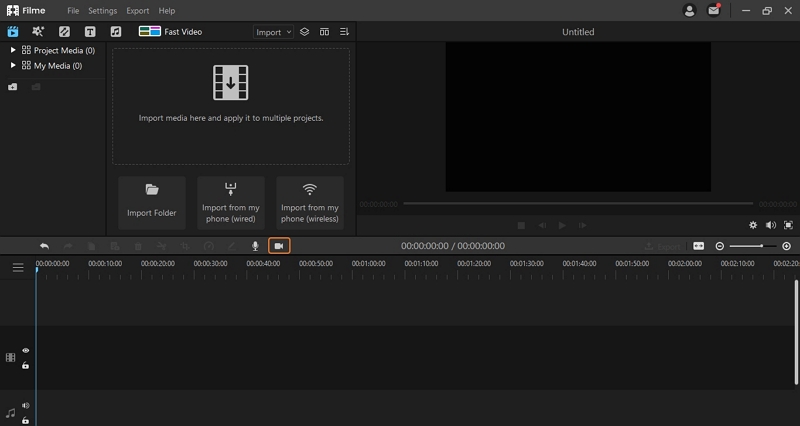
Key features:
-
It can easily record your screen fully or partially according to your choice.
-
You can edit your videos using various transitions, effects and text formats.
-
It has various template options to help yourcreate attractive videos.
-
Supports various file formats including images, videos and audios.
-
The multi-layer video editing system for video, audio and images is really cool.
Pros:
 The interface is easy and bugs free.
The interface is easy and bugs free.
 Fast Video mode helps edit and create videos easily.
Fast Video mode helps edit and create videos easily.
 Allows sharing videos directly to Facebook, YouTube, Twitter, Vimeo, TikTok etc.
Allows sharing videos directly to Facebook, YouTube, Twitter, Vimeo, TikTok etc.
Cons:
![]() Paid version offers more features than free limited version.
Paid version offers more features than free limited version.
2. Roblox Screen Recorder
Roblox has its own built in screen recorder for recording gameplay which is called Roblox Screen Recorder. It's really easy to use because of its limited functions for recording your screen. Though it offers some really basic options, it still is a standard way to record your gameplay using the built in screen recorder. You can only use this tool to start and stop the recording of your gameplay.
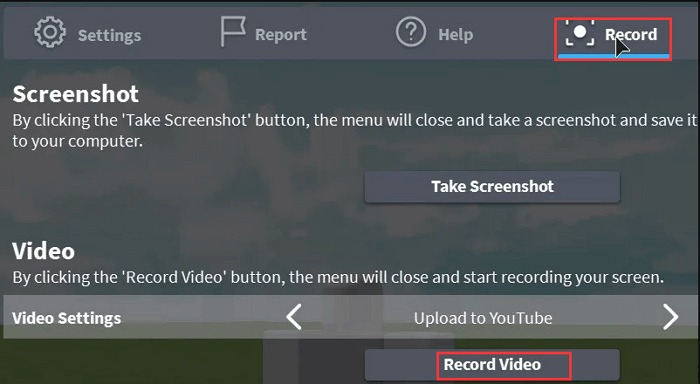
Key features:
-
Simple user interface.
-
Allows users to start and stop recording.
Pros:
 Easy to use.
Easy to use.
 Allows users to record full screen.
Allows users to record full screen.
Cons:
![]() Very limited features.
Very limited features.
![]() There is no pause recording feature.
There is no pause recording feature.
![]() Specific area recording is not available, only full screen.
Specific area recording is not available, only full screen.
3. Bandicam
Bandicam is one of the best Roblox screen recorder available on the market now. It's a really simple tool that can help you record any part of the screen as a screen capture or a screencast video document. When you are using Bandicam to record Roblox gameplay, you'll encounter significantly less issues than other game recording software because it can meet the gamer's needs. It requires a lot of framework components (CPU, GPU, memory etc.) and it uses DirectX/OpenGL/Vulkan catching technology to get high quality recording.
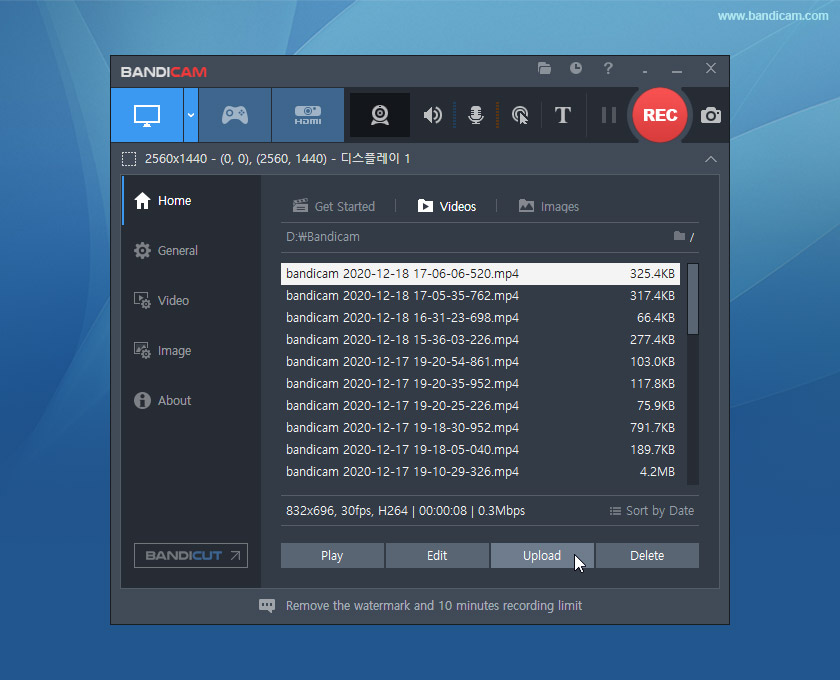
Key features:
-
It can record 4K ultra HD gameplay videos.
-
You can record both system and external audio while recording your screen.
-
It's a fully hardware accelerated game recording software.
Pros:
 It offers separate screen recording options.
It offers separate screen recording options.
 You can add webcam overlay in the video.
You can add webcam overlay in the video.
 Allows adding mouse effects.
Allows adding mouse effects.
Cons:
![]() Free version doesn't offer as much as the paid version.
Free version doesn't offer as much as the paid version.
![]() It's only available for Windows PC.
It's only available for Windows PC.
4. Camtasia
Camtasia is one of the most famous screen recording and video editing tool that can help you record Roblox gameplay without any hassle. It has the most amazing and powerful video editing features that can help you record your screen and edit those videos to make them look professional. Though it's a really easy to use tool but it has really attractive set of features that are commonly seen in powerful video editors.
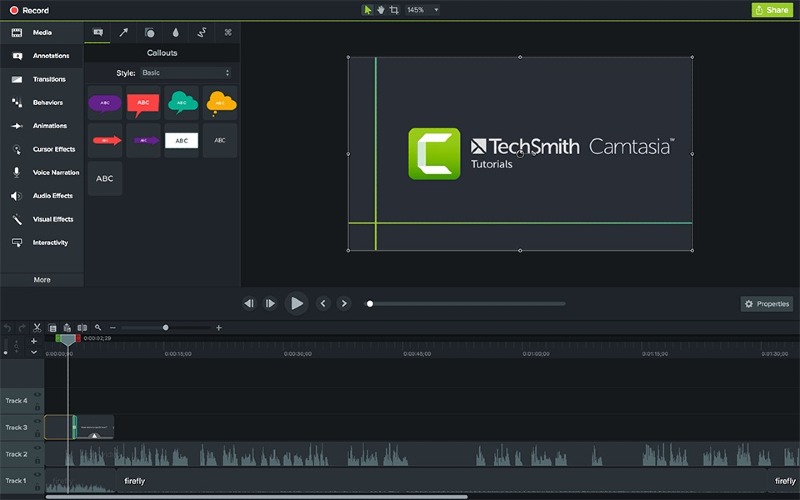
Key features:
-
It has various effects available for editing videos.
-
You can add music or audio files into the videos.
-
Allows recording your full or partial screen, webcam, webinars easily.
-
Various video editing tools available including pan, zoom in/out, annotations, transitions etc.
Pros:
 Really easy to learn and handle the software.
Really easy to learn and handle the software.
 Offers a very good asset library.
Offers a very good asset library.
 Simple, intuitive and easy to handle user interface.
Simple, intuitive and easy to handle user interface.
Cons:
![]() The system requirements for Camtasia are much higher so you can't use it in older PC's.
The system requirements for Camtasia are much higher so you can't use it in older PC's.
![]() Sometimes the program crashes if the recorded file is too big for rendering or editing.
Sometimes the program crashes if the recorded file is too big for rendering or editing.
5. Screencast-O-Matic
Screencast-O-Matic is another great Roblox screen recorder that allows users to record video from the webcam and audio from your computer microphone. Moreover, you won't need an additional video editor because it offers all kinds of necessary video editing tools. It allows users to add animations and green screen to the videos. You can take screenshots of the screen and edit them easily.
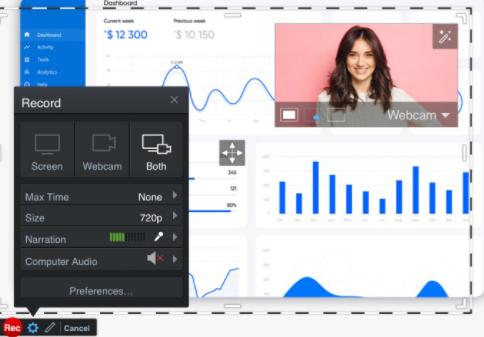
Key features:
-
Record your computer screen easily and fast with webcam and audio.
-
Allows taking screenshots of your screen.
-
Intuitive video editor available.
-
Offers stock videos and images for using on your videos.
Pros:
 Attractive set of features available.
Attractive set of features available.
 Easy to use.
Easy to use.
 Records video in HD quality.
Records video in HD quality.
Cons:
![]() It cannot stream live.
It cannot stream live.
![]() Allows to record full screen only.
Allows to record full screen only.
We Rank iMyFone Filme as The Best Screen Recorder for Roblox - Reasons are Here!
Out of all 5 of the Roblox screen recorders from our list, we recommend you to use iMyFone Filme to record your Roblox gameplay. If you are still asking, "what is the best screen recorder for Roblox?" then we have the answer for you in this part. Here are some reasons why we recommend this tool for you.
Why We Recommend iMyFone Filme as The Best Screen Recorder for Roblox
It can provide you the best performance compared to other screen recording software.
Flawless and high speed screen recording with high quality video production.
You can use the picture-in-picture video effect to create tutorial, presentation or reaction videos easily.
Use the system audio, external microphone audio or add music to your videos to make them interesting.
Many types of font and colours available to add cinematic texts into your videos.
Create attractive videos with the help of various transitions.
Tons of effects, filters and animations available to make your videos look more gorgeous.
Instant preview option enables you to preview the video in real time while editing.
Multi-layer editing system allows users to edit their videos with ease, as there are multiple layers in the timeline for videos, audios, images etc.
Allows directly uploading the videos to into various social media websites.
Steps for Using The Screen Recording Function of Filme:
Step 1: Setup Program and Record Screen
First you need to download, setup, and run the program in your computer. Then launch the program and if you want to record your screen, just click on the "Record Screen" button and start recording your full or partial screen according to your choice.
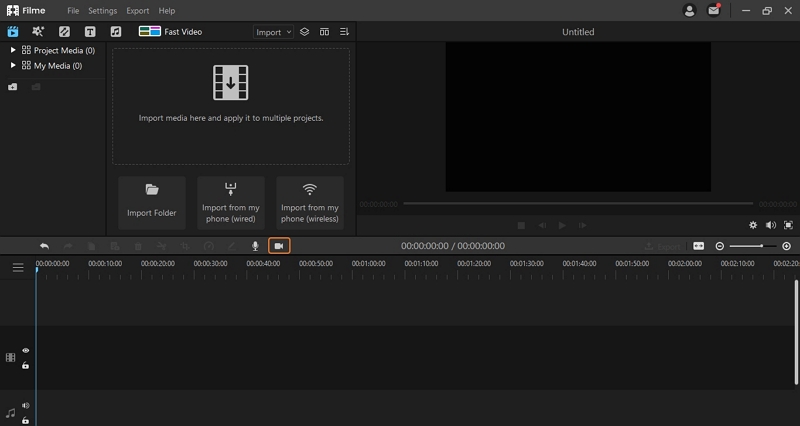
Step 2: Add Royalty Free Music or Record Audio
Next you can easily click on the "Audio" tab from the menu toolbar to add royalty free music to your video or you can click on the "Record Audio" button to directly record audio from your microphone.
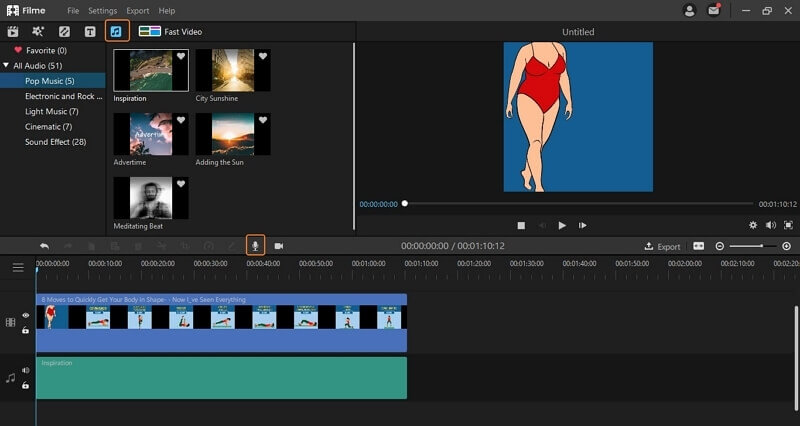
Step 3: Export or Share to YouTube
Finally you can export the video by clicking on the "Export" button from the menu bar. Then select "Export Video" and you'll get a new pop up window. Select your output file format, output folder and click on "Export" to finalize.
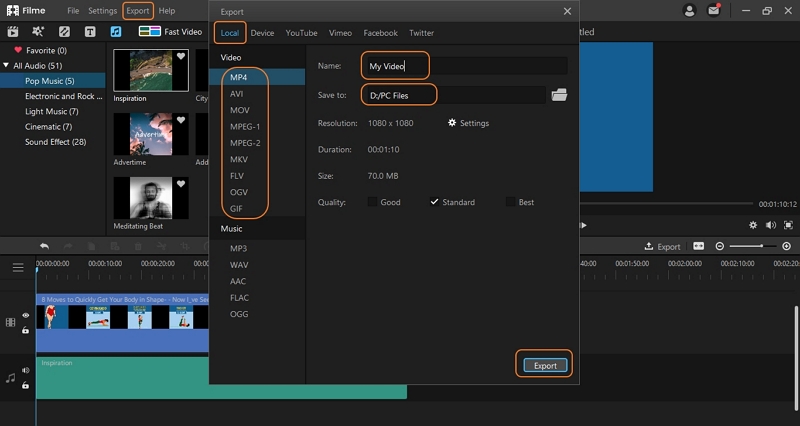
You can also click on the "YouTube" option from the pop up window and input the necessary details such as video title, description, tags etc. You can also choose video resolution settings, category etc. from here. Then finally click on "Export" to directly upload the video into your YouTube channel.
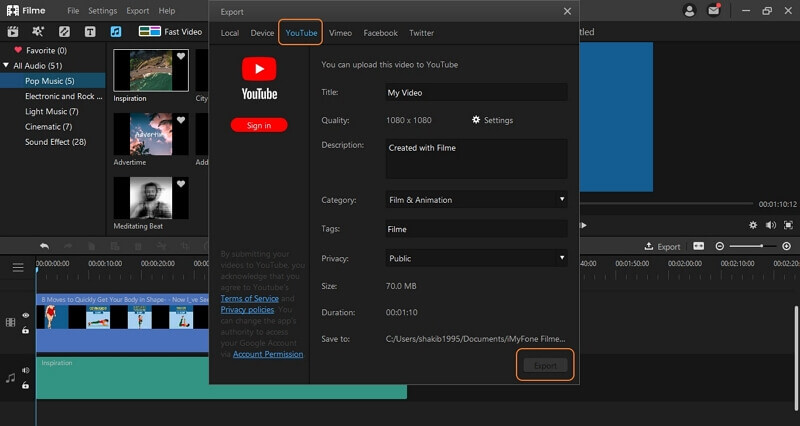
Conclusion:
After reaching to our final verdict, we surely know about the best Roblox screen recorder now. As we have tested a lot and compared using various parameters, undoubtedly iMyFone Filme beats all other Roblox screen recorders available on the market. Though you can personally try all the screen recorders we mentioned in this article and reach into your own decision.






























