It's no secret that reading is good for you. The emergence of Kindle text to speech feature is seen as a great aid. By turning your Kindle into an audio book, you can listen to your favorite books while you're doing other things like commuting or working out.
In this blog post, we will share how you can use different Kindle text to speech enabling ways that will surely help you. Before we get started, let's try online AI voice generated by VoxBox first:

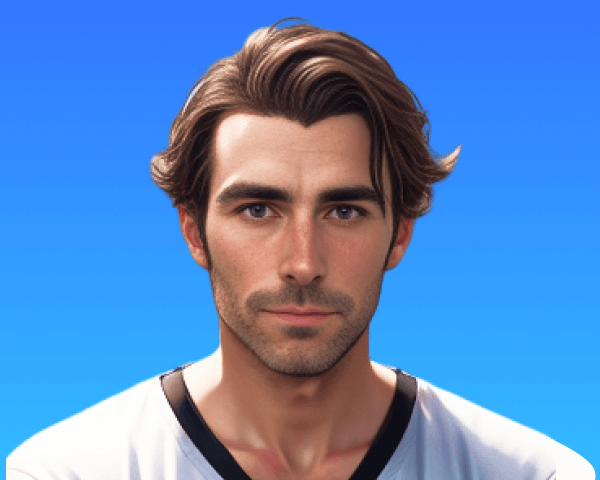
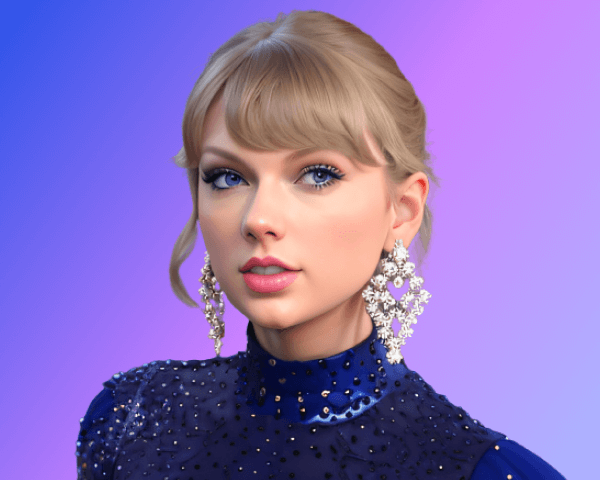




0/100
*3 free text to speech trials for you
Let VoxBox read any book to you:
Just download VoxBox and upload your book file to convert text to speech. VoxBox book reader has 3500+ voices in 200+ languages, including narrators like David Attenborough, actors like Morgan Freeman, etc. You can also clone anyone's voice and let the voice read to you. Try it now!Can Kindle Read to You?
Yes, Kindle has a text-to-speech feature called VoiceView, which allows Kindle devices to read books aloud. Here's how it works:
- Kindle e-Readers: You can enable the VoiceView screen reader on Kindle Paperwhite and other Kindle devices via Bluetooth. Once connected to a Bluetooth audio device (such as headphones or a speaker), VoiceView will read books aloud to you. View Part 3 >>
- Kindle App (on iOS and Android): The Kindle app doesn't have built-in text-to-speech, but you can use the iOS VoiceOver or Android Google Text-to-Speech features to have the app read the text to you.
- Kindle Fire tablets: They come with Amazon's Alexa and VoiceView, which can read Kindle books out loud.
Part 1: How to Use Text to Speech in the Kindle App
Text-to-Speech is a feature in the Kindle app that allows you to have the app read text aloud to you. The biggest benefit of using text-to-speech is that it allows you to listen to eBooks without having to use your eyes.
This means that you can still enjoy your favorite books even when you're busy with other things like cooking dinner or driving.And since listening to an audio book is often easier than reading a physical book, text-to-speech can also make it easier for people with dyslexia or other reading disorders to enjoy their favorite books.
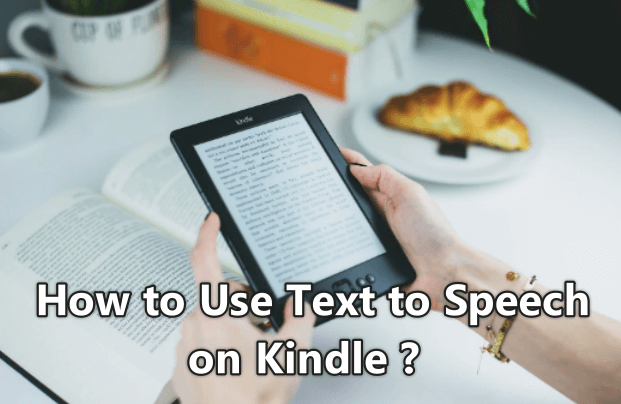
Steps Guide to Use Text to Speech in Kindle App
Given the fact that your Kindle content are text to speech enabled, it is very easy to use Kindle text to speech feature. Below are the simple steps that you can emulate to use text to speech kindle feature:
Step 1:Download and install the Kindle App if you haven't already.
Step 2:Open the Kindle App, and go to your Library. Select the book you want to have read to you, and tap on it to open it.
Step 3:Tap on the screen once to bring up the menu bar, and tap on the "Aa" button. In the menu that appears, tap on "Text-to-Speech."
Step 4:A new screen will appear with options for you to customize the Text-to-Speech experience. When you're finished, tap on the "Start Reading" button.
Step 5:The book will now start reading to you from the beginning. You can tap on the screen at any time to bring up the menu bar, and tap on the "Stop Reading" button to stop the Text-to-Speech feature.
That's it! You can now enjoy your book being read to you with the Kindle App's Text-to-Speech feature.
Part 2: How to Use Text to Speech on Kindle for iOS/Android
1. Use Kindle Text to Speech on iOS
When you enable Text-to-Speech on your Kindle iOS device, the built-in VoiceOver screen reader will read aloud the text from eBooks, documents, and websites. This can be helpful if you have low vision or are unable to read the text on the screen.
Step-by-Step Guide:
To enable Text-to-Speech on your Kindle iOS device:
Step 1:Open the Settings app on your device.
Step 2:Tap General, then Accessibility.
Step 3:Activate VoiceOver or Speak Screen.
Step 4:Click on "Spoken Content" and turn on "Speak Screen". You can also tap on "Voices" to choose your preferred voice.
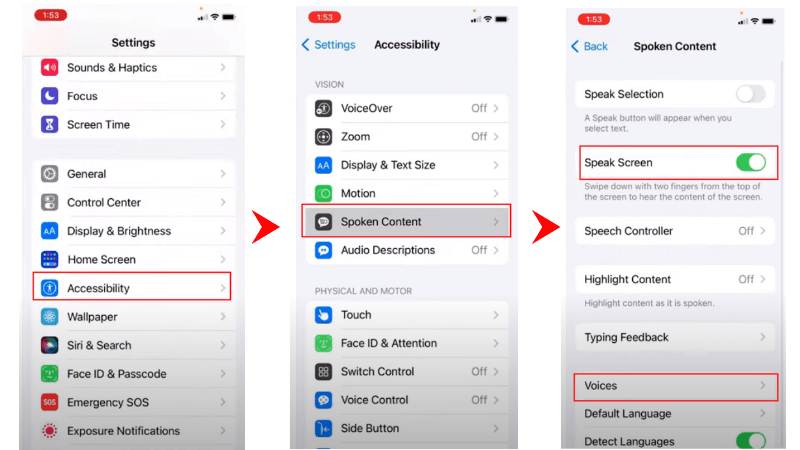
Step 5:Go back to Kindle App.Swipe down with two fingers to start reading aloud.
2. Use Kindle Text to Speech on Android
The Kindle app for Android features Google Text-to-Speech, allowing it to read the screen content aloud. Using Text-to-Speech on Kindle android is an excellent feature that allows you to read books aloud to you.
But, the process to use Kindle text to speech android is somewhat different compared to how you enable and use it for an iOS or Kindle device for that matter. Here are the simple steps that you can employ to use text to speech feature on Kindle android:
Step-by-Step Guide:
Step 1: First of all, you need to download and then install the app onto your android device.
Step 2: Now, go to "Settings" on your Android, click "General management" and then click "Text-to-speech output".
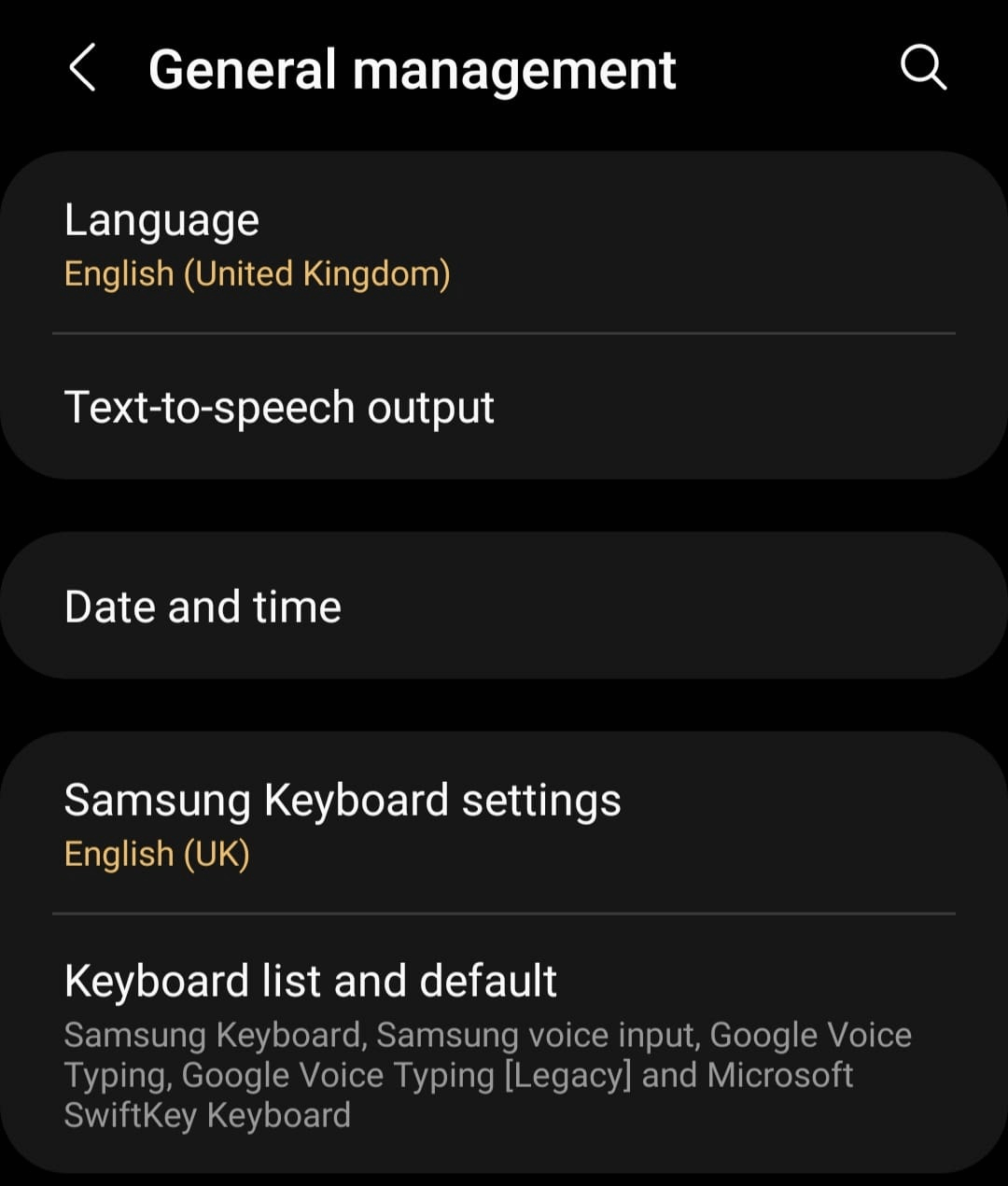
Step 3: Here you have to select "Google text to speech engine" as default choice. Remember, you can also fluctuate the speech rate as well as the pitch of the voiceover.
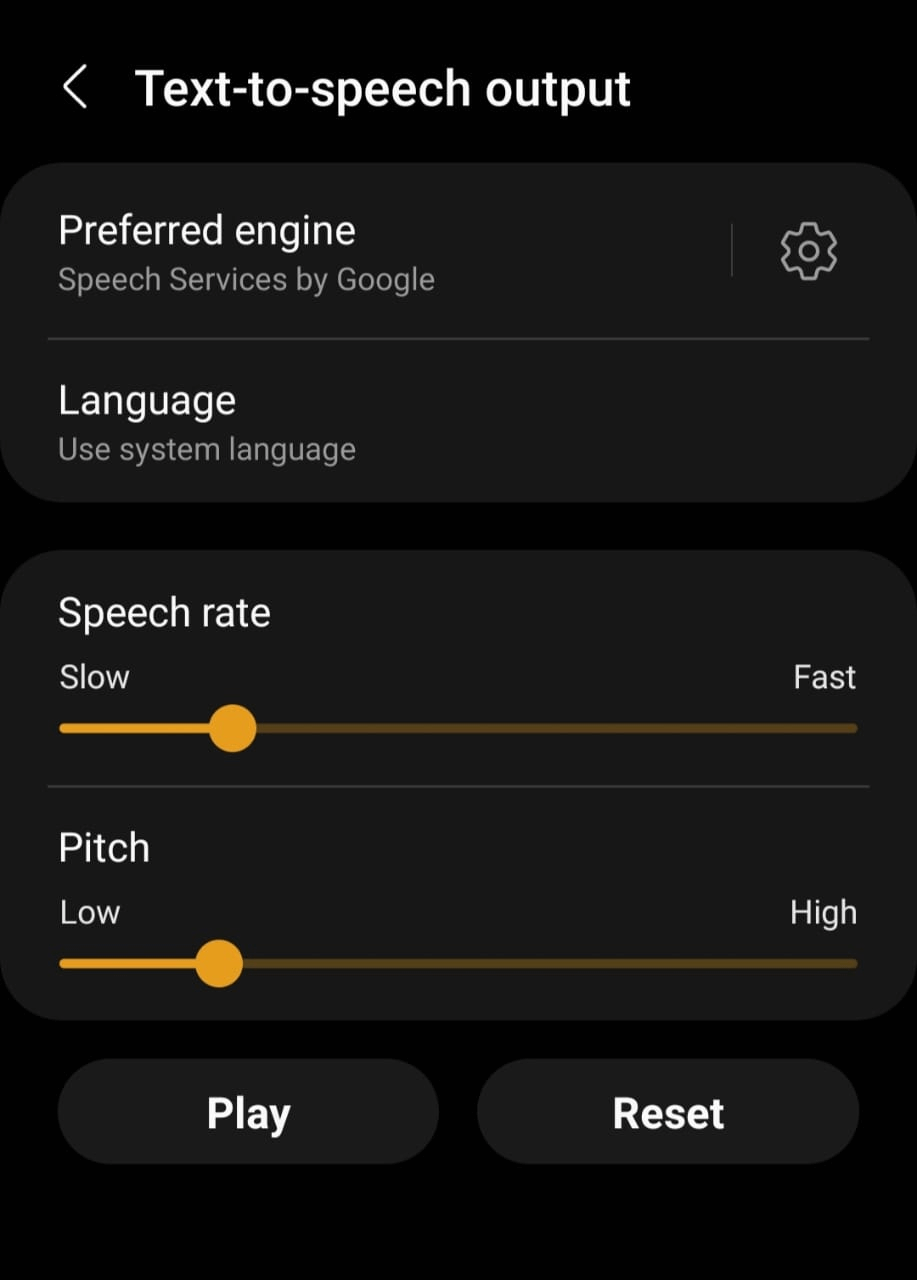
Step 4: Finally, open the e-book that you want to read. Click "Menu" and then go on to select "Start Text-to-Speech".
Part 3: How to Use Text to Speech on Kindle E-reader
Kindle E-readers are devices that allow users to purchase, download, and read digital books, magazines, and other content. They typically have a small, lightweight design and offer long battery life. Kindle E-readers are produced by online retailer Amazon.com.
Kindle e-readers are popular for their convenience and portability. Many users find that they can read for long periods of time without feeling eye strain or fatigue.
Step-by-Step Guide on How to Make Kindle Read to You:
- To use text-to-speech on your Kindle E-reader, first make sure the feature is turned on in your device settings. To do this, go to "Menu > Settings > Accessibility > VoiceView Screen Reader" and turn on the switch next to Enable VoiceView.
- Once VoiceView is enabled, you can navigate your Kindle using touch gestures or the 5-way controller. To have a word or section read aloud, simply double-tap on it.
- If you want to adjust the speech rate, go to "Menu > Settings > Accessibility > VoiceView Speech Settings". Here you can use the slider to adjust how fast or slow the text is read aloud.
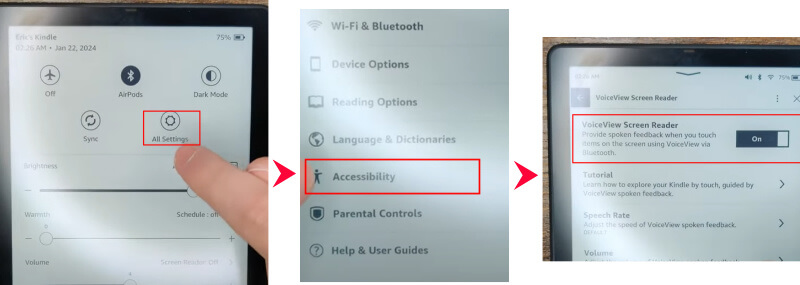
Part 4: Best Kindle Text to Speech Alterntive Software Available
iMyFone VoxBox-Best kindle voice reader
VoxBox kindle voice reader is one of the best text to speech software available today. It offers high quality and natural sounding voices that can be used for a variety of purposes. It offers a variety of voices and languages, support for real-time synthesis, and an easy to use interface.
Key Features:
- Over 3500+ different voices to choose from.
- Easy to use interface.
- Ability to convert text to speech in 200+ languages.
- Fast conversion speed, no waiting required.
- Can adjust the voice tone, pauses, and more.
- It can also convert speech to text, clone voices , and more.
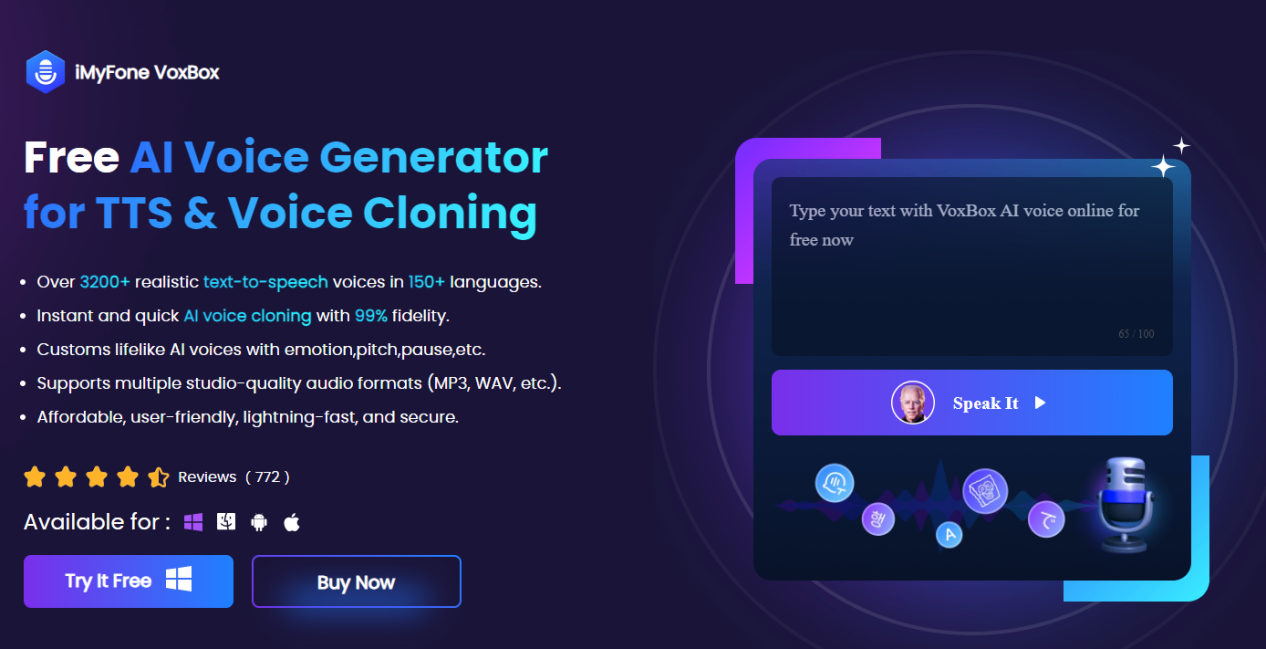
Can Kindle read to you on Mac or PC? Yes! Here's how to do it with VoxBox!
Step 1: Download VoxBox on your computer or use online version.
Step 2: Click on "Change Speaker" to select the voice you like.
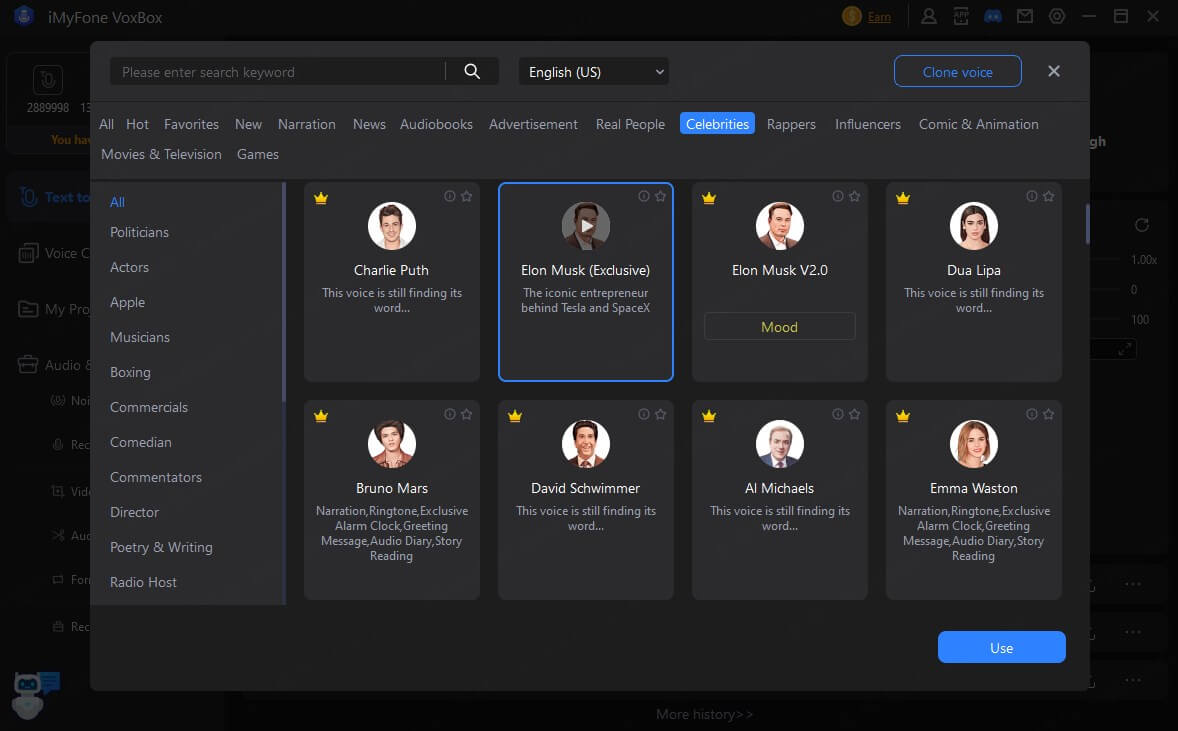
Step 3: Chick "import text" to upload the file of kindle book, and then tap "convert". After that, click on "export" icon to export the audio files.
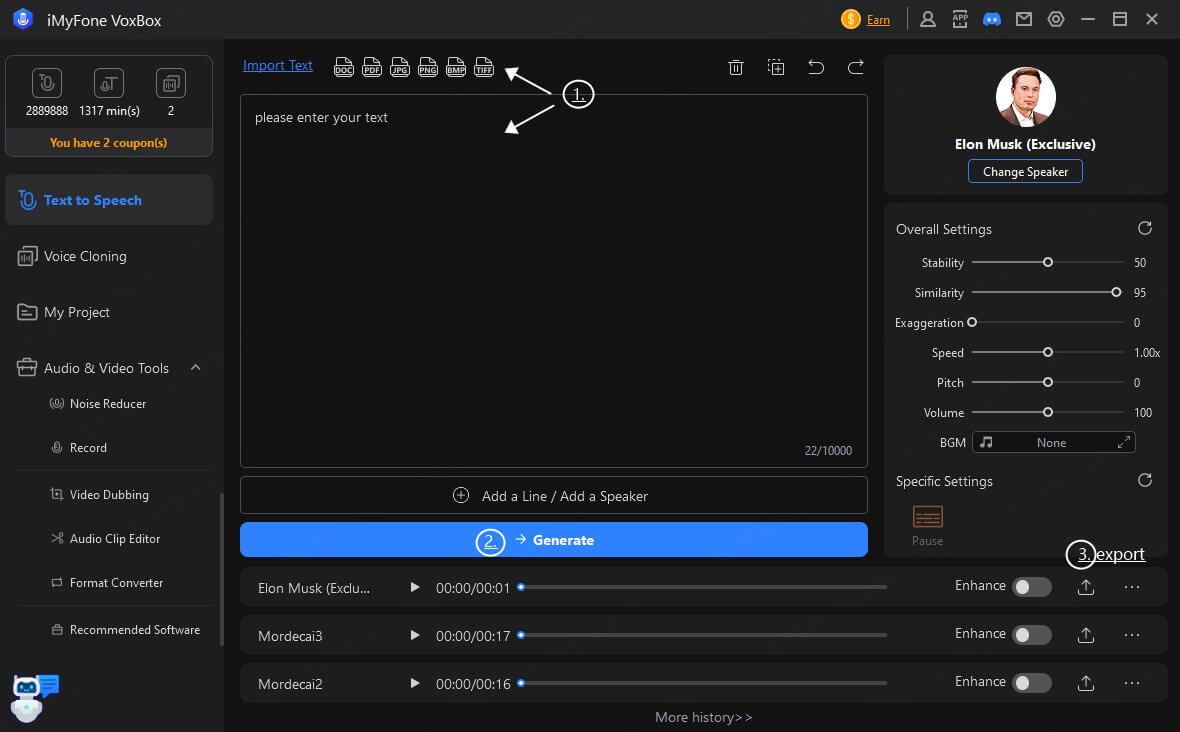
Read More: Top 11 AI Book Readers You Should not Miss
Watch this video to learn more about the best TTS Voice Generator VoxBox:
Part 5: FAQs about Kindle Text to Speech
1. Does Kindle have Text to Speech?
Of course, you can use Kindle to convert text to speech. You can find the specific operating process in the previous text.
2. How is the Kindle paperwhite text to speech function?
The Kindle Paperwhite's text-to-speech function is excellent. It makes reading ebooks a breeze, and it's also very useful for people who are visually impaired. The only downside is that it can be a bit slow at times, but overall it's a great feature.
3. How can Kindle read aloud?
While reading, lightly tap the center of the screen, then tap the menu icon in the top-right corner, labeled "Aa," and tap "More." Then, toggle the switch next to "Text-to-Speech" to turn it on. In a Kindle e-book, tap the screen to display the progress bar, then tap the play button next to the progress bar to hear the text read aloud.
Conclusion
With all of the benefits that come with text to speech, it’s no wonder this feature is becoming more and more popular. Kindle's text-to-speech functionality has also attracted a large number of users. Not only can you read books on Kindle, but you can also listen to the content just like an audiobook.
Additionally, VoxBox voice reader is also a great tool for converting your text to spoken words, and it's easy to use.It comes with a host of other features that can help you improve your reading experience. Plus, it's free to try, so you have nothing to lose by giving it a shot.
So what are you waiting for? Start using iMyFone VoxBox today!






























