When it comes to AI and plagiarism detection, Turnitin stands tall among all. It's one of the best tools online but still users have confusion about its AI detection. Therefore, they always wonder, "Does Turnitin detect AI?" The answer to this question is straightforward and that's "Yes." The tool has an AI writing detector that can detect the AI-generated text.
Part 1. What Is Turnitin?
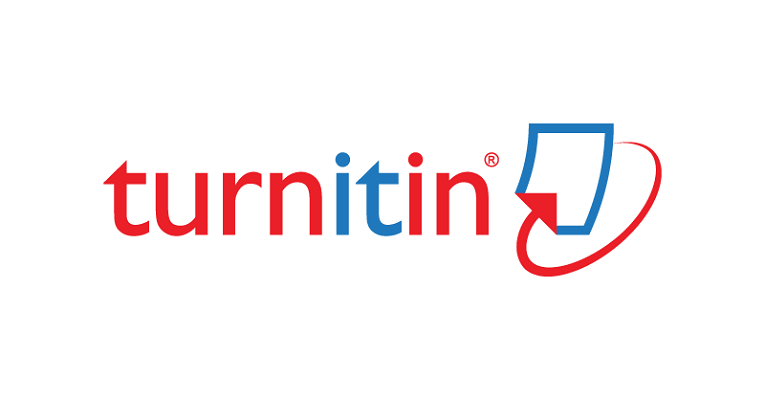
Turnitin is a digital platform that can check plagiarism and AI detection in the content. Turnitin is a paid premium tool that has been helping content creators by providing them with an error-free report. The accuracy report has always been top notch which makes this tool a reliable one. Thanks to its huge database of nearly 1.9 billion student papers, 47 billion internet pages, and over 190 million articles, the accuracy is achievable.
Part 2. Does Turnitin Detect AI? How Good Is It?
Yes, Turnitin detects AI. It has an AI writing detector that can identify the text generated by AI tools. Most students might wonder, how accurate is Turnitin AI detector. As per user experience, Turnitin's AI writing detector can achieve an accuracy of 98%. The false rate stands at 1% for documents that have more than 20% AI content. However, there is no AI tool on the internet that can offer 100% accuracy.
Part 3. How to Use Turnitin AI Detection As A Student?
Most universities and educational institutions have contracts with Turnitin to offer students Turnitin Plagiarism detection services. Instructors can use Turnitin to help students detect the percentage of AI content in their assignments. In this section, we are going to briefly discuss how does Turnitin detect AI. It is important to mention that Turnitin is only available to instructors, so they can work with students. Students aren't allowed to check their own papers via Turnitin. Before you submit assignments, you must set up the tool for Canvas assignments.
Let's get started with the detailed steps:
Step 1: Open the tool on your computer and go to assignments. Click on the "+Add Assignment" to add your assignment or content sample. This action will open a new Assignment form where you'll be able to add your assignments.
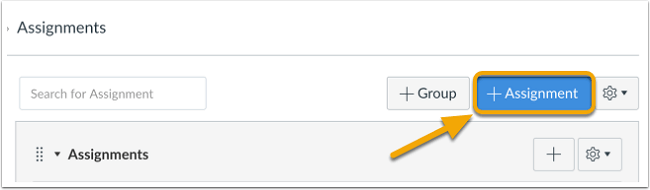
Step 2: Here, you will need to add the Assignment title and directions. You can add a title in the top field while the bigger field will hold the text body.
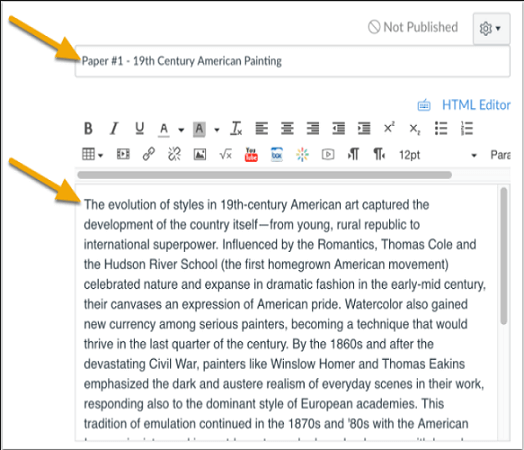
Step 3: Scroll down, you'll be able to see the Submission Type. Under that tab, you'll need to select the External Tool option in the dropdown menu.
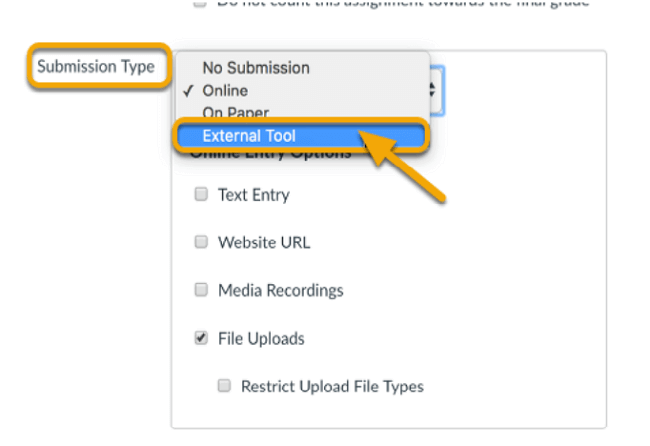
Step 4: After selecting the option, you'll be able to see the list of all available external tools. You'll need to click the Find button to check the available Canvas External tools. A list will be displayed before you select.
Step 5: You'll be able to find a long list of tools. Click on "Turnitin" and then click the "Select" button to move to the next step. This action will lead you to the Assignment Submission page in Turnitin.
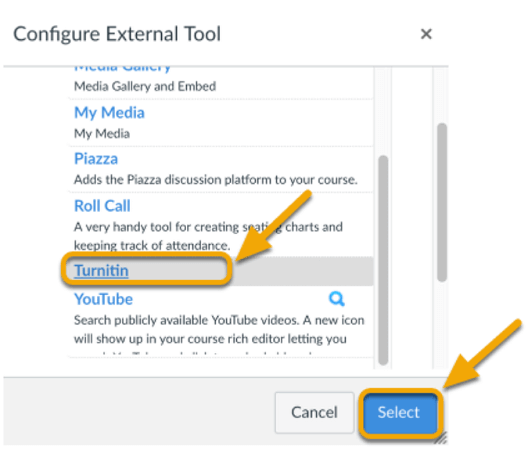
Step 6: You'll now need to add the desired Assign dates/times. Once completed, you'll need to click on the "Save and Publish" or "Save" button. This action will create an Assignment where student submissions will be sent to Turnitin. In return, the Originality report will be sent back to the Canvas Assignment.
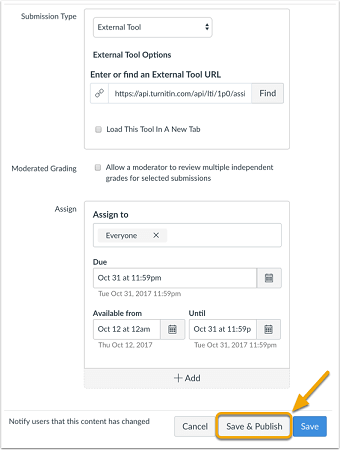
Step 7: Once you've saved the assignment, you'll need to go back to the Assignment tool. Now, you will need to click on the name of the assignment. A details page will be displayed for an assignment. There will also be a Turnitin Properties Panel.
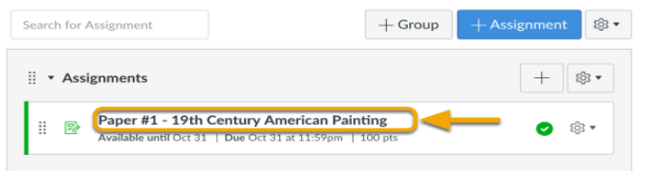
Step 8: Click on the Turnitin Menu Icon to look for more options. Now, click on the Settings button. This action will display the Turnitin Settings for this Assignment.
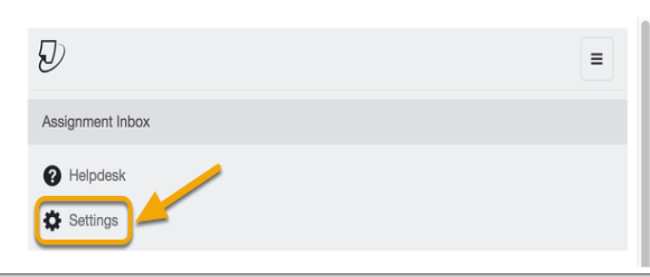
Step 9: Click on the Optional Settings, this will display the Turnitin Optional Settings for the selected assignment. Select the source to compare your assignment with the recommended one.
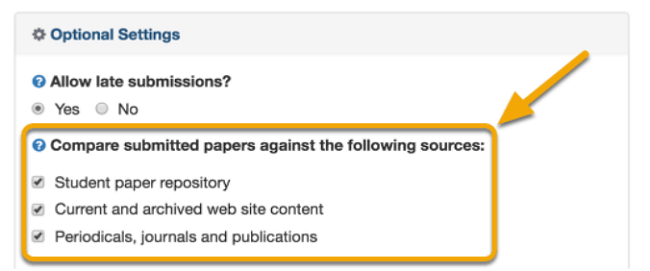
Step 10: Select the Originality Report generation and resubmissions option. By default, "Generate Reports immediately (resubmissions are not allowed)" is selected. If you wish to choose the "resubmissions" then the previous Submissions won't be saved. However, the most recent submission will be saved and sent to Turnitin.
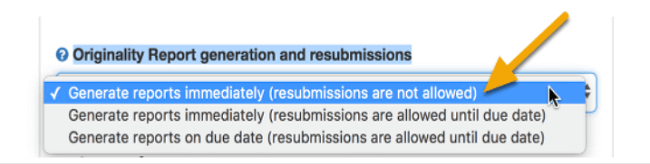
Step 11: Now, you'll have to select the unwanted exclusions. Select the option whether students will receive a copy of the originality report.
Step 12: Now, you need to decide what should happen with the paper once the Originality Report is completed. Click on the Submit button. You must not make any additional edits to Optional Settings.
FAQs about Turnitin AI Detection
Q1: Does Turnitin detect Quillbot?
Yes, Turnitin can detect the Quillbot paraphrasing. As mentioned earlier, it has nearly 98% AI detection accuracy. The tool detects AI by identifying patterns and structures of AI-generated content.
Q2: How much AI is acceptable in Turnitin?
The AI text detector of Turnitin considers content to be generated by AI if the detector score is more than 20%. If the percentage is less than 20%, the tool believes that it can falsely flag human-written text as AI-generated.
Q3: Can Turnitin detect undetectable AI?
Yes, the tool can detect undetectable AI content. Turnitin works by identifying the content pattern. However, experts say that most AI detectors are biased against non-native English speakers and Turnitin is also among them.
Summary
Turnitin is one of the most accurate and reliable AI detectors online. Turnitin has the highest probability of AI detection. But there always stands a question, does Turnitin detect AI? This blog is all about clearing up your confusion about Turnitin AI detection. We have written a complete guide on how to use Turnitin to detect AI in assignments submitted by students.





























