Out of many ways to edit a video and make it look interesting, transitioning is one of them. A transition is simply an animation or effect that helps the user to switch between two frames or video clips. It is not only used for this purpose but there are multiple ways in which the user can use it.
If you want to add transitions to your video, then Adobe After Effects is one of the best tools you can go for. It has free transitions that you can add to your video and make it look flawless. If you want an easy option, then you can go for iMyFone Filme. Let us discuss both of these tools and how we can add transitions to video using these tools.
How to Make Transition in After Effect?
Before we dive into how to make or add transitions to video in After Effects, the user must understand the interface of this tool. It is a professional video editing tool and may look complex to many users. Due to this reason, there are multiple tutorials and guides available on the internet. There are many small windows under the tool; make sure to use the correct one to perfectly add the transition to your video.
Step 1: After installing After Effects, you can simply open it. It is generally like other editing tools because it has so many options. The first thing you need to do is to create a new project. To be able to start a new project, you need to start a new composition.
Now there are two ways to start it. You can go to the Composition menu and click on "New Composition". Or you can go to the Project Panel, and you will find an icon of "Create a New Composition".
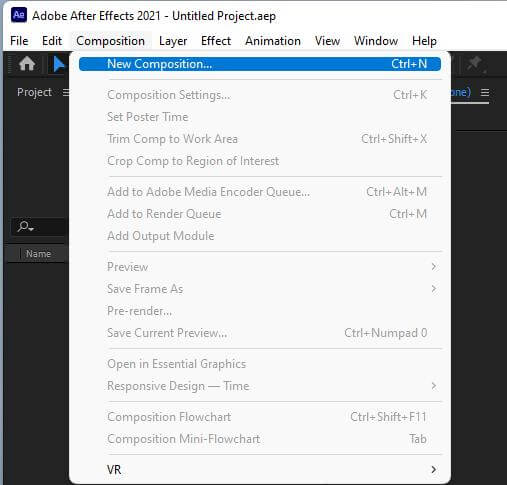
Step 2: After clicking on "New Composition", a window will pop up. Here, you have to choose the settings for the video that you will edit. You can select the aspect ratio of the video, the resolution of the video, frame rate, pixel aspect ratio, background color, and much more. After selecting the perfect setting for your video, click on "OK".
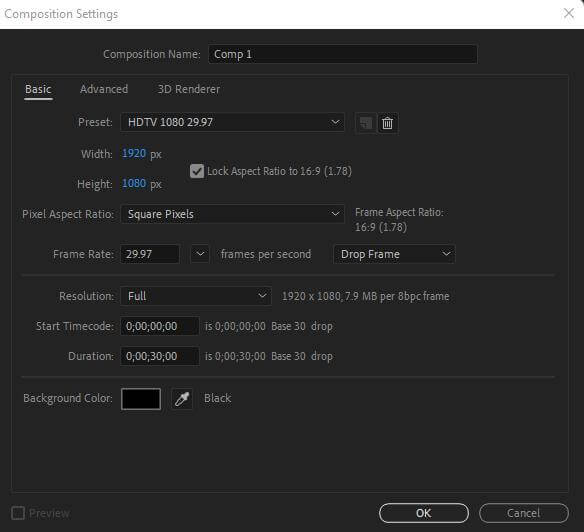
Step 3: Now go to the Project Panel, double-click below your composition to import the media to After Effects. You can import pictures and videos to which you want to apply or add transitions. Select the media and drop it on the Project Panel.
Step 4: To be able to edit the media (pictures and videos), you need to drag it to the timeline. Hold the right-click and drag the media from Project Panel to the timeline.
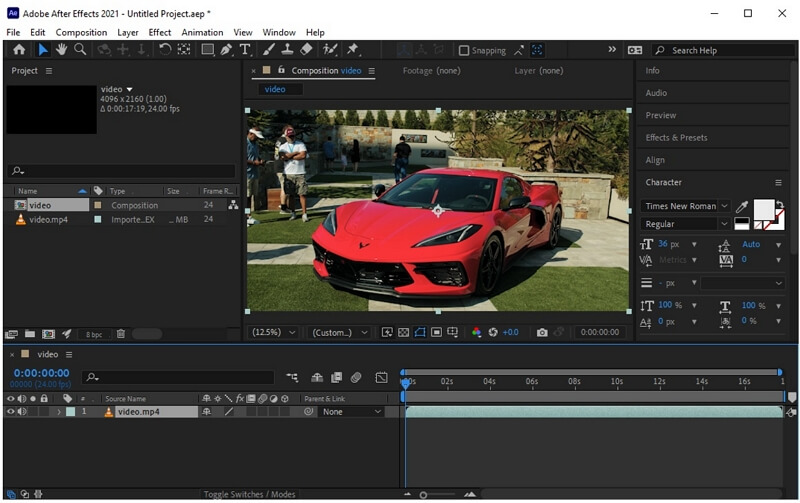
Step 5: Now, you need to place one video/image after another, and there is a transition in between. Gently overlap the end of one media and the start of the other and add a transition.
Step 6: Go to the "Effects & Presets" window. Here, you will see a subfolder of transition. Click on it, and a list of transitions will appear. Just choose the transition you want to add and drag the specific transition on the image or video.
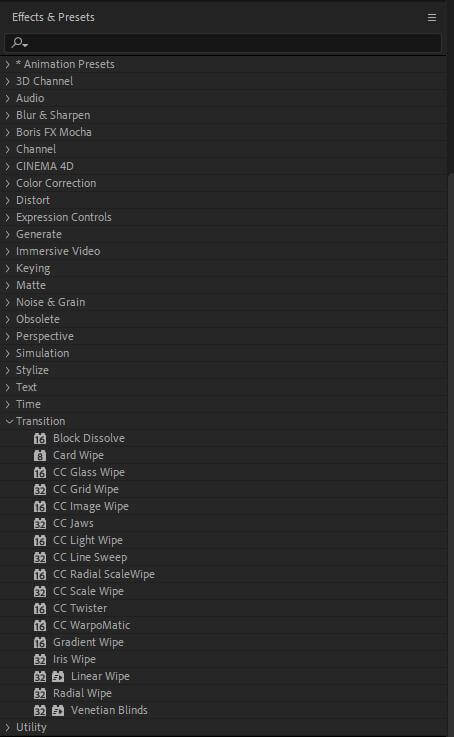
If you want to make changes to this transition, you can click on the clock icon and go to the timeline, and press "U" on the keyboard. A keyframe will appear on the timeline. Click and drag the keyframe to add any changes. Here, you can change the value of parameters.
Step 7: After Effects allows the user to make their transition. To be able to make your own using different transitions, go to the "Effects" panel, click on Transition. A list of transitions will appear. Choose any transition that you want. It will be added to the Project Panel. Click on the clock icon of completion, and a key will be added to the keyframe.
Now place the media and key of this transition where you want it to work. Make the value of composition to 100. You can make changes to this transition in the same way as above.
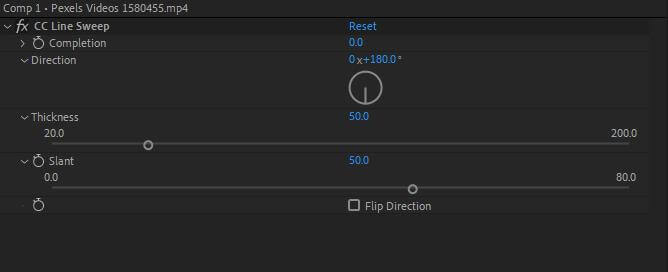
Step 8: These were the simple steps in which you add a transition to any video. You can also make your transition by different transitions. It is a little complex to make your transition, but it is not impossible. When you are done with adding the transition, you can simply export the video to your PC. Go to Export and select the appropriate export option that you want.
Top 7 After Effects Transitions
After Effects also allows the user to import new transitions presets to it. There are different transition packs available that you can download and then import to After Effects. Some of the top After Effects transitions are listed below.
Comic Transition
This transition is for the oldies: people that love comics and want to add a comic touch to this video. It portrays a superhero perfectly. This comic pack includes different transitions that you can add to your video by just dragging them to the timeline.

Ink Transition
This is a beautiful transition that looks perfect when switching to different pictures. If you have a scenery picture or a romantic couple picture, then it will work like a charm. It feels like dripping ink while moving to the next clip.

Video Glitch Transition
This is a new era transition that people love. It creates an effect of a disturbed or distorted video signal and reveals the next clip. It works best with videos. But people usually use it with a combination of pictures and videos.

Liquid Transition
This is a colorful transition that is best for a compilation of holiday videos. Mostly, travel vloggers and cinematographer use this transition because it adds to the vibrancy of the video and makes it look smooth and swirly.

Bokeh Effect Transition
Anyone familiar with photography knows what bokeh is. It is a blurry light effect that looks gorgeous in a picture background. However, a bokeh transition can turn a video into a beautiful sequence of clips.
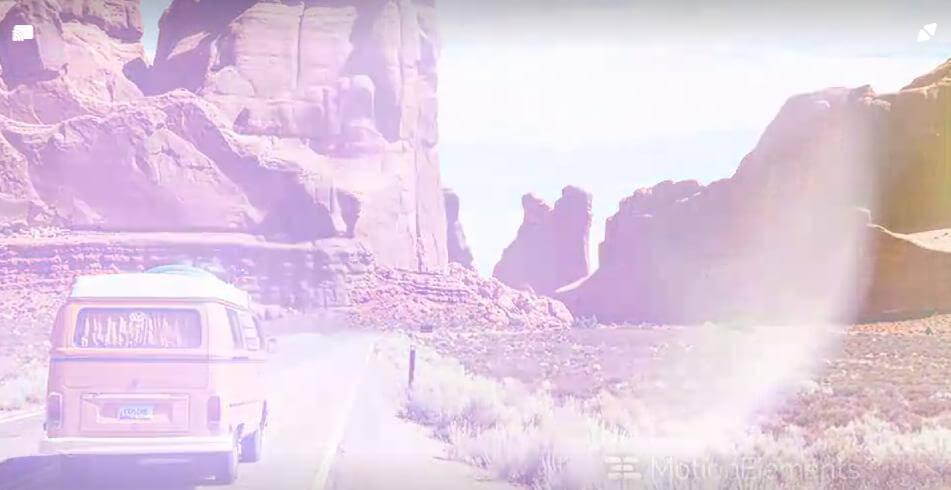
Logo Transition
This transition is used for commercial purposes because it allows the user to advertise his company by adding in a between. You can create a custom graphic of your logo in between the clips.
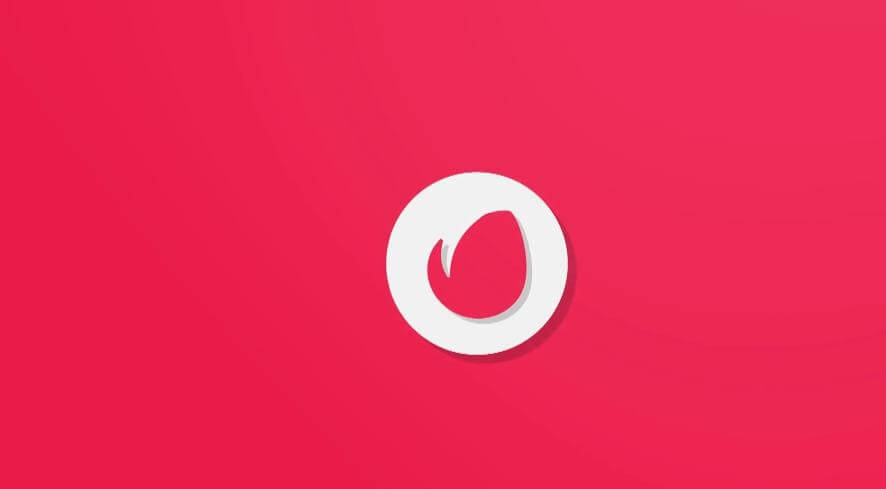
Chromatic Aberration Transition
This transition is pretty similar to the bokeh transition, but it is more modern and vibrant than bokeh. Adding this transition to any video will lift the video by making it look cool and flashy at the same time.
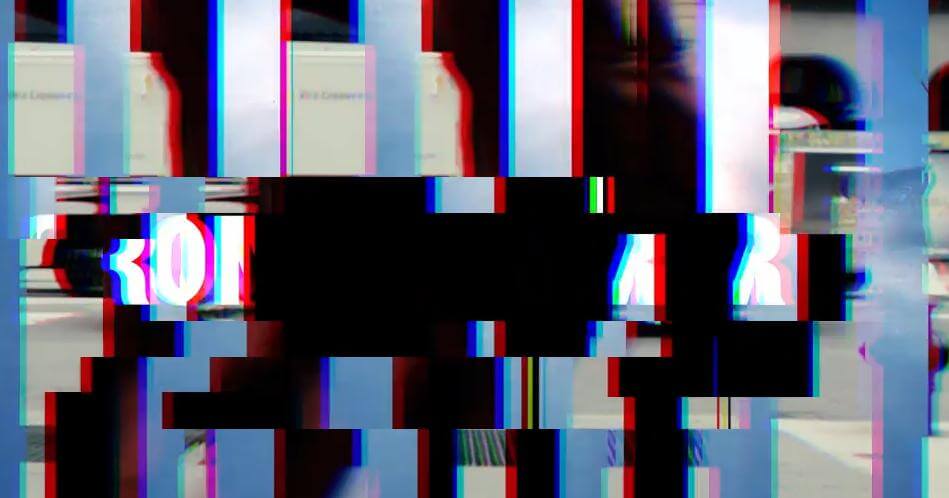
We Recommend Another Comprehensive Video Editor to Add Transitions- iMyFone Filme
iMyFone Filme is a competitor of After Effects and an alternative video editing tool. It allows the user to have the freedom to edit the video as he wants. If you want to add effects, transitions, filters, or any other editing feature, Filme has it, and you just need to drag them to the video. As we are talking about transitions, Filme has over 118 different transitions that no other editing tool has by default. You will need to import a pack of transitions to have this many transitions in After Effects.
You can simply scroll through the transitions and choose the transition that you want to add to your video. Using Filme, you can also add multiple transitions to your video as you like. Let us see how we can add the transition to video using Filme.
How to Add Transitions to Video Using Filme
iMyFone Filme has default transitions that you can simply add to your video to make it look interesting. However, there are very simple steps that you can follow to add a transition to any video.
Step 1: You need to download the Filme. It does not matter whether you have a Windows or macOS PC because it is compatible with both. Install the tool and open it. It has different editing options, including Auto-Create, Editing Mode, Slides to Video, and Text to Video.
As we want to add the transition to the video, click on "Editing Mode". It will open up an editing window with plenty of options and features.

Step 2: Go to the Filme menu and create a new project by selecting the aspect ratio of the video. It is an important step because it will display the video in a particular size frame you choose.
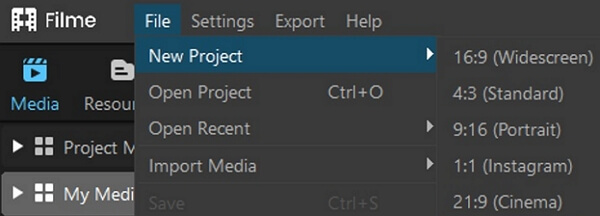
Step 3: Go to the import window. Double click on it to browse the media files. Media files can include videos, pictures, and audio clips as well. You can import different formats and different resolution videos. Filme supports a wide range of video formats.

Step 4: Now, we want to add the transition to the video. Drag the video down to the timeline so transitions can be added. Go to the "Transitions" tab. Here, you will see 110+ different transitions. You can choose any transition from here and click on it to add to the video, or you can also drag the transition to the video.
You cannot add or import more transitions to Filme, but it has enough transitions to work with and edit videos with creativity.
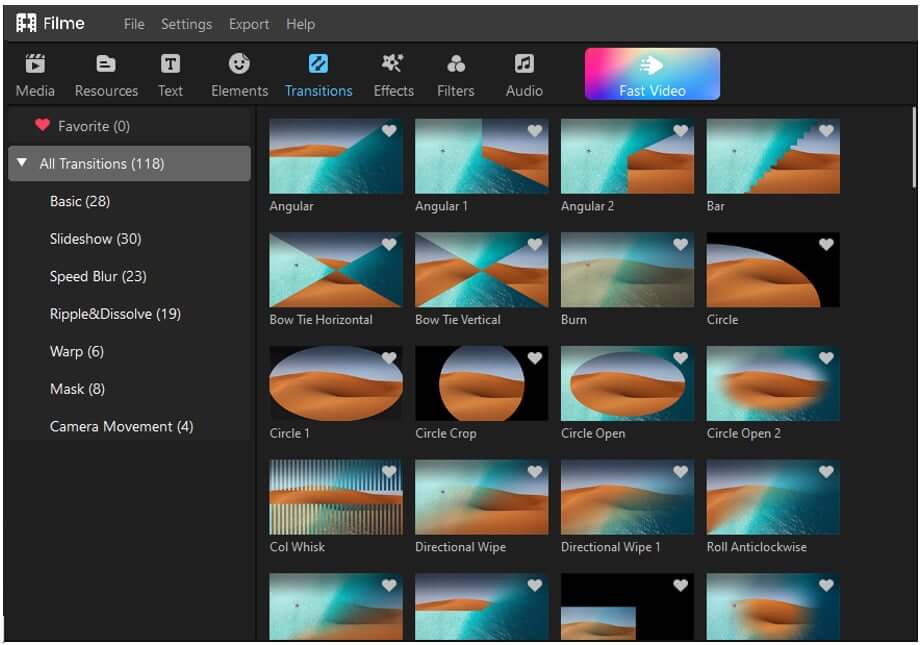
Step 5: Preview the transition to see it works perfectly on your video. Click on "Export" to export the video to your desired destination. You have the option to choose the format and quality of the video.
Other Features of Filme
-
Auto-create is a mode that allows the user to edit the videos quickly and effortlessly. It provides templates that you can choose to add to the video.
-
If you have videos of different resolutions, Filme has a great feature of matching resolutions. It will give you an option to match the resolution of the videos or keep the video's resolution.
-
It has default transitions, effects, filters, text templates, and resources option that allows the user to bring creativity to the video.
-
Not only this, but Filme has a background fill option. You can prepare and create a theme-based video by adding a background theme.
-
If you want to feature or focus a specific frame in your video, then you can use the freeze-frame of Filme.
-
It also allows you to change the speed of the video. You can either fasten it or slower the video according to your liking.
-
Filme not only allows the user to edit in 4K resolution but also allows the user to export the video in 4K. It has an option where you can export the video in different formats as well.
Conclusion
Adding transition to video is the most common feature of editing. We have seen how you can add transitions to a video using After Effects. You can do almost anything in After Effects, but it is a bit difficult for beginners. Therefore, we recommend Filme. It is a complete video editor with over 110 transitions. You just need to select a transition and drop it to the timeline. Filme has filters, effects, transitions, sound effects, voice effects, stickers, text styles, and everything you need for video editing. It makes video editing easier and suitable for everyone.












