Video editing can sometimes be complex and time-consuming, but there are many things that the editor has to keep in his mind to save time. Custom editing can be done, but there are presets in Premiere Pro that can save you a lot of time.
If you try to do the same transition as the preset, it will take much time. So, presets are there to save your time. Moreover, iMyFone Filme is another video editing tool that not only lets you edit the videos but also contains presets so that videos can be given a professional touch.
Part 1. Top Free Premiere Pro Presets List Download
Premiere Pro is an excellent video editor, but i would recommend iMyFone Filme, Filme is more cheaper than Premiere Pro. you can find some useful and cool presets in Filme, and much more, you can upload edited video to facebook,vimeo,youtube with single click. Filme has the best 4k HD support. Download iMyFone Filme below.
When it comes to video editing with Premiere Pro, we know that it has plenty of features. Some features are such that they are hidden in the menus. It is a vast feature-oriented video editing tool. It allows the user to edit using timeline-based editing. You can add multiple effects to a video at once with Premiere Pro.
As we know about the features of Premiere Pro, there are also certain presets already saved in the software to save your time. There are video transitions, including blur, twirl, mosaic, lens distortion, and much more. Besides this, there are also presets related to the audio.
However, if you don't like the current presets in Premiere Pro, you can also download presets online. There are multiple websites available from where you can download them. There can be title presets, text presets, transition presets, color presets, and video presets.
1- Color Presets
Color presets are the most common that you can get from the internet for free. There are also paid color presets for Premiere Pro.
Color presets are basically used to enhance or improve the color grading of the video. There are multiple presets which you can try one by one and see which preset suits you the best. You can also adjust these presets by effects control.
You can download some of the free color presets from here to make your editing easy.
2- Black and White Preset
If you want your colored video to appear as black and white and you don't want to go through color setting and management, then you can use the black and white preset. It will save you time, and your video will be black and white in no time.
Luckily, the black and white preset is already present in Premiere Pro, and you don't have to download it. Select the video and then go to the "Effects" window, then Video Effect > Image Control > Black & White. Drag this preset onto your video, and it will be added to it. You can also adjust the colors from the effect controls panel.
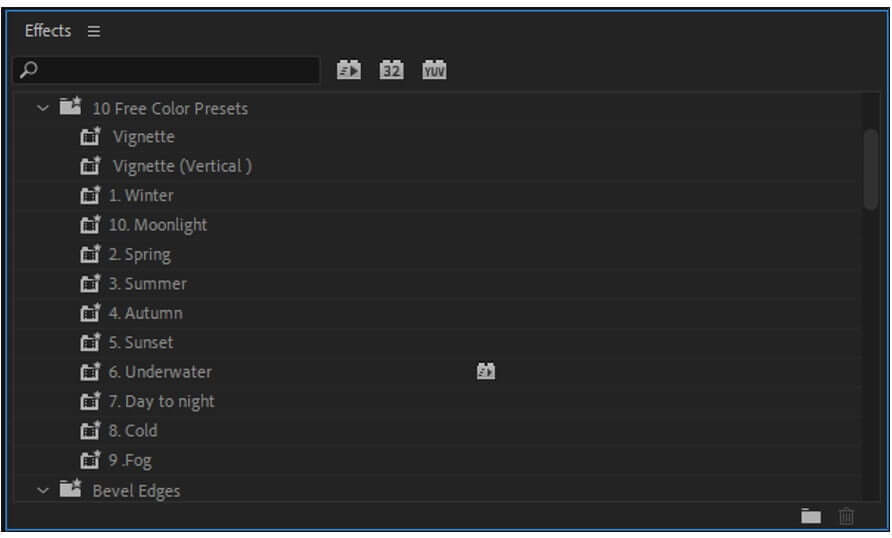
However, you can also find a list of black and white presets in the effects window.
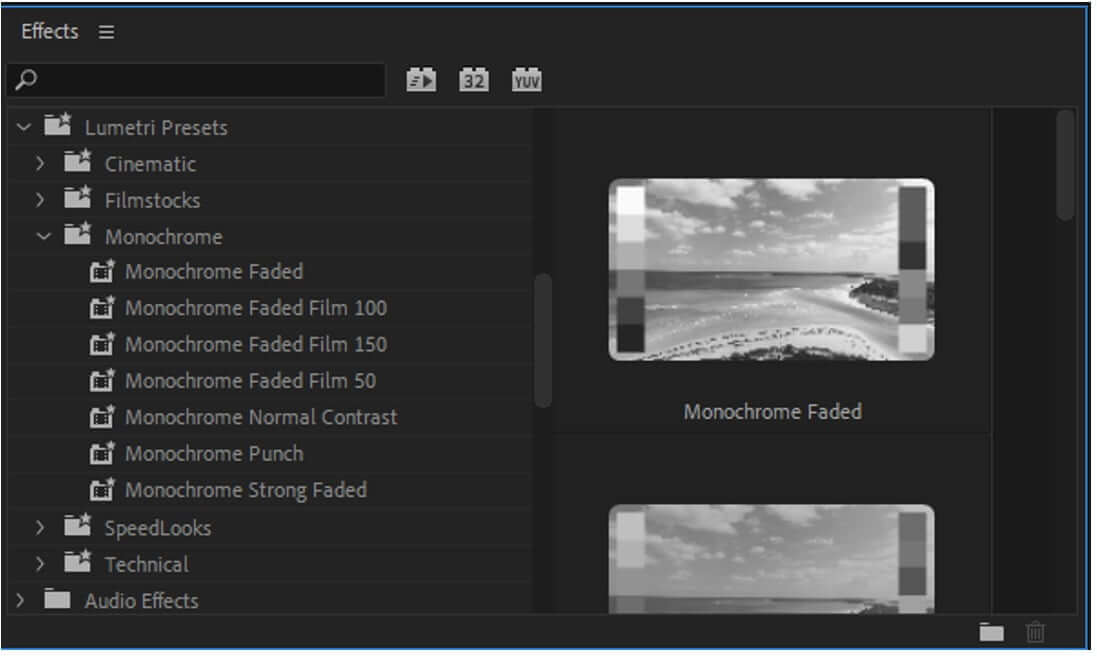
3- Text Animation Preset
If you want to add text to your video, then you can use a text animation preset. You can go to the "Essential Graphics" menu, where you can find multiple text animation presets. Drag one of these animations onto the timeline and preview it. If you like, then you can add your desired text to it.
Moreover, if you don't like these presets in Premiere Pro, then you can also download other text animation presets and import them to the software.
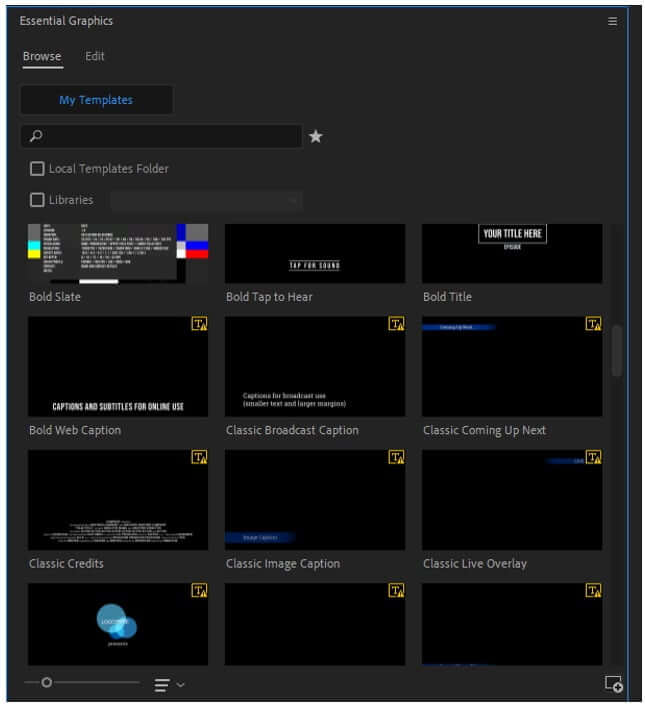
4- Film Preset
You can also find film presets or cinematic presets in Premiere Pro. Once you have imported the video on the timeline. Go to Effects > Lumetri Preset > Cinematic. Here you will see a few film presets that you can add to the video. However, there are also paid film presets that you can buy.
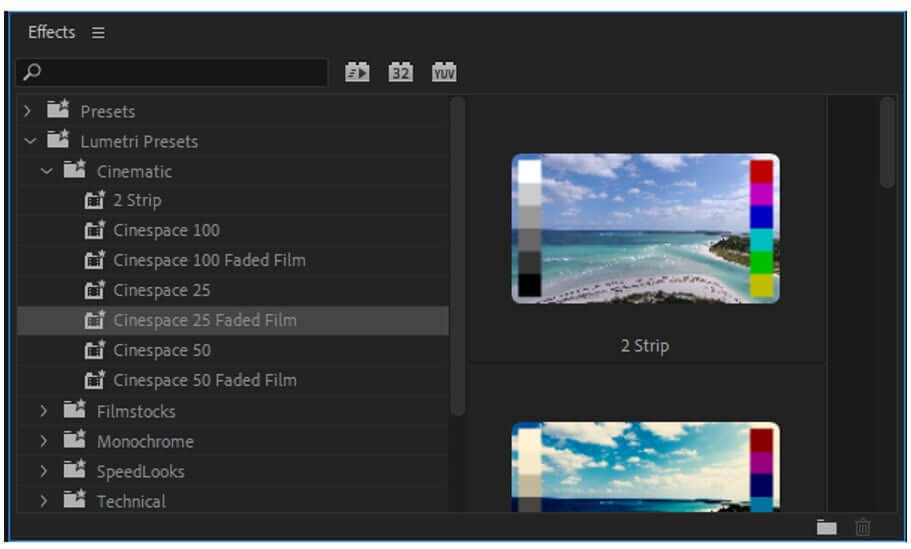
5- Shake Preset
Unfortunately, shake presets are not available by default in Premiere Pro. You need to download them and then import them. From here, you can download free shake presets for Premiere Pro. After importing it, you will see a list of shake presets that you can add to enhance the detailing of your video.
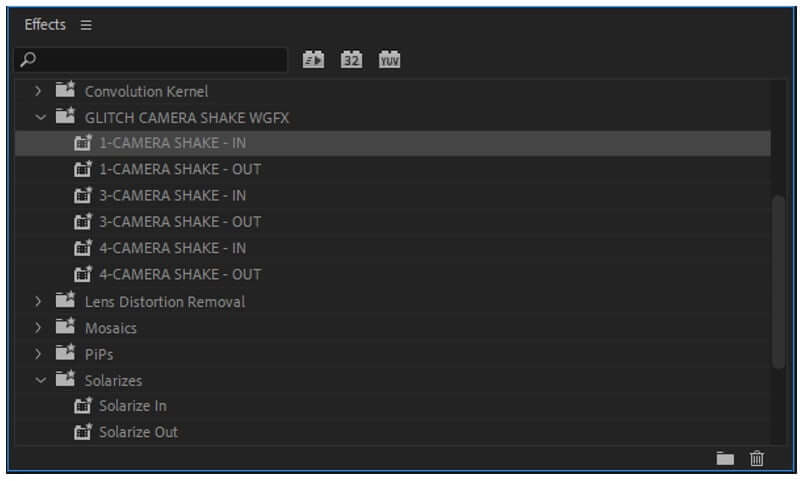
Steps to Add New Presets in Premiere Pro
Let us see how we can add a default preset to videos, add additional presets to Premiere Pro, and make a custom preset for ease with Premiere Pro. You can download free presets from here.
Step 1: Download Premiere Pro if you don't already have it on your PC. Install the tool and open it. As we want to edit a video, create a project, and an editing window will open with vast editing features all over it.
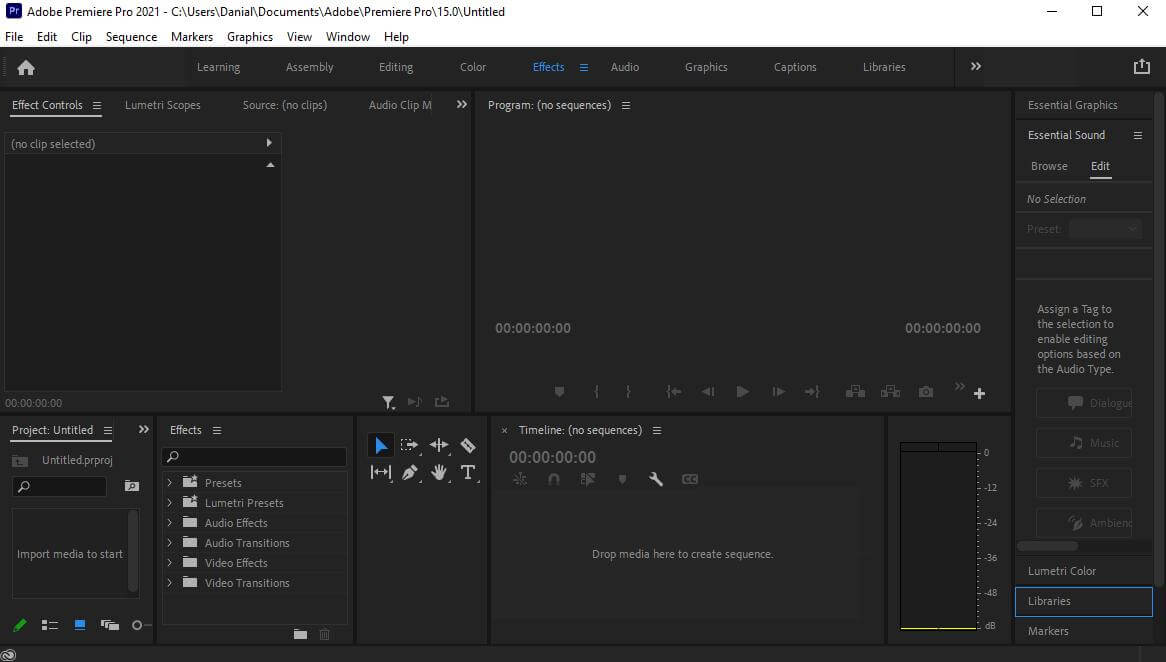
Step 2: The next step is to import the videos that we want to edit. Go to the import tab on the bottom left corner and import the videos. You can import multiple media, including videos, pictures, and audio.
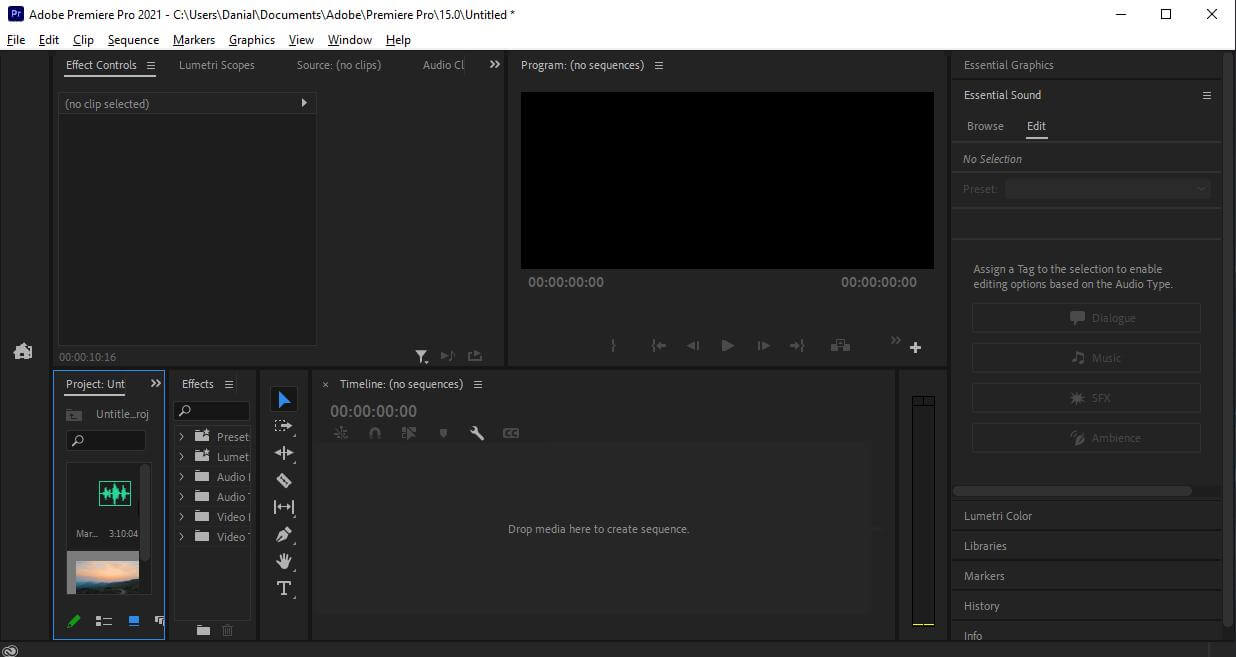
Step 3: We will take multiple videos to use different types of presets. A transition occurs between two videos. When one video is ending and the second is starting. But you can also add presets to a single video. For this, we require at least one or two videos. So, we will drag the video clips from the import tab to the editing timeline.
Step 4: Now that the videos are on the timeline. You can easily add the presets to these videos. Go to the window option of the top menu bar and check if the "Effects" window is open. You will see different kinds of presets in the effects window. Tap on "Presets", and it will display multiple types of presets, including video and audio transitions. Just drag the preset onto the video, and it will be added.
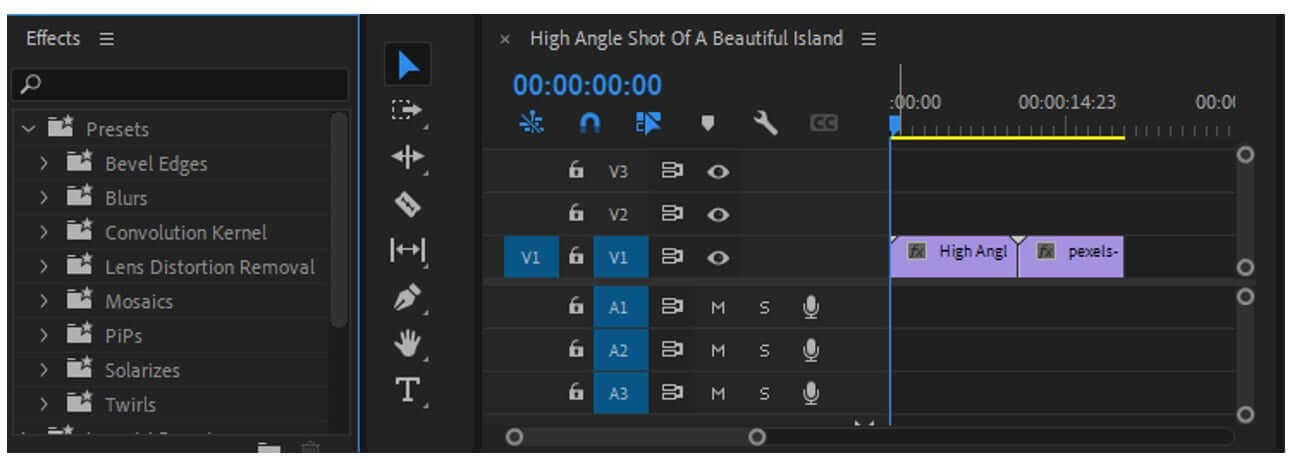
To add a transition between the videos, you need to make cuts between the videos. Select the number of frames in both the videos and make an equal cut. Nest these cuts as one single clip. Now we have another clipping layer between the videos. Go to the effects and drag any preset you want over to this new layer. Play the clip, and you will see the transition between the videos.
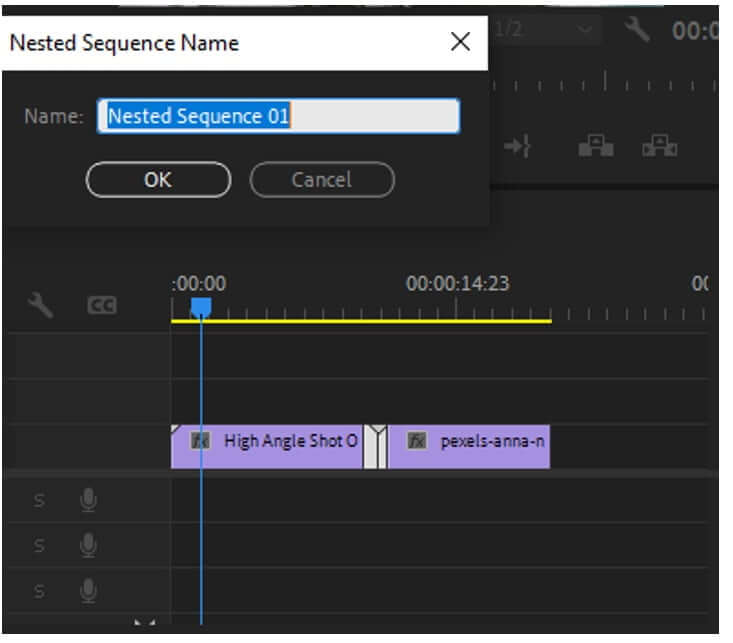
If you want to create a custom preset, then you can drag the "Transform" effect over the new layer. Go to effects control and change the settings as per your liking. Once you are done editing, press "Ctrl" to select the effects and right-click to save the preset, this new preset will be saved in the "Effects" window.
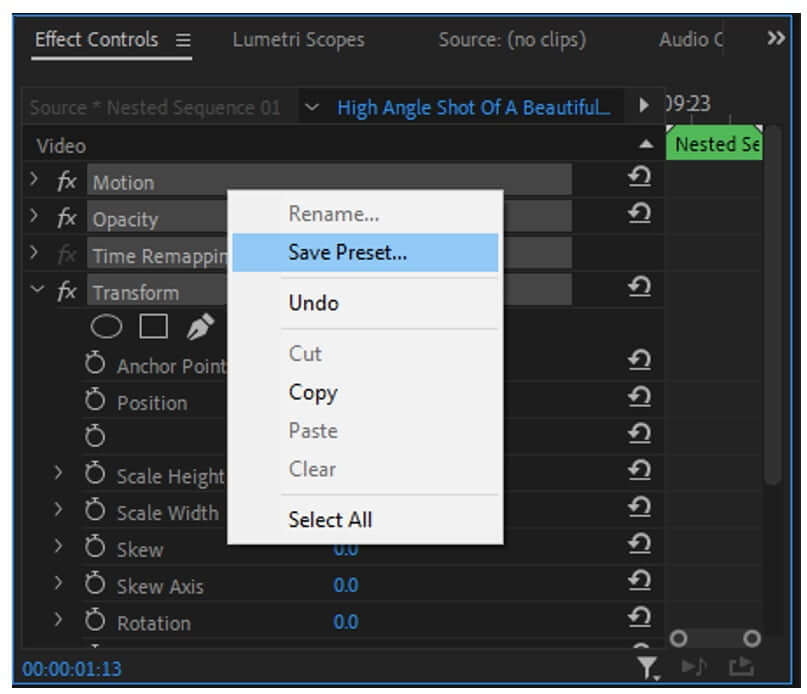
But if you want to add additional presets to Premiere Pro, download presets from relevant websites. After downloading the presets, go to the effects window and right-click on presets. Click on "Import Presets" and browse where you have downloaded the presets. It will be added to the effects window, and you can easily add it to the videos.
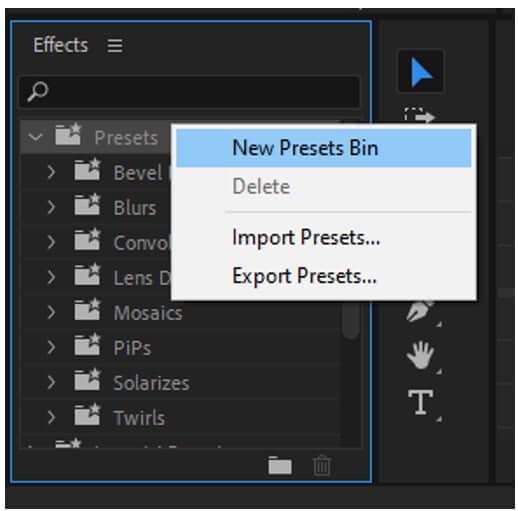
Step 5: Once the presets are applied to the video, you can export the specific video as per your liking. Just press "Ctrl + M" or go to File > Export > Media. Choose the destination where you want to save the video.
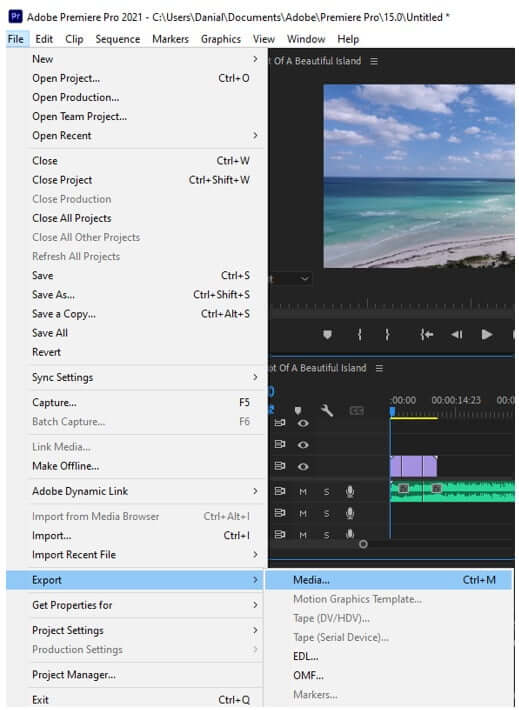
Part 2. Best Alternative Video Editor to Use Presets - iMyFone Filme
We have talked about Premiere Pro and its presets. There is another alternative video editor, which is iMyFone Filme. It allows the user to edit videos as he likes because it features timeline-based editing and has tons of tools and features. It is a simple editing tool that saves the editor's time and makes the edit worthwhile.
There are also presets in iMyFone Filme. It includes different kinds of transitions, effects, filters, text, and elements as well. The user gets a variety of options to pick presets from and what looks good on his video. Let us see how we can apply presets from iMyFone Filme to the video and if we can import other presets to iMyFone Filme or not.
Step 1: iMyFone Filme is a paid tool, but you can download the trial version from the website easily. Download and install it on your PC. Open it and go to "Editing Mode" so that the video can be edited easily.

Step 2: In editing mode, a new editing window will open. You will need to create a new project to be able to initiate editing. iMyFone Filme will give you five different options of aspect ratio to choose from. This aspect ratio will decide the display frame of your video.

Step 3: Now import the media, including videos and audio. You can add multiple videos to iMyFone Filme. There is no restriction on media and quantity of media with iMyFone Filme.
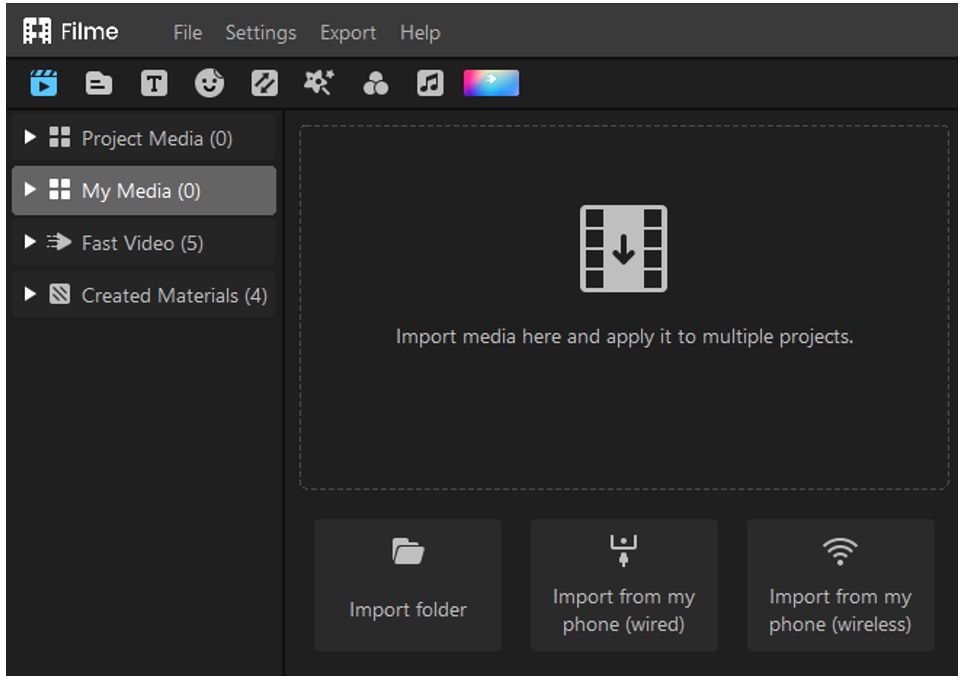
Step 4: Drag the video or videos to the timeline, which is below the import window. Here, you will see different editing options just above the timeline. But we want to add presets to the video. iMyFone Filme provides different kinds of presets, including transitions, effects, and much more.
iMyFone Filme has preloaded presets, including 118 transitions, 36 effects, 88 filters, 175 elements, 56 text presets, and 243 audio presets. You can choose any preset from these or even make a combination of presets by adding multiple transitions to the video.
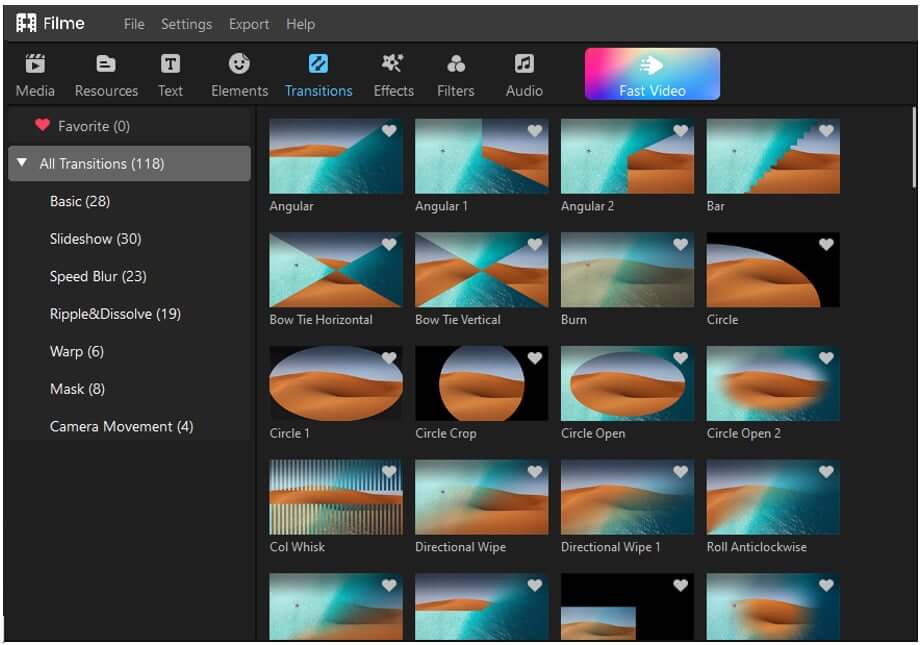
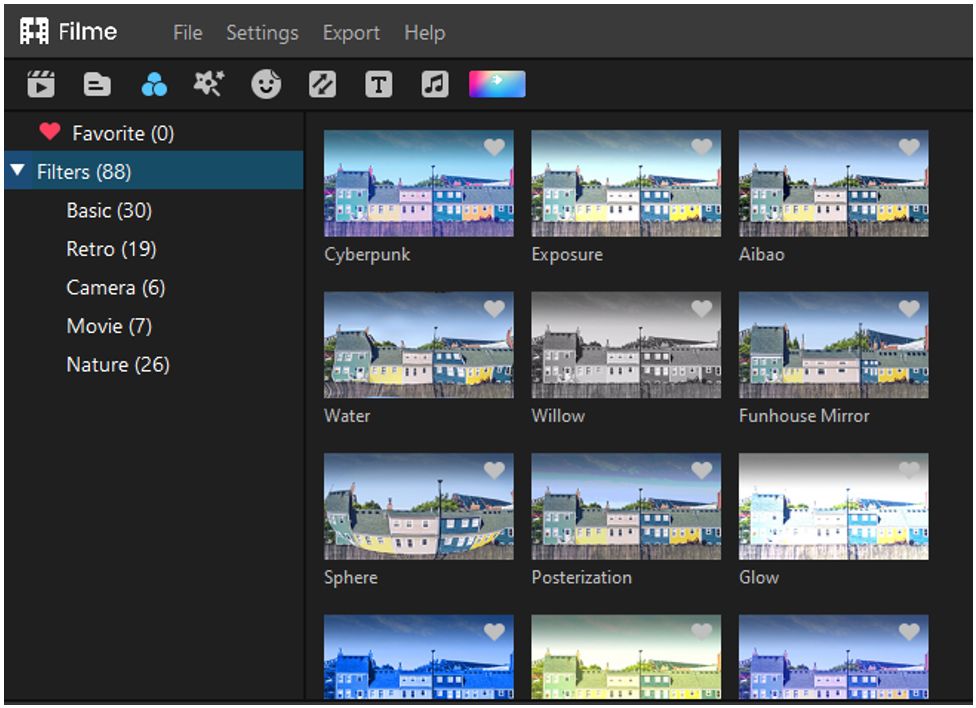
However, you can neither make a custom preset with iMyFone Filme nor add more presets to it. You can only enjoy the already preloaded presets with iMyFone Filme. As it is simple software and even beginners can use it, this is why it is kept plain. But it has plenty of presets to choose from. Someone will rarely require another preset besides the default ones.
Step 5: You can export this video in any format you like with iMyFone Filme. Just click on "Export" and export the video where you want it to be.
Part 3. Adobe Premiere Presets Saved Location
There are two types of presets that you can save with Premiere Pro. You can save a custom preset that you want as per your requirements and settings. Another preset is that you can export it from the effects panel.
If you want to save a custom preset, then this preset will be saved in Adobe > Adobe Media Encode > 11.0 > Presets Subfolder. Adobe preset Subfolder name can be created in Adobe Premiere Pro. Go to the effects window and presets. Click on "New Preset Bin". It will create a new preset subfolder. You can easily find your saved preset here.
Part 4. Tips for Using Free Premiere Pro Presets
Premiere Pro consists of hundreds of presets if you import a file or collection of presets. Free presets are available on online websites. These presets include different transitional effects and color grading presets. Besides these, you can add ingest presets, black and white presets, Instagram presets, and much more that you can find on the internet. However, you can add as many presets to Premiere Pro as you can. But be careful about their usage. Here are some tips that can guide you to use free Premiere Pro presets.
Tip 1: Download Free Presets
Always go for free Premiere Pro presets. Although there are some paid presets available, you can easily find free presets online. You just need to search for the correct website.
Tip 2: Import Presets to Premiere Pro
Once you have downloaded the presets, you won't be able to use them unless you import them to Premiere Pro. Go to the "Effects" window and to presets. Right-click on the preset folder and click on "Import Presets". Browse the file of presets, and it will be loaded on Premiere Pro. Hence, you can use it on your videos easily.
Tip 3: Add Layers to Add Presets
You can easily add presets to any video. But if you want to work like a professional who adds different transitions at once, then adding layers can be helpful. You can add additional layers and drag presets onto them so that multiple transitions can happen in a single time frame.
Conclusion
Premiere Pro presets are a life and time saver. If you are in a hurry to edit videos, then presets are the best thing you can go for. Professional video editors advise new users to use presets. Presets not only save your time, but they include some other complex changes that beginners don't know about. You can add in presets and preview your video until you like the preset. You can also import additional presets if you don't like the default ones.
iMyFone Filme is the best alternative to Premiere Pro. Although it does not have as many features as Premiere Pro, it is much simpler and easy to use. With a friendly user interface and hundreds of presets, you can simply drag and drop the preset onto the video or videos that you are editing. It is available online and has a small file size which will take only a few minutes to download.































