You can create an eye-catching time-lapse video with the exceptional Fast Forward effects as this is quite a popular thing in the world of cinema.
You will be glad to know that now you don't have to wait for a professional for having these excellent effects in your video, you can do this task without much effort by your own in Camtasia.
Part 1: How to Speed up Video in Camtasia
You can have your video edited in Camtasia by following the below mentioned five easy steps:
Step 1: Import Files in Camtasia
Before incorporating with the speed thing, make sure you have placed the video clip on the editor's timeline in which you are going to change the speed, for this import your to be edited file in Camtasia. Drag this on to the timeline.
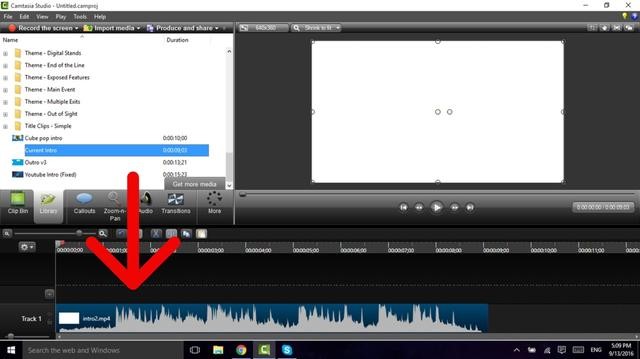
Step 2: Select Clip Speed Effect Option
After adding the clip to the timeline, click the Audio Effects option placed in the editor's menu. Resultantly a tab will open in which you can add the countless audio effects of your own choice. Here, go with the Clip Speed effect, drag and drop this on your timeline's video clip.
Make sure to position this effect properly, because it if the user has not correctly placed the effect, you will be unable to change the speed of your video.
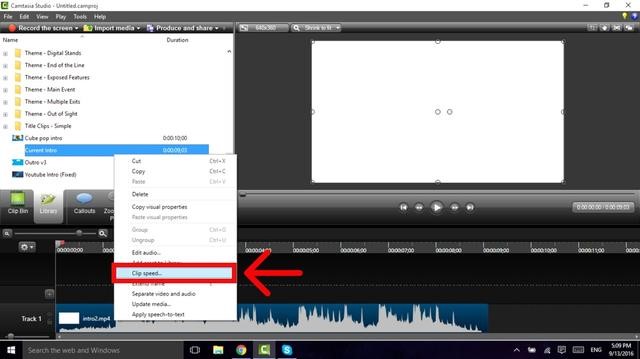
Step 3: Speed Adjustment
The Clip Speed effect you have selected will enable you to get into the Clip Speed options displayed in the properties section present next to the editor's preview window on the right side of the video editor.
In the speed box, you can view the value 1.0 that indicates your video speed is in normal mode. You can increase or decrease the video speed from here. For instance, if you will select the speed to 1.50, the video will get one and a half times faster.
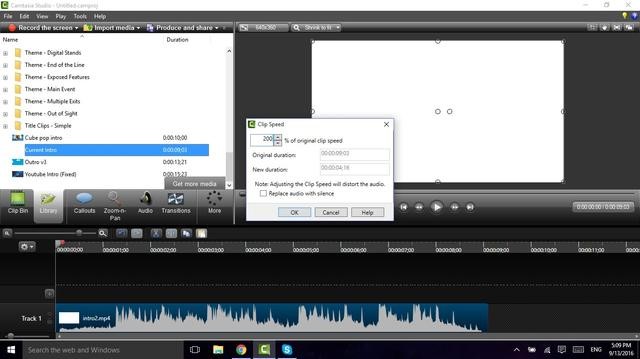
Step 4: Audio and Video Separation
It is understood that increasing the video speed will affect the audio quality too if you are facing this issue, now no need to worry.
Go with the edit option and click Separate Audio and Video option. Once you have done this, you can quickly increase the video speed, and this will not affect the audio track.
Step 5: Export and Share
Now you are done with the effects, and it is the time to export your video. Look for the share button located in the video editor's right corner and choose where and how you are willing to export your edited video.
Also Read:
How to Speed Up Snapchat Videos >>
Part 2: 3 Recommended Alternatives to Camtasia for Speeding up Video
You can also use various alternative software to Camtasia for elevating the video's speed. Some of the well-known software whether you are a Windows, or Mac user or want it done online are:
1 iMyFone Filme [Windows]
iMyFone Filme ranks among the most easy-to-use video editors with unique features. You can edit the videos using it for several occasions whether it is a family or friends gathering or even a business dinner. Its notable features include:
Features
-
You can enjoy stunning slideshows with spectacular templates.
-
There are countless filters, titles, animations, transitions, music and others that will add up to the beauty of the video.
-
You can create a Slideshow Fast with Fast Video Mode.
-
Share the special and memorable moments of your life like festivals, birthdays, weddings, trips with iMyFone Filme.
-
You can record and even modify the music to capture your special moments.
How to Speed Up Video in iMyFone Filme?
Step 1: For changing the speed of the video, select your clip at the timeline.
Step 2: Click the Speed icon located in the Toolbar that will direct you to the Speed window.
Step 3: From the speed bar, you can manage the speed with ease. If you move the slider to the right, it will result in the acceleration of video's speed and vice versa for slowing down the speed.
Step 4: After setting the speed press "OK" to confirm the changes. Want to undo the speed change, go with the Undo icon on the right and close the Speed window.
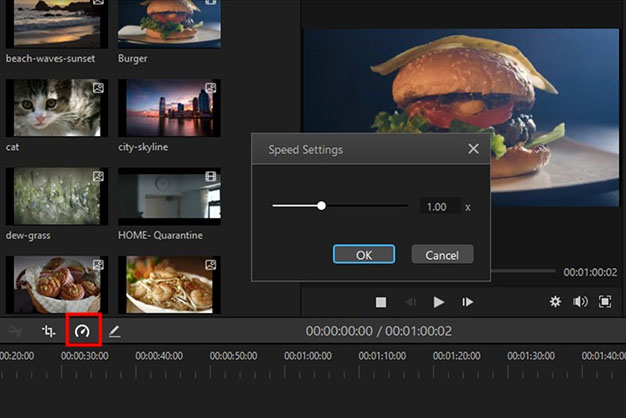
Watch this video to learn how to use Filme to change video speed:
2 iMovie [Mac]
Are you a Mac user and looking for a video editor for upgrading the speed of the clip? iMac can be the right choice for you as it offers you special effects, including a picture-in-picture or freeze-frame effect.
Adding these beautiful effects imparts to the aura of those memorable events of your life. Also, you can change the speed of the clip on Mac without any issue in tackling with the software. Have a look at the steps that how can to do this task:
Step 1: Click "File" > "Import Media" for adding the clip. You can do it the other way round by directly drag-n-drop to add your video.
Step 2: Go with the video editing panel by double-clicking the added video. Search for the "Speed" option, and adjust the speed by locating the speed numbers.
Step 3: Preview the changes you have made in the preview window.
Step 4: Export your video if you are satisfied with your editing and export it to the specific folder you want to.
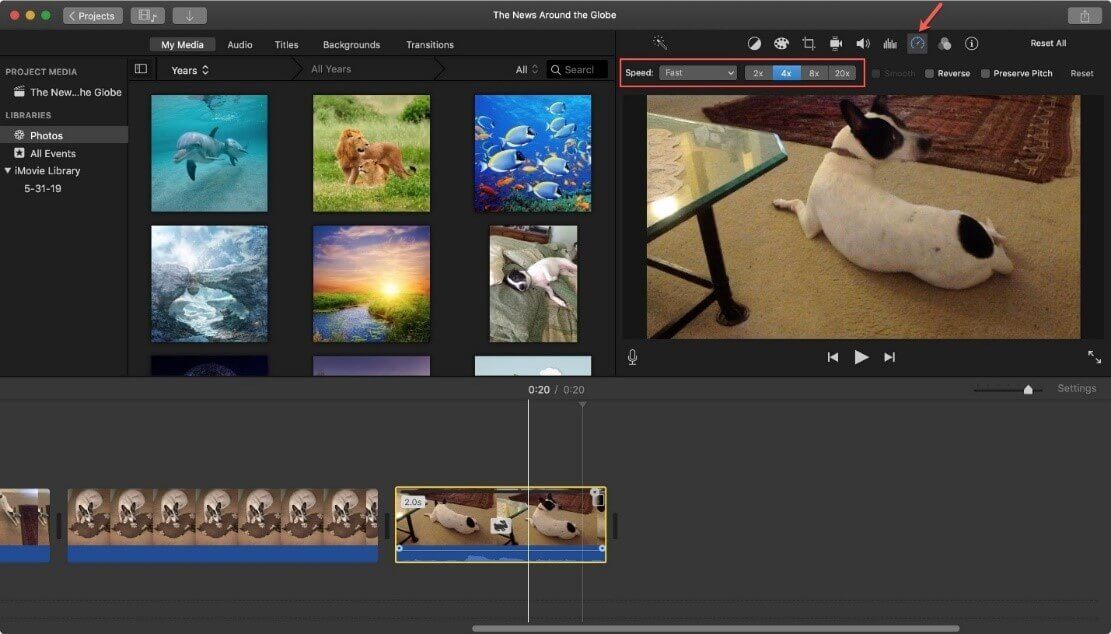
3 VEED [Online]
Do not have much time to download software for editing your videos? No worries. Search for VEED. It is an online video editor where you can change the speed of videos without any delay in downloading any extra software or extensions.
Even you do not need to have an account for incorporating with the website. Follow the below-mentioned guidelines to add videos directly from their URL—no need to download or save them.
Step 1: Upload the clip you want to change the speed, and the editor will open.
Step 2: From here, select the Speed tool and choose what exact speed you demand in your video.
Step 3: Are you satisfied with the results? Press the download button to save the new video.
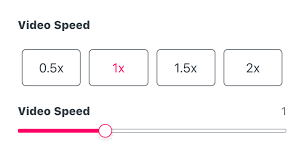
Final Words
Increasing the speed in your video is not a difficult task. It would be best if you made the right choice of software for you, how to use it and a little bit of practice. We have gathered up the best software and how to use them and hope it will help you in making your memorable moments special.Try iMyFone Filme if you don't want to make it too complicated for ediitng videos.













