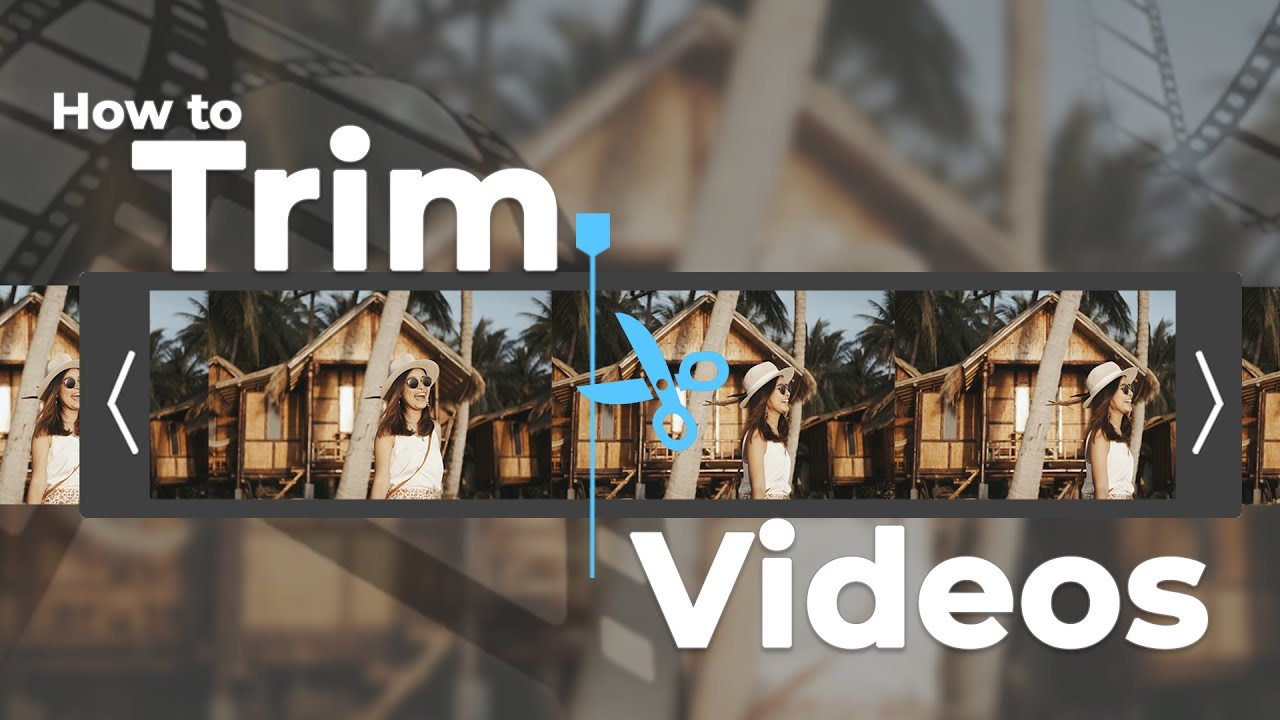How to trim videos on windows.Microsoft Windows provides various tools that offer you an easy way to trim virtually any type of video. Apart from this, there are also reliable third-party video editing software that can help you in this regard. Read on to learn how to trim videos on Windows.
1. Trim Videos on Windows with Filme – Easy Video Editing Tool
iMyFone Filme is an easy video editing tool that comes with a wide range of video editing utilities.
With Filme, you can trim any video to remove unwanted parts or simply make it shorter, split a video into several parts, merge multiple clips into a single video, rotate video, add text, transitions, effects, create slideshow, and much more. So, if you are wish to trim videos or perform other basic video editing on Windows, Filme is the only tool you will ever need.
Wonderful Features of iMyFone Filme
User-friendly, without any technical knowedge required to edit your videos.
Easy to get multiple resources, with no extra fee at all.
Free to try the editor, during which you can check the compability.
Able to trim video fast and smoothly, with its clean interface.
Try It FreeTry It Free
Get 1-Month FREE License (Limited Time) >>
How to Use Filme to Trim Video
Follow these instructions to trim your video with Filme:
1.Download, install, and launch iMyFone Filme on your Windows PC.
2.Add the video that want to trim via the software's user interface. You can simply drag and drop your desired video to the Timeline for quick editing.
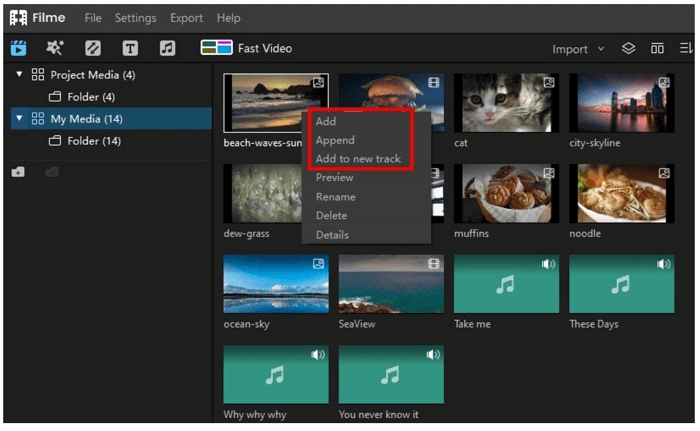
3.Once the video has been added to the Timeline, you can easily trim it. Simply trim the video according to your needs.
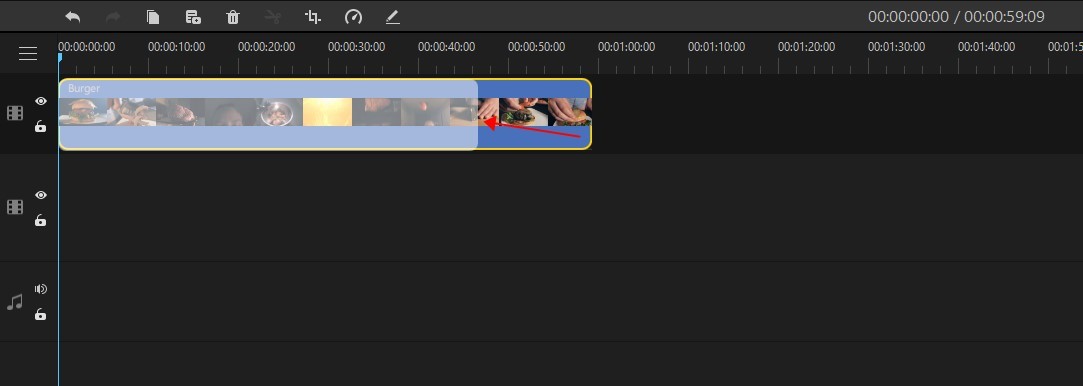
4.Use the Preview function to see the changes made to the video without saving them. If you need to make further adjustments, simply close it and continue editing.
5.Once you are satisfied with your trimming, click on the Export button to save the video.
Watch this video to see how to use Filme to trim videos:
Also Read:
4 Ways to Trim Video on Mac >>
How to Trim a Video on Facebook >>
2. How to Trim Video Using Windows Photos App
The built-in Photos app of Windows is an effective way to trim a video. It is an ideal choice if you don't want to use a third-party software for basic trimming of your videos. It is easy to use and fairly quick.
Here is how to trim video with Photos app:
1.Use This PC on your Windows computer to find the video that you want to trim. Once you have located it, right-click on it and then choose Open With > Photos.
2.Once the video is opened in the Photos app, click on it to see the various options inside the menu bar. From those options, find and click on the Trim icon. It will be located next to the Trash icon.
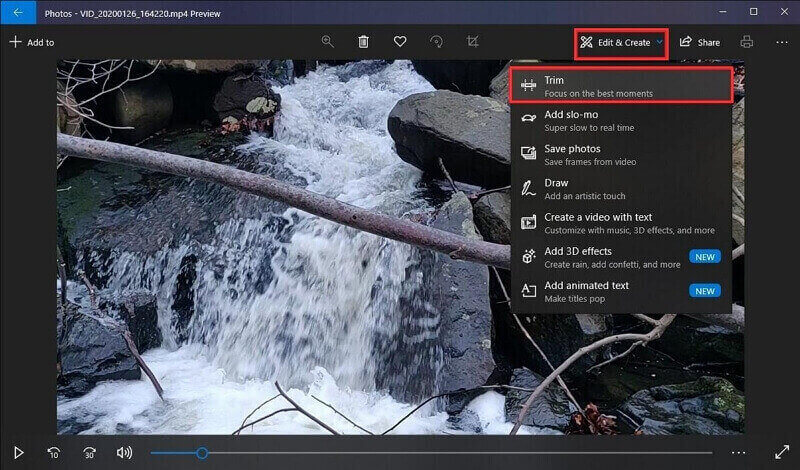
3.Now you will see three circles on a slider. Move the smaller two circles to trim off sections from the start or end of the video. Use the larger circles to see if you have trimmed the video correctly and you haven't missed anything out.
4.Once you have trimmed the video according to your needs, save it by clicking on the floppy disk icon.
3. How to Trim Videos on Windows Media Player
Windows Media Player on its own cannot trim a video. However, you can use the SolveigMM WMP Trimmer Plugin to enable this functionality. Here is how to trim videos on Windows Media Player:
-
First, download the SolveigMM WMP Trimmer Plugin on your Windows PC and install it.
-
To enable it, launch Windows Media Player and navigate to Tools > Plug-ins and then click on SolveigMM WMP Trimmer Plugin.
-
Now, open the video that you wish to trim in Windows Media Player. Simply drag and drop the video in the player to open it.
-
Next, use the blue slider shown on the Windows Media Player interface to set the beginning and ending of the video. In this way, you will be able to trim the video according to your needs.
-
Use the "In" and "Out" buttons to trim the interval that you have selected or simply cut it out of your original video. After trimming the video, use the interface to save it to a new file.
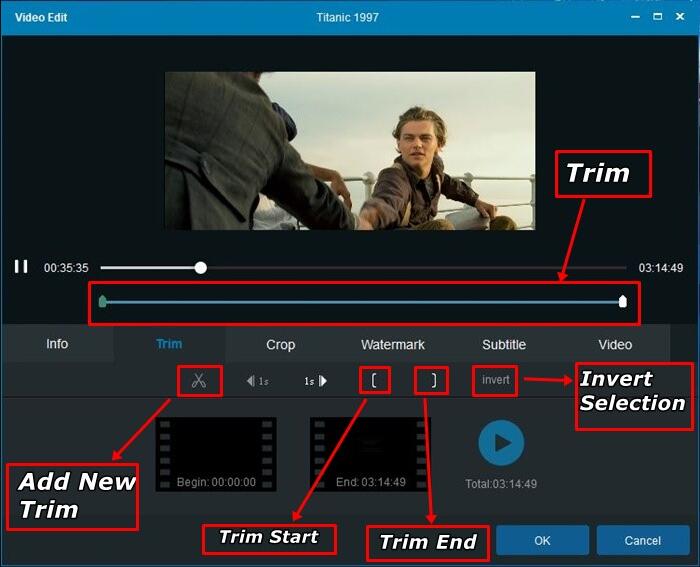
4. How to Trim a Video with Windows Movie Maker
Windows Movie Maker is a highly useful tool that allows you to manipulate your video and edit it just the way you want it to. It makes it easy to remove unwanted footage at the start or end of a video recorded by your smartphone or digital camera. In fact, using this tool is one of the easiest way to trim videos on Windows.
Here is how to trim a video with Windows Movie Maker:
1.Launch Windows Movie Maker on your computer and open the video that you wish to trim.
2.Click the video in the tool's timeline and then select the Trim option. It will be located in the Edit tab.

3.Now you will have several options to trim your video. Using the trimming slider is the easiest method. To use it, simply preview the video and drag the trimming slider located under the Preview box. Along with the trimming slider, you will need to use the Set Start Point and Set End Point options to specify the part of the video that you wish to trim.
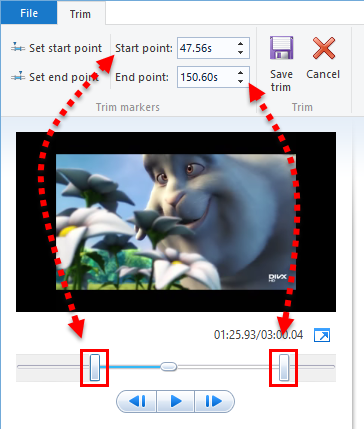
4.Once you have trimmed the video according to your needs, click the Save button to save the trimmed video as a new clip.
5. How to Trim a Video with VLC Media Player
VLC Media Player is a free media player for Windows that allows you to play virtually all kinds of video formats. It also comes with some video editing features. You can trim a video with VLC Media Player however the method is a bit different because technically, the player does not really allow you to trim a video, instead it lets you record the footage via its inbuilt VLC decoder.
Here is how to trim a video with VLC Media Player:
1.Download, install, and launch VLC Media Player on your Windows PC. Then click View > Advanced controls. This will add four additional buttons in the player.
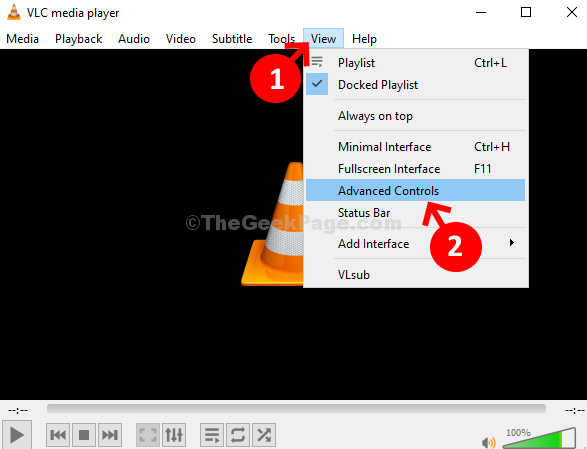
2.Now drag and drop the video that you wish to trim in VLC Media Player. Alternatively, you can also use the Open File option to add the video.
3.Next, choose the position from where you wish to keep the video and then use the play and record button together.
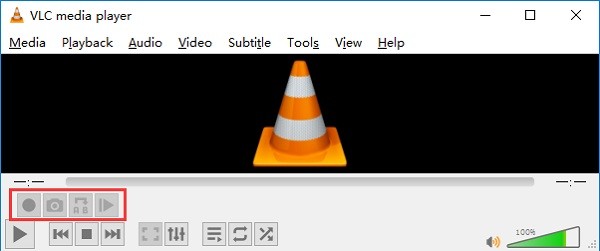
4.Then click on the Record button again where you wish to stop the recording. Once you do this, the recorded clip will be automatically saved as an MP4 media file.
Conclusion
As you can see, there are many ways to trim videos on Windows. Each method has its own set of pros and cons. The Photos app offers ease of operation and does not require you to download or install anything in order to trim videos. Windows Media Player can also trim videos but it requires the use of SolveigMM WMP Trimmer Plugin. Windows Movie Maker has a great video trimming capability but it is no longer updated. VLC offers a different way to trim videos but it's not very intuitive.
iMyFone Filmeis recommended because it is the most suitable, beginner-friendly video trimming tool. It offers a perfect balance of ease of use and features for everyone. Or if you want to trim video for Facebook, you can do it on Facebook directly.