Being average is outdated and dull. A regular video moves at a 24fps, but it becomes more attractive and impressive when you speed up the video. It grabs the attention of more viewers and makes movie scenes more appealing.
Have you ever wondered how this video has been edited? Do you want to learn this editing? Then simply use Photoshop! Photoshop is an easy and quick way to speed up the videos to cast a strong impression of scenes in the viewer's mind. Photoshop comes equipped with multiple tools that can speed up the video to create a mesmerizing overall look.
But if you find it difficult to use Photoshop, it's recommended to use Filme which can speed up video within a few clicks.
Part 1. A Guide to Speed Up a Video in Photoshop
Photoshop can add more fun and excitement to the videos. It makes it super-easy to edit the video via any version of Photoshop. It makes you move the video faster to make a scene more appealing to provide more entertainment. It is very convenient to speed up or slow down the video without worrying about video size, Photoshop does it all by itself.
Do you want to know more about how to speed up a video in Photoshop? Or how to speed up a video in Photoshop cs6? Then follow the following steps:
How to Speed Up Video in Photoshop:
-
Download and launch Adobe Photoshop on your computer.
-
Double click the file, and it will start installation then follow the inspiration to complete the installation process.
-
Now, Photoshop is installed and ready to speed up the video. Open the required video in Photoshop and check its size.
-
Import the video in Photoshop, and you will notice that all the video images are moving at a constant speed.
-
Find the duration of video as this video is 25.5 seconds, and it moves at 100% in real-time.
-
Now, in the video panel, you can see options for duration adjustment and speed adjustment. We have to speed up the video so that we will double the time.
-
The size of the video clip will reduce automatically up to 12.76 seconds. In this way, the video's speed will be increased, and the size of the video will become short.
-
The size of the video clip will reduce automatically up to 12.76 seconds. In this way, the video's speed will be increased, and the size of the video will become short.
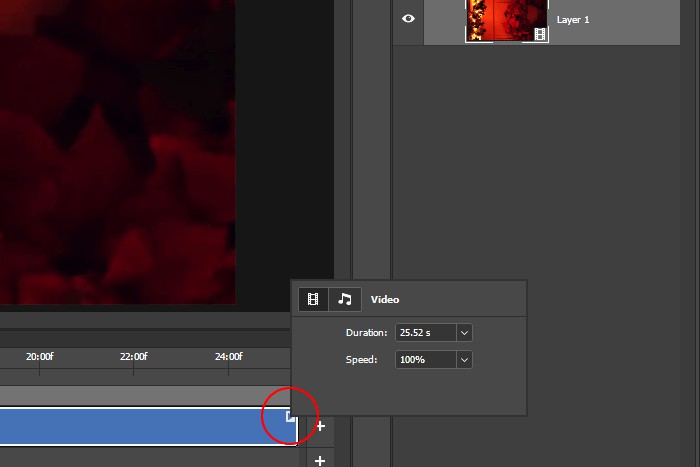
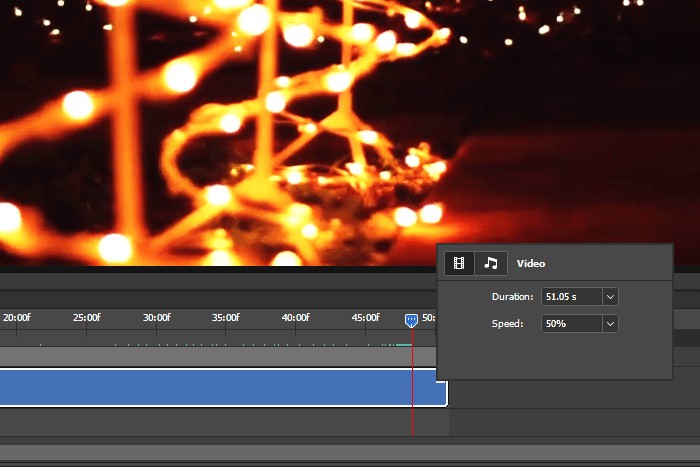
These were simple eight steps that will guide you on how to speed up a video in Photoshop. These steps are convenient, faster, and accurate to speed up any video using Photoshop. You can also edit multiple videos and pictures at once, just as you want.
Part 2. The Best Alternative to Photoshop - iMyFone Filme
iMyFone Filme is a choice that lets you edit your videos most remarkably and facilitates you like no other software. This software comes with no technical complexities; hence, it is easiest to install and use it.
iMyFone Filme favors us by providing the most straightforward and non-technical video editing that is just one click far. The Fast Video Mode feature lets you use built-in templates to innovate a video using the creativity running in your mind and enables you to create slideshow video in just 1 click. .
iMyFone Filme comes with plenty of built-in background music options, effects, template, and other basic features that all collaborate to develop a stunning and watch-worthy fast speed video.
How to Speed up a Video in Filme
iMyFone Filme comes with an easy-to-use setup for the convenience of users. Read the steps below and you will notice that speeding up a video using iMyFone Filme is super easy and super quick. Follow the steps, and enjoy!
-
Download iMyFone Filme in your PC with just a click and launch the setup to finish the installation.
-
Tap on "Import" and click "Import File" from the sub-options. You can load your required video on to the Filme from here.
-
Once you have loaded your video on iMyFone Filme, drag it to the lower section on your screen and click the play button to see if you have dragged it to the right position.
If not, drag it towards the left to start the video from the very beginning.
-
Once you have adjusted your video on the line, you will be able to see multiple options at the top of the lower section of the screen including crop, delete, and speed.
-
Click the "speed icon" on the 8th or second last position to adjust the speed. Or you can press "Ctrl+R" to get quick access to speed adjustment dialogue.
-
The speed adjustment dialogue box is quite easy to use as it comes with a slide bar. It will be pre-adjusted at 1.00 presenting normal speed. You can scroll the slide bar towards the right to increase the speed up to 14.00x.
Or you can manually type any number like 5.70 or 6.8 etc., to get more accurate speed.
-
See if you need to set up any transitions, effects, or other smart features to polish your video. Once you are done with the video editing and speed up, save your file on your PC by clicking "Export".
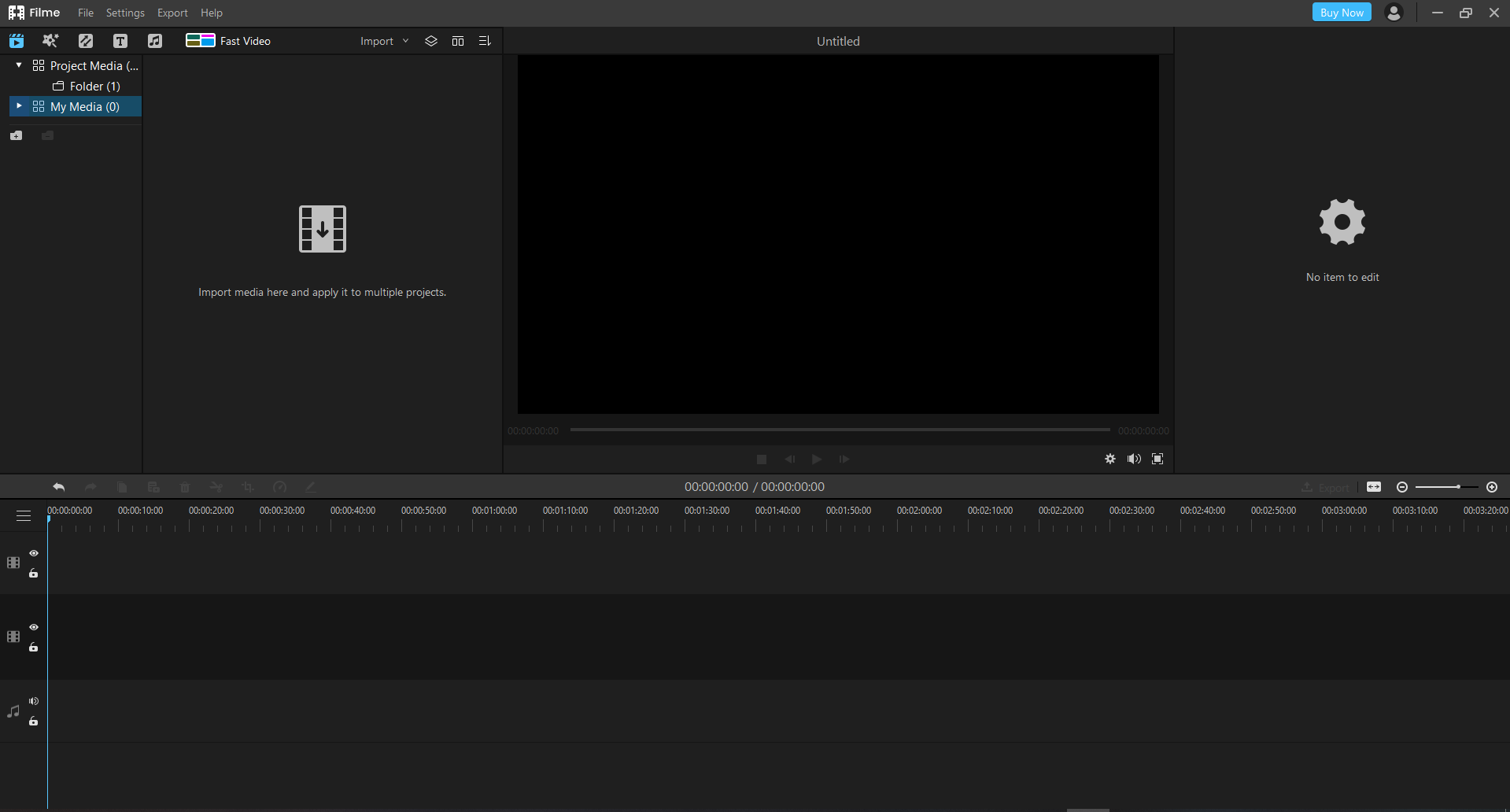
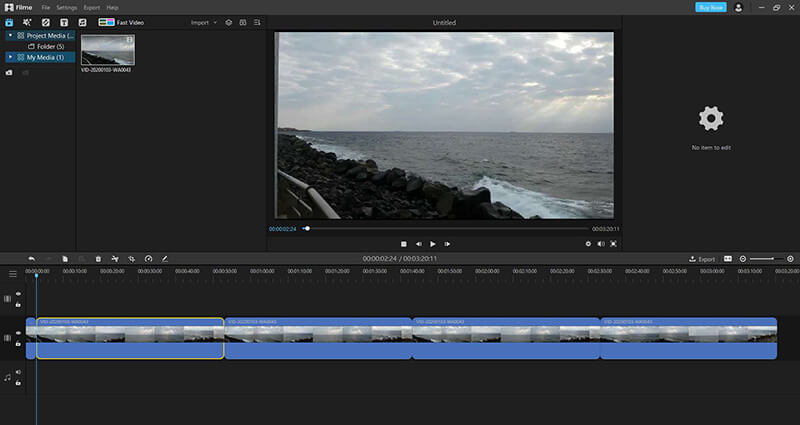
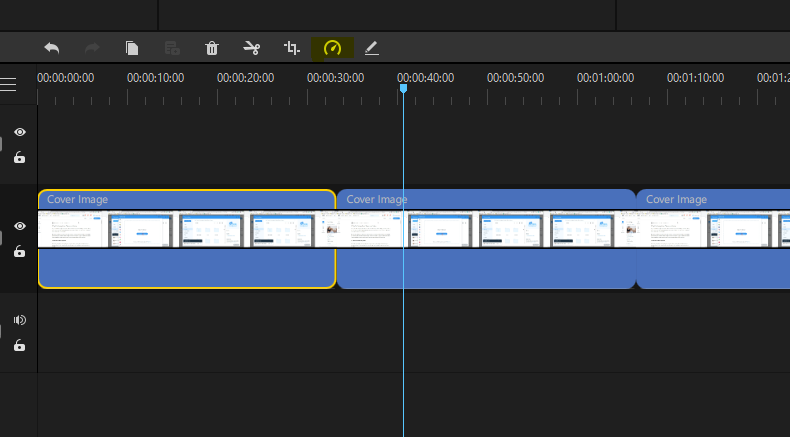
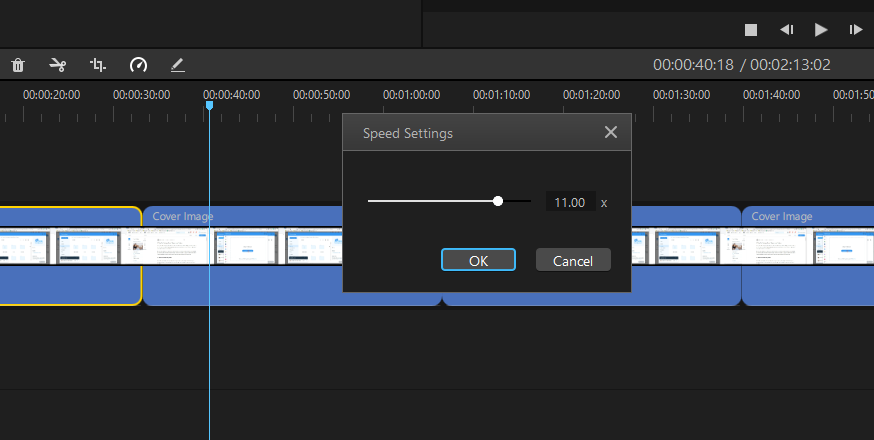
How to Speed Down a Video using Filme
Slow-motion videos are a hot trend of the age as they add a mesmerizing charm to any scene. Now you can speed down your videos using iMyFone Filme to add more spell to your videos in just some steps.
Speed up and speed down both share same procedure on iMyFone Filme and it's pretty much same as the above mentioned technique. Here are some quick steps that you can follow to make innovative slow speed videos.
-
Download and launch iMyFone Filme on your PC.
-
Import File on the iMyFone Filme by clicking "Import".
-
Drag the video in the lower section to start editing.
-
Click the speed icon and drag the slide bar towards the left to reduce the speed from normal or 1.00x.
-
Adjust the playback speed as you want. You can slow down your video up to 0.10x by using slide bar, and by adding manually, you can slow down your video at up to 0.05x which is extreme slow down. This assures that iMyFone Filme is worthy of any kind of video editing need.
-
Play the video to check the slow-motion and export the file once you are done.
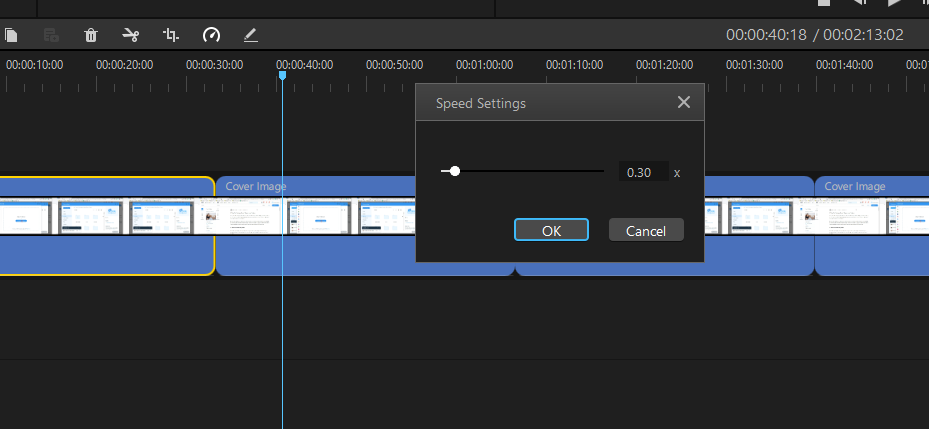
Key Features
-
Filme is the most accessible video editing software that gives you options to add text or record your voice, add a transition, or change the video speed.
-
It consists of multiple templates and transitions that you can easily use according to your theme and desire.
-
Built-in background music, special effects and trasitions to add spice to your video, and you can add music according to the relevant theme. This feature will enhance creativity and grab the attention of the audience.
-
Filme is a software which is not tricky even for beginners. It is simple yet innovative video making software.
Conclusion
Speed up or speed down effect in videos is a way that casts a spell on viewers. Photoshop is one of the oldest yet reliable and professional software to speed up the video but sometimes it become trickier and tougher to operate.
But if you want the easiest and simplest yet reliable video editing platform with more features, Filme is the best option.
Filme is an improved, quickest and simplest software for creating high-motion and slow motion videos. It is a multi-functional software that can add animations, text, music, filters, and much more in your videos. Filme is highly recommended software for Smart Video Editing.
You might be interested in:
Batch Watermark in Photoshop >>













