IGTV has gained popularity because of its long-form video content. It can support 60-minute-long videos. Instagram users spend their time on IGTV for entertainment. If you are a content creator and want to upload your videos to IGTV, you need to understand the right IGTV format. In this article, we will have a look at the best IGTV format that you can use. We will also share some video editing tools that can help you create IGTV format videos.
Part 1. Best Video Format for IGTV
Instagram’s IGTV is getting popular because of its long video content. People love entertainment, and IGTV is offering an alternative to YouTube in terms of video length. Now, IGTV is available on the Instagram app, which means anyone can use it without any hassle. Moreover, you can also share the preview on stories or the main feed.
If you are focusing on Instagram IGTV, you need to understand the video format before you do anything. The video should be according to the platform and the interest of the users. You need to understand that you cannot edit your videos later, so must do all edits before you post the video.
The first and most important thing is the video format or container. The recommended video format is MP4, while the video codec must be H.264. Instagram’s IGTV allows a maximum file size of 650MB for videos up to 10 minutes and 3.5GB for videos up to 60 minutes. Thus, it is necessary to compress the video to MP4 format as the raw format is not suitable. MP4 works exceptionally well on IGTV.
The audio codec must be AAC, and the frame rate should be 30 FPS. The recommended dimensions of the videos are 1080 x 1920, which is a 9:16 aspect ratio. The maximum width is 1080, and the height is 1920 pixels. The videos are shown in portrait form, so it is better to use the 9:16 aspect ratio. However, the preview is shown in 4:5, which means some part of the video is cropped. If you want to show the whole video in the preview without cropping, you can reduce the height to 1350 pixels.
Part 2. 4 Ways to Convert Video to IGTV Format
1) Filme - Win & Mac
Filme is a professional video editing tool, which has everything you need to edit your videos. It is a beginner-friendly tool that can help you create IGTV format videos without any hassle. You can export the desired file according to your requirements.
Reasons to Use Filme
-
The final video can be exported in IGTV's format. You can choose MP4. You can also select the required frame rate, bitrate, audio codec, video codec, and many other advanced settings.
-
Filme has basic and advanced video editing tools, such as trimming tool, color adjustment, cropping tool, speed adjustment, and splitting tool.
-
You can add effects, texts, subtitles, transitions, stickers, images, audio, or anything to make the video more interesting.
-
Filme can import any video, audio, image, and GIF files. You can use anything to create a stunning video. You can easily add audio, images, and videos in different audio and video tracks at the same time instant.
How to Format a Video for IGTV Through Filme
Step 1. Open Filme on your computer. Go to File>New Project. Here, you will see some aspect ratios. We have already discussed that you need to go for 9:16 (Portrait).
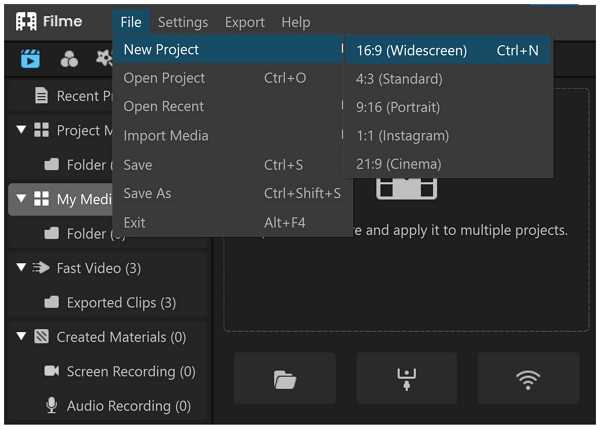
Step 2. You need to import the media files to your project. In the Media menu, you will see some import options. You need to click to import the files. You can import files and folders from your computer or directly from your phone.
Step 3. After importing the files, you need to drag them to the timeline. First, drag the video clips to the timeline and arrange them as you like. In the timeline, you can drag the ends of the video to trim it.
Step 4. When you select the video in the timeline, you have some tools over the timeline. You can crop your video, change its rotation or color, adjust speed, and make other changes. You can also record your own voice and computer screen.
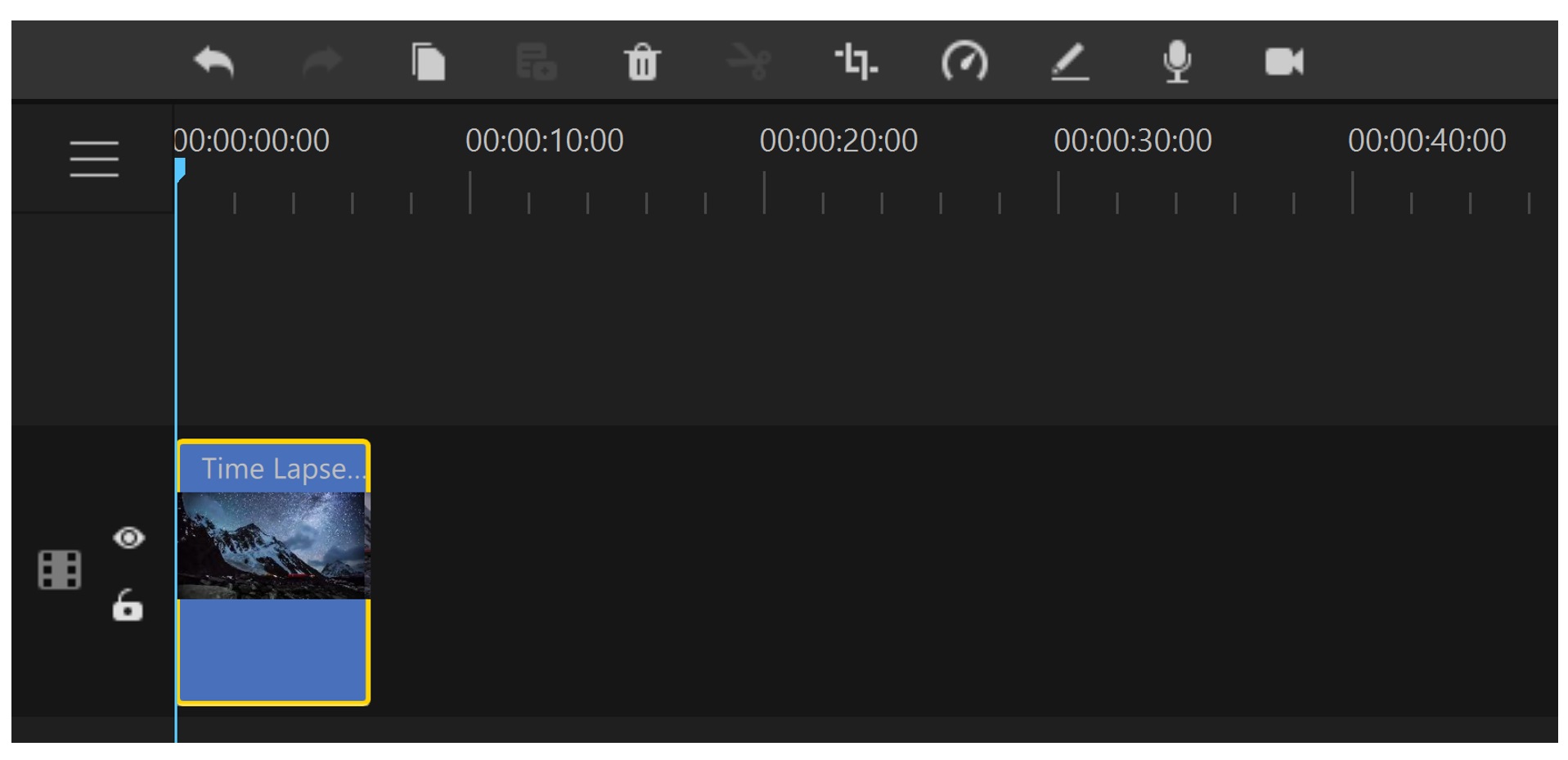
Step 5. Now, you can easily add text, effects, transitions, stickers, or anything else. At the top, there are menus, and you can go to any of them and select the desired style. If you want to add effects, go to the Effects menu and select any effect you like. The effect will be applied to the video. Similarly, you can add other things.
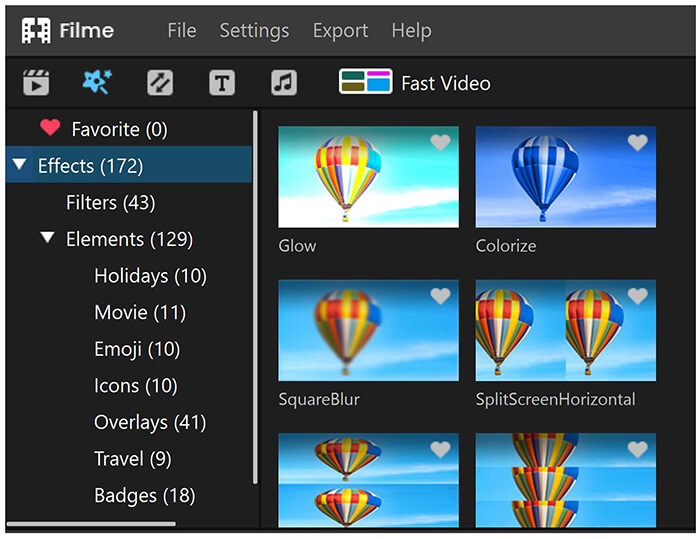
Step 6. If you want to add an image to the video, you can import it and add it to the timeline. The same can be done with audio files. You can mix various audios, images, and videos at the same time instant.
Step 7. After all edits, click on the Export button on the toolbar. You will have the export window. On the left, you will see various video and audio formats, but you need to click on MP4, which is the IGTV format. Go to Settings, and here, you will see video codec, resolution, frame rate, bitrate, audio codec, and other settings. After selecting every setting, click on Export.
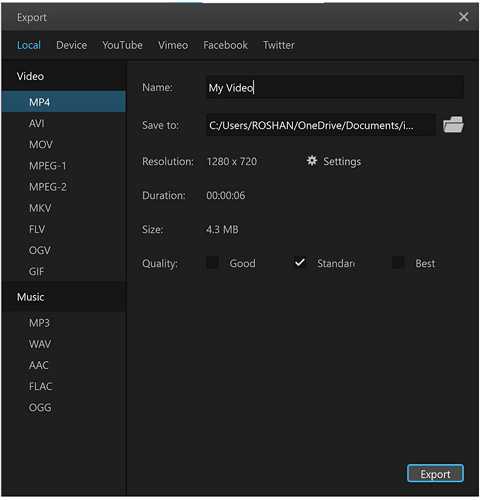
2) iMovie - macOS & iOS
iMovie is a default application for macOS or iOS. You can download it for free and use its limited features without paying any fee. It could be an excellent choice for creating IGTV videos quickly.
Reasons to Choose iMovie
-
iMovie is also a video editing tool that can help you edit your videos.
-
It offers text, transitions, and other things that can help you create the perfect video. You can also do other edits, including trimming, changing speed, and cropping.
-
You can easily add the desired music or voice-over to the video. It is quite simple for beginners.
-
The video is directly exported in the MP4 format, which is the IGTV format.
How to Format a Video for IGTV Through iMovie
We are going to explain the steps to use iMovie on Mac. You can also use the mobile application, and the steps are almost similar.
Step 1. Open iMovie on your Mac. Click on Create New to create a new project. You will have two options: Movie and Trailer. For converting the video, you need to click on Movie.
Step 2. You can drag the video file directly to the timeline. You can import all video clips and images and drag them to the timeline. Arrange everything according to your requirements.
Step 3. At the top, you will see some tabs for transitions, titles, and background. Go to titles, and you will see many templates to choose from. Select anyone and drag it to the timeline. You can edit text and adjust its duration.
Step 4. Go to the Audio tab. You can select any sound effects from iMovie or import your own audio. Drag the audio to the timeline.
Step 5. You can do any edits you want, including speed adjustment, cropping, splitting, and color adjustment.
Step 6. When you are ready after all edits, click on the Share button at the top right corner. Click on Export File. Enter the description and select the resolution and quality. Click on Next and save the file with the desired name. The file will be saved in MP4.
Also Read:
How to Blur Part of Video on PC >>
3) Final Cut Pro – Mac
Final Cut Pro is another excellent application for Mac. It is an advanced video editor for professionals who want to create a stunning video.
Reasons to Use Final Cut Pro
-
Final Cut Pro directly saves the video as MP4.
-
You can use Final Cut Pro to add transitions, effects,, text, images, audio files, or anything in the video. It has every tool available.
-
It also has a sound effects library that you can use to add sound effects to your videos.
How to Format a Video for IGTV Through iMovie
Step 1. Launch Final Cut Pro on your Mac. Go to the File menu>New and click on Library. Enter the name of the library and click on Save.
Step 2. You will have the library. Click on the event that has the date on it. Drag the video clips to the Media section.
Step 3. In the timeline, click on New Project. Enter the name and select resolution other settings, and click on OK.
Step 4. Drag the videos to the timeline. Now, you can edit your videos as you like. Above the timeline, you will see a toolbar. You can split and trim the clips and do whatever you want. You will see the Transitions and Effects tool. You can click on it and add the desired transition or effect to the video.
Step 5. You will see the Inspector panel at the top right. Here, you can do various edits, including cropping and positioning.
Step 6. You can add sound to the video by dragging a file to the timeline. You can also add sound effects directly from Final Cut Pro. On the top left corner, you will see the sound effects and text menu. You can add the desired sound effect and text to the video.
Step 7. Go to the File>Share and click on Master File. Click on Next. Name the video and click on Save. The video will be automatically saved in MP4.
4) Online Convert
Online Convert is a web-based tool for video, audio, document, and various types of conversions. The best part is that it has different converters for social media platforms. You can select the desired converter and convert the video according to the required social media platform. It is quite simple and time-saving. Keep in mind that it is only for video conversion, so you cannot edit your videos. However, you can trim your videos while converting them.
How to Convert Video to IGTV Format Online
Step 1. Open any browsers and open the link.
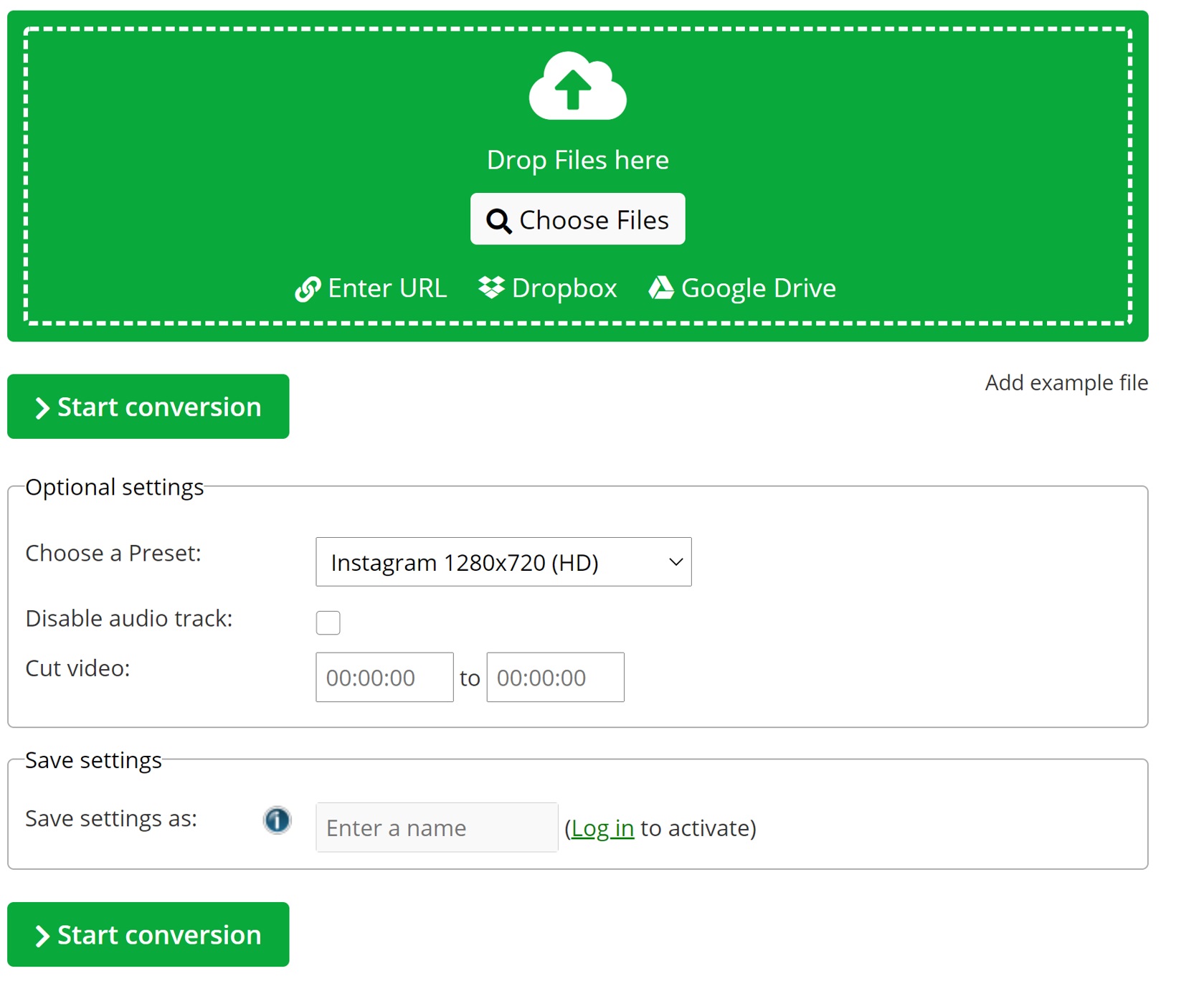
Step 2. Click on Choose File to select a video from your computer. You can also upload the video from Google Drive, Dropbox, or using the link.
Step 3. The video will be uploaded in a few seconds or minutes. Now, you need to select the video size or resolution. There are three resolutions available: 1920 x 1080, 1280 x 720, and 640 x 360. Choose any format you like. You can also cut the video by entering the starting and ending time. You don’t need to select MP4 format as the tool is for Instagram, and it automatically converts the video to MP4.
Step 4. Finally, click on Start Conversion. It will take a few seconds or minutes to process the file. After that, you can download the video.
Part 3. FAQs about Posting Video to IGTV Format
How can I upload IGTV without cropping?
The preview of the IGTV video is cropped. But if you want to show the full video in the preview, you need to use the aspect ratio of 4:5.
How do I upload high quality to IGTV?
First, you need to have a high-quality camera to record the video. Then, you need to select the recommended settings that we have discussed in the article. The format should be MP4, and the aspect ratio should be 9:16. Moreover, you must have an excellent internet connection while uploading the video.
Why is my IGTV video blurry?
If your video is blurred, you might be using the wrong video container/format, or the resolution of the real video could be lower than required. Make sure you are using MP4, and the frame rate is 30 FPS. The resolution and aspect ratio must be excellent. It also supports 4K videos. If you follow the right format, your video won’t be blurry. Moreover, sometimes you also see blurry videos due to slow internet speed.
How long should an IGTV video be?
IGTV supports videos from 15 seconds to 60 minutes. Thus, the video must be in the range, and the length of the video depends on the content. It could be a few minutes or one hour long. Then you can share your IGTV video on Instagram story.
Final Words
We have explained the best IGTV format for your videos. We have also explained the step-by-step methods for creating videos using different tools. There are many tools available, but we recommend Filme as it is a beginner-friendly tool and has every feature you need. It is a professional video editing tool, and you can easily export the desired IGTV format.












