Mirroring a video is quite simple, and you can do it within a few clicks. We will guide you on how to mirror a video using Windows Movie Maker. Moreover, we will also share some other tools that you use instead of Windows Movie Maker, like iMyFone Filme, an all-in-one video editor to help you not only flip video fast, but also edit video fabulously to share on platforms like facebook, vimeo, youtube with single click. You can download iMyFone Filme on PC to create stunning videos for Tik Tok, Youtube, Instagram and amaze your friends and fans.
How to Flip a Video Using Windows Movie Maker
Windows Movie Maker is a discontinued video editor, which was discontinued in 2017. You won't find it in your latest version of Windows because it has been replaced by Video Editor. The new video editor of Windows has very limited tools and features, and Windows Movie Maker was much better than that. Therefore, people still love to use it. Fortunately, you can still download Windows Movie Maker from various authentic sources, and it works on Windows 10.
Windows Movie Maker is an amazing and beginner-friendly tool. It is a go-to tool for many video editors, and you can do basic edits by using it. People who have been using it for a long time love it and still use it to edit their videos. It can be used for basic edits, audio editing, effects & animation, text, and various other purposes.
You can also flip a video using Windows Movie Maker, and it is very simple. You just need to follow a few simple steps to do that.
Step 1: Download the App
Windows Movie Maker is available on various trusted websites that offer old tools and software. You can download it and install it on your computer.
Step 2: Import Media
Open Windows Movie Maker. It is a bit different video editor compared to others. The timeline of Windows Movie Maker is actually the left portion; it is not at the bottom. The timeline will be empty, so you need to import the video. On the ribbon, you will see Add Videos and Photos. Click on it and select the video from your computer. The video will be added directly to the timeline.
Step 3: Flip the Video
In Windows Movie Maker, there is not a separate tool for flipping a video. There is an effect that can do the same. For that, you need to go to the Visual Effects tab. You will see some options on the ribbon. Click on the down arrow to see more. You will have the Mirror option there. There will be two options; one is for the horizontal flip, and the other is for the vertical flip. Choose any effect you like. It will flip the selected video.
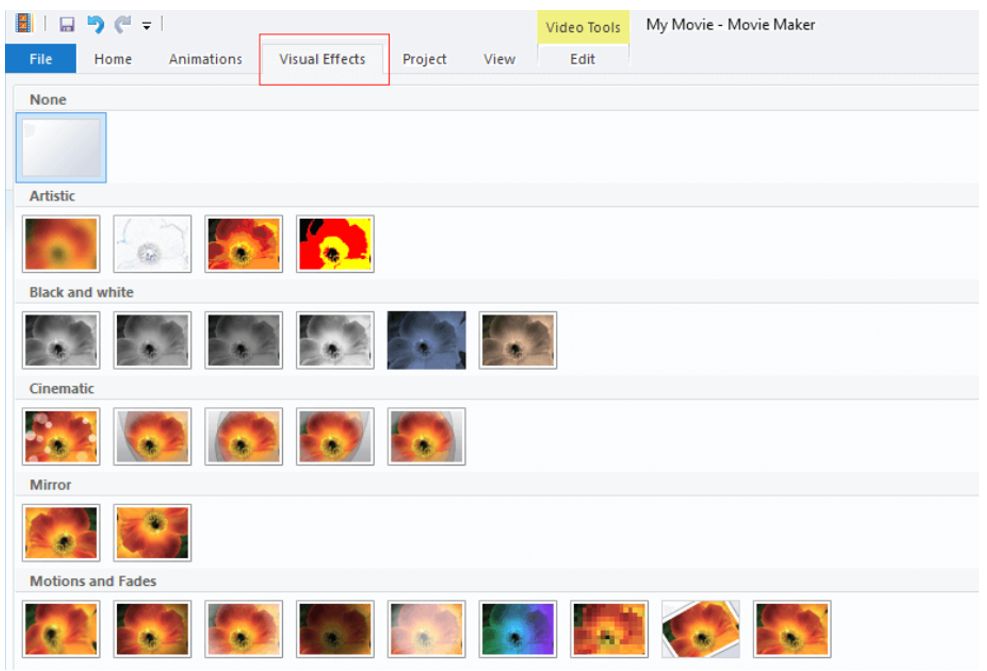
Step 4: Export the Video
Your video is ready. If you need to make other changes, such as music, animation, or anything else, you can do that at this stage. After all, click on the File menu, go to Save Movie, and select the desired format to save the video.
How to Flip a Video using iMyFone Filme: The Easiest Way [Windows & Mac]
iMyFone Filme
iMyFone Filme is one of the simplest video editors on the market that can help you edit your videos professionally. You can easily get familiar with the video editor and its tools, and there is no experience required. You can make almost any type of changes to your video and make it more appealing and engaging by using Filme.
Filme is not only a video editor, but it is a voice changer, video/audio converter, slideshow maker, audio editor, PPT to video converter, and screen recorder. Thus, it is a versatile video editor that can help you make any kind of video. With Filme, you can create videos for social media platforms, such as Facebook, YouTube, TikTok, Snapchat, Instagram, Twitter, and Vimeo. You can also make slideshows, party invitations, video resumes, video presentations, and a lot more.
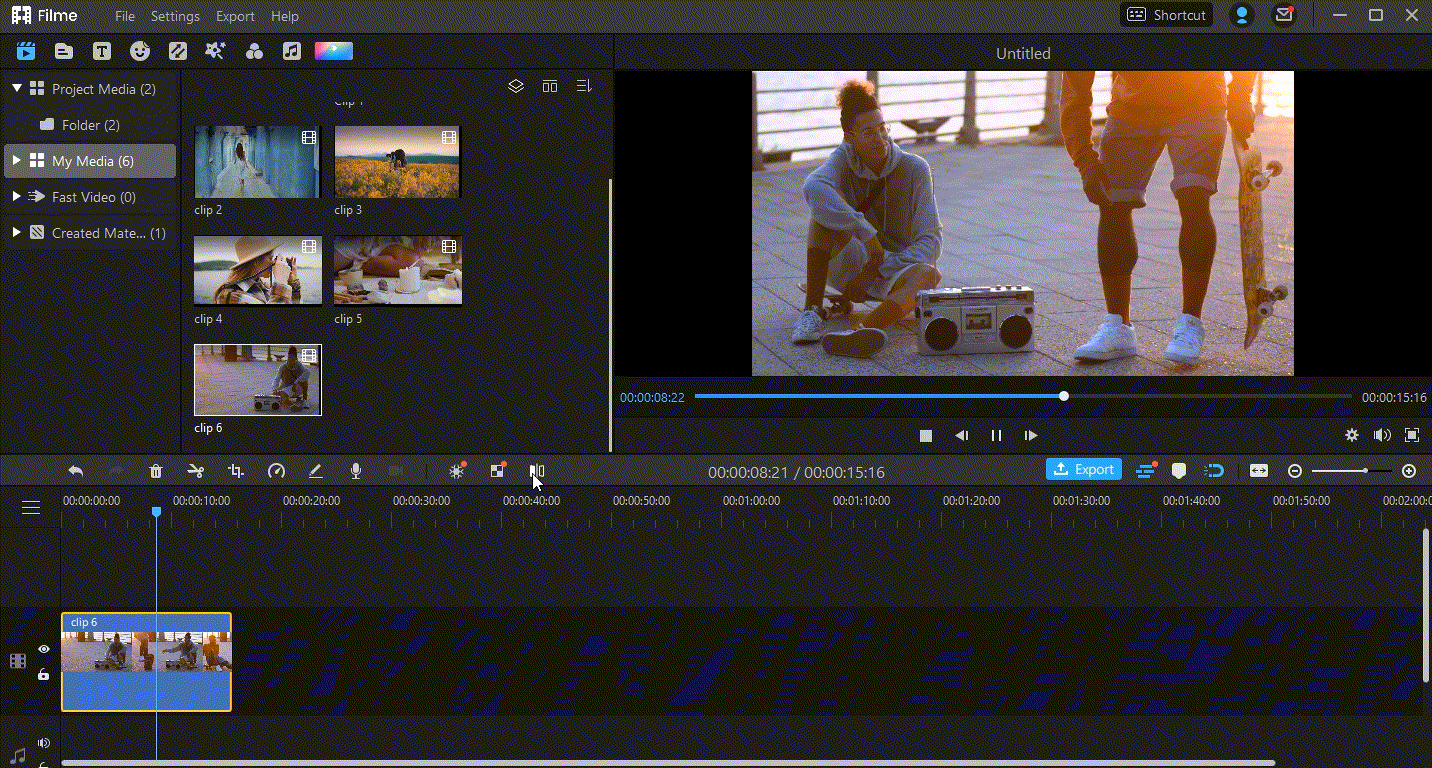
Wonderful Features of iMyFone Filme
User-friendly, without any technical knowedge required to edit your videos.
Easy to get multiple resources, with no extra fee at all.
Free to try the editor, during which you can check the compability.
Able to flip or mirror your video fast and easily.
Try It FreeTry It Free
Get 1-Month FREE License (Limited Time) >>
Step 1: Create a New Project
Open Filme and click on Editing Mode. It will open the video editor. It is better to create a new project before you start editing. Click on the File menu and go to New Project. Now, select the aspect ratio according to your video.
Step 2: Import the Video
Click in the Media menu to import media from your computer or mobile. Filme can also import media from your mobile using a QR code. Import the video that you want to flip. After that, drag the video to the timeline.
Step 3: Flip the Video
Select the video on the timeline. You will see a mini toolbar above the timeline. Click on the Mirror button to mirror the video. It will mirror your video horizontally within a blink of an eye. For the vertical flip, double-click on the video. You will see the editing panel on the right of the video. You will see the rotate feature in the panel. Rotate the video 180 degrees to flip it vertically.
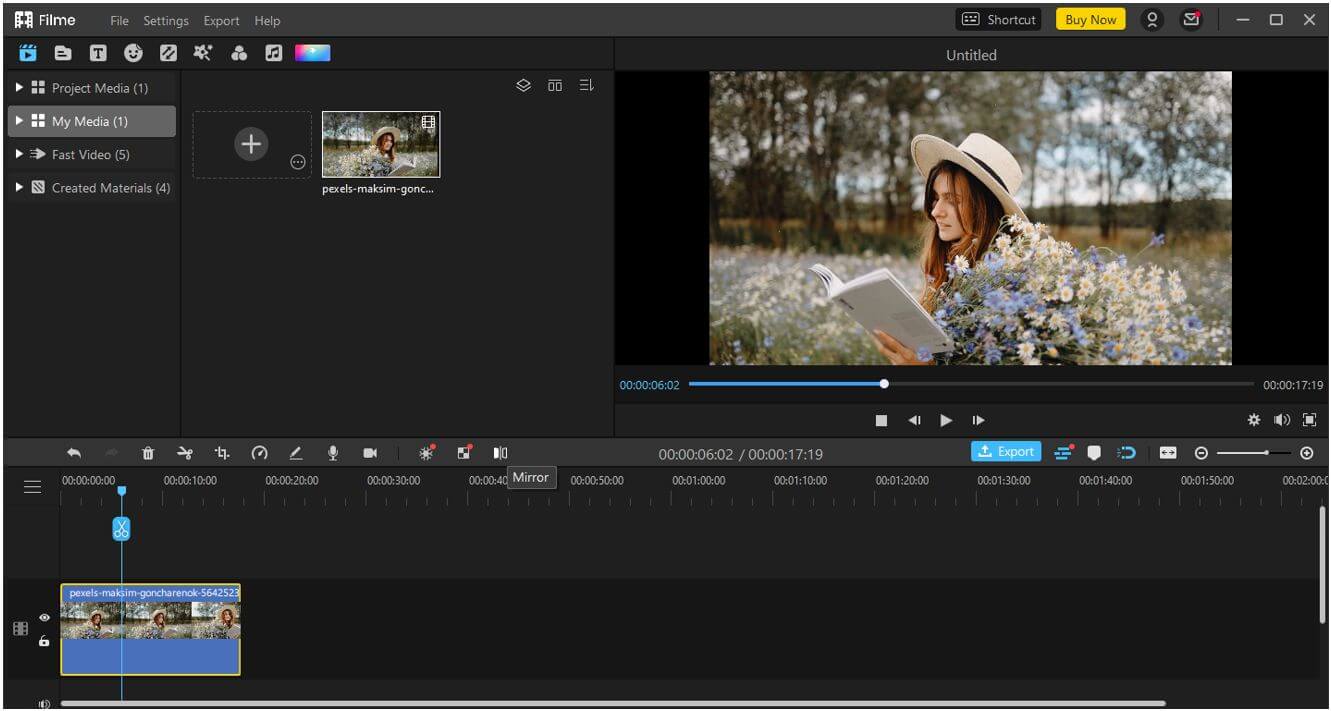
Step 4: Edit the Video
Filme is a complete video editor. You can edit the video to make it more engaging. You can add effects, music, filters, sound effects, images, stickers, and transitions. For instance, click on the Text button, and you will have many text options. Select the style you like, and a text will be added to the video. Now, you can edit the text by double-clicking on it.
You can do basic edits as well, such as trimming, speed, color, and freeze frame.
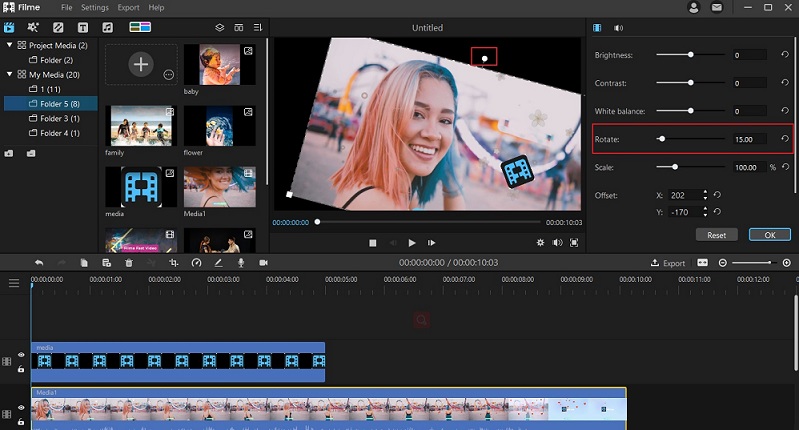
Step 5: Export the Video
Click on the Export button above the timeline. You will have the export window. Select the settings for your video and click on Export.
Method 2: Mirror Yourself in Video
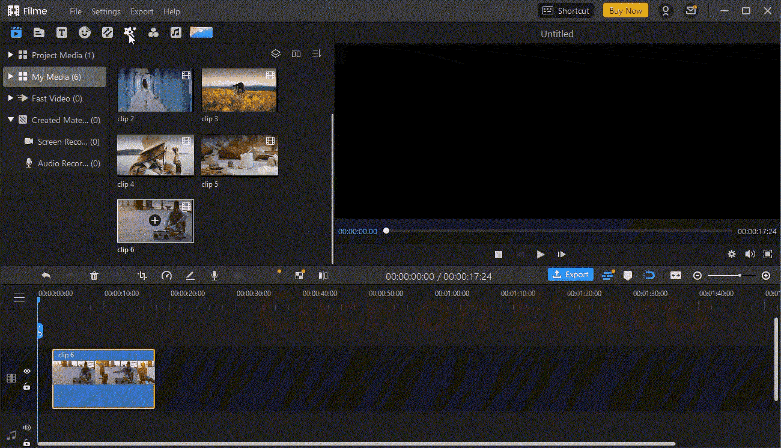
Step 1: Click on Effects and Select Mirror Effect
Choose Effects from the left top in the interface and roll to Mirror effects and you can get two you in the effect without any video editing techniques needed.
People Who Liked this Content Also Liked
5 Best Effective Methods to Flip Your Video on PC [Windows/ Mac/ Online] >>
How to Flip a Selfie Video? [Online/ Win/ Mac/ Android/ iPhone] >>
6 Easy Ways to Rotate Video on iPhone >>
How to Flip on Mac Using iMovie [Mac]
If you are using macOS, then there is nothing better than iMovie. It is because iMovie is the official video editor, and it is free to use. You can use it as you like, and there won't be any watermark in the videos.
iMovie has all the basic video editing tools. You can use it to edit your social media videos. You can add text, music, and effects and make other changes to your videos. It is one of the simplest tools, so beginners can also use it.
With iMovie, you can flip your videos. The steps are very simple, and you are just a few clicks away.
Step 1: Create a New Project
Open iMovie on your computer. You will see a "+" button on the home screen. Click on the button to create a new project. iMovie will give you two options: Movie and Trailer. You need to choose Movie to edit your video.
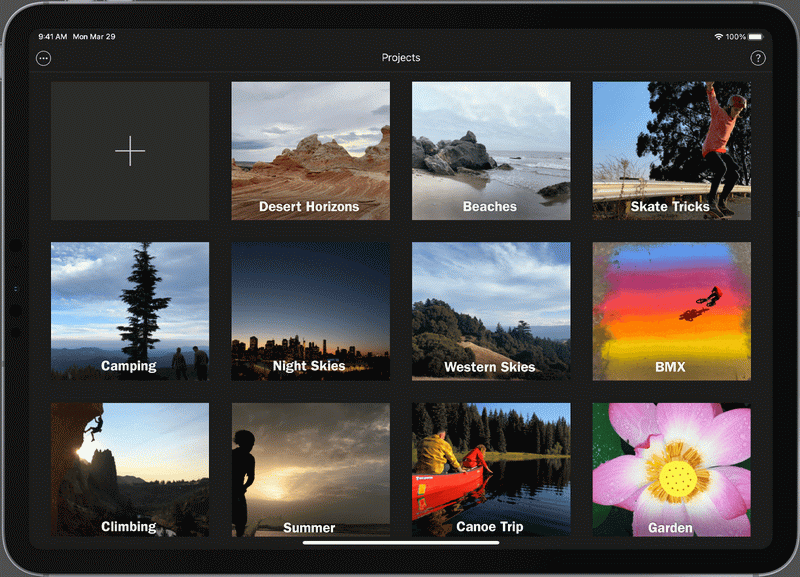
Step 2: Import Media
You will see the video editor. You will see the import button on the top left side. It is a down-arrow button. Click on it and select the video from your computer. After importing the video, drag it to the timeline.
Step 3: Flip Video
iMovie does not have a flip tool to flip a video, but it does have a flipped filter that can do the same. Before going further, make sure the video track is selected on the timeline. Above the video preview, you will see some tools that you can use to edit the video. Click on the Filter button.

There are many filters, and you will see a huge list. You need to look for the Flipped filter; it is the second filter on the list. Click on it to flip the video.
Step 4: Edit the Video
You can also make other changes to your video using Filme. You can add music, transitions, text, filters, or anything you like. It can help you make your videos more appealing.
Step 5: Export the Video
Finally, you are ready to export the video. Click on the Share button on the top right corner of the window. It will give you several options; click on File. Export the video with the desired settings.













