If the content/video creator wants more views on his video, then adding music to the video can be very helpful. Music attracts more viewers, and people will indulge in the video. Consequently, you will have an excellent watch time.
While discussing music, Spotify is one of the most popular platforms that come to mind. Users and content creators can add Spotify music to video or any other music in their playlist. We will demonstrate how you can add Spotify music to your videos and give a complete step-by-step guide.
Can I Add Spotify Music to Video?
Spotify is the world's largest music streaming platform. It contains a premium subscription as well that has some additional features. It has more than 300 million active users, and one can listen to music through Spotify without any hassle.
Spotify music cannot be directly added to any video because the music falls under Creative Common License. Due to this reason, you cannot use people's work in your video. However, you will need written permission to use people's work to use it commercially.
You cannot use Spotify music to add to a video directly because of its DRM protection. However, there are third-party apps through which you can add Spotify music to video. There are different types of apps available online that will help you to convert and download music from Spotify. Later on, you can use this downloaded music to add to your video.
There are different types of videos; YouTube video, Instagram video, Snapchat video, and many others to which you can add Spotify music. All these have different steps and will require a third-party app in between. The third-party step is similar for all types of videos. But uploading Spotify music to a video is different for different types of videos.
We will discuss how one can add Spotify music to video by using third-party applications. There are different apps; hence, we will demonstrate and recommend a few apps that you can use to add Spotify music to video.
How To Add Spotify Music to Video - Prepare Tool First
Spotify music cannot be directly added to video due to its policy. However, there are certain apps available solely for this purpose. You can use these apps to download Spotify music and convert it into your desired format. Once the Spotify music is downloaded and converted, you can use it and add it to any video you like.
Let us discuss and see the tools you can use to download Spotify music.
1 DRmare Spotify Music Downloader
One of the first tools is DRmare Spotify Music Downloader. It is a simple drag and drop software. You just need to copy the link to Spotify music and paste it in the search bar of this tool. Or you can drag the music from Spotify and drop it in this tool. Browse the destination where you want your converted music file. Just click "convert" on the bottom right to convert Spotify music into your desired format.

Once the Spotify music is converted, you can add this music to your video. Moreover, you can also use parts of this music to feature in your video.
2 NoteBurner Spotify Music Converter
If you search about NoteBurner Spotify Music Converter, you will get to know that it is one of the top Spotify music converters. Many people use it because it is very easy to use and it has a very user-friendly interface.
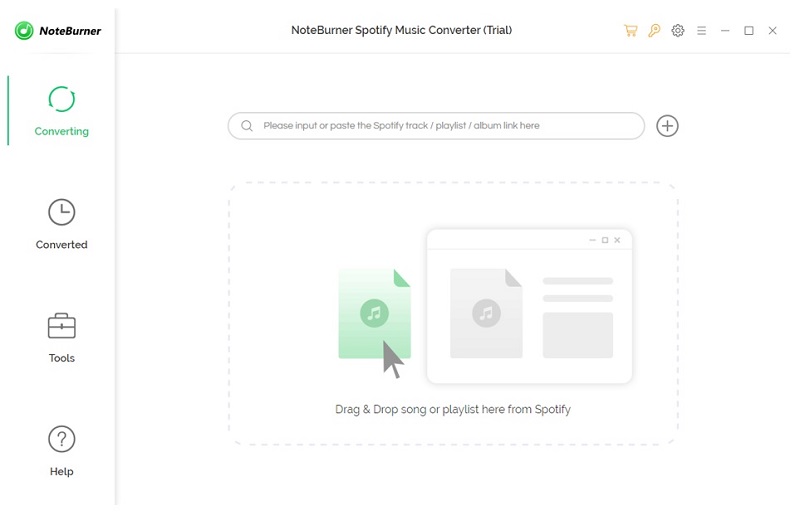
NoteBurner Spotify Music Converter has all the features of a converter app that the user will want. Not only it allows you to download and convert Spotify music, but it also allows you to share it on social media platforms. With the option of "Edit Tag", you can change all the things of downloaded music, whether it be the title, artist, album, genre, year, and track number. You can use the trial version before actually paying for it.
3 Ondesoft Spotify Converter
Ondesoft Spotify Converter is another Spotify music converter. Some of its features set it apart from other converters. It has the option to change the format of the music, and it also allows the user to change the sample rate and bitrate. You can also increase the volume of the music.
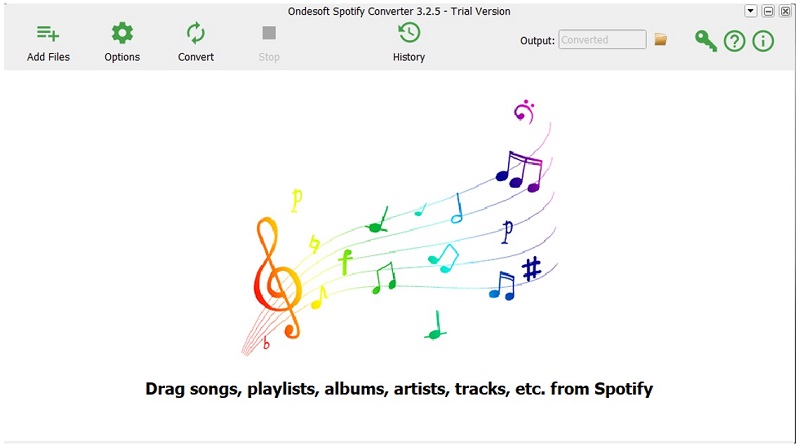
Other than these options, it contains the same phenomenon of drag and drop. You can also paste the link of the specific music that you want to download and use it for other purposes. With Ondesoft Spotify Converter, you can also increase or decrease the quality of the artwork album.
4 Tunelf Spotibeat Music Converter
Tunelf is one of the simplest music converters. It does not have many options, but it does the work. You can drag and drop the music you want to convert or paste the URL of the specific music and hit the "convert" button. Spotify music will be converted and saved in your selected destination.
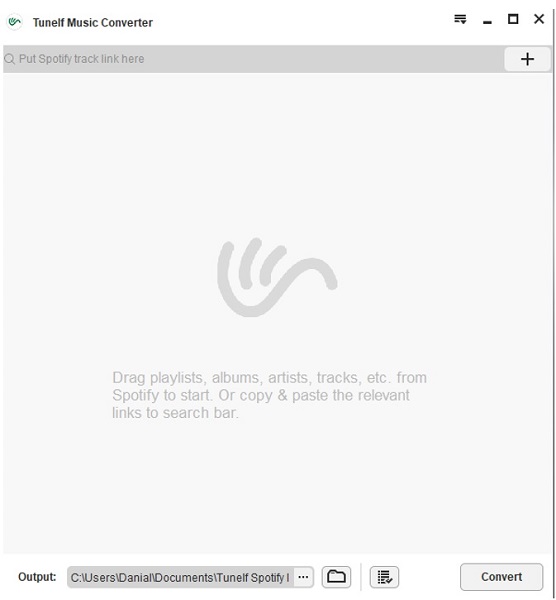
Besides this feature, it does not have other features like uploading and sharing. You cannot change the sample rate and bitrate. However, it is a paid tool, and you can buy its monthly or lifetime license.
5 Sidify Music Converter
Sidify Music Converter is one of the famous third-party apps to download Spotify music on your PC. The file size of this tool is a little larger than most music converter apps because of its different options. Although it has a bar to paste Spotify music links, you can also drag and drop the Spotify music into this app.
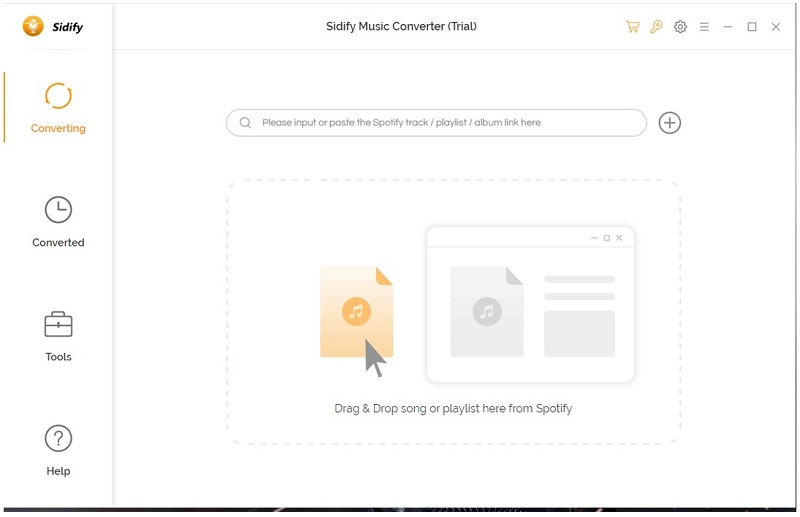
But unlike other applications, Sidify Music Converter has an option of "Converted" on the left side of the app, where you can see all of your converted Spotify music. Moreover, it has another option of "Tools" which allows the user to change the format.
Once the Spotify music is converted, you will need a video editing app to add this audio to your desired video. iMyFone Filme comes in handy to add music and edit videos. It is also an audio editor, so you can edit the audio as you like and add voiceover, sound effects, and songs.
Bonus: How to Add Music to Instagram Video Post from Spotify
Instagram is a famous and one of the most beloved social media platforms. It is one of the best in the business due to its versatility of content.
You can add music to Instagram Video and Story from Spotify. Here are some steps that will help you to add music to Instagram videos and Instagram Story.
1 Adding Spotify Music to Instagram Story
It is very easy to add music to your Instagram story using Spotify. See these simple steps.
Step 1: Open the Spotify app and play the music that you want to add to the story.
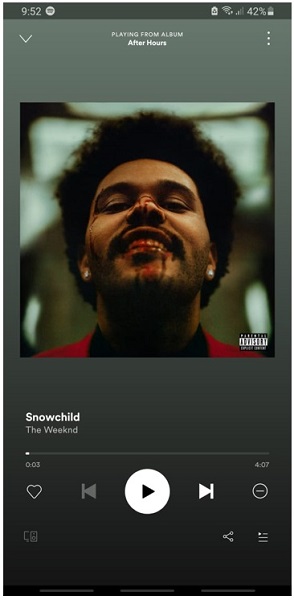
Step 2: You will see the share option in the Spotify menu. Click on the "Share" button and tap on the "Instagram" logo.
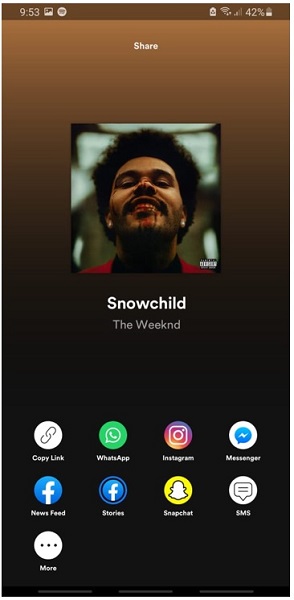
Step 3: Now, the Instagram app will open by itself with Spotify music in the center of your screen. Tap on "Your Story" to feature this Spotify music in your Instagram Story.
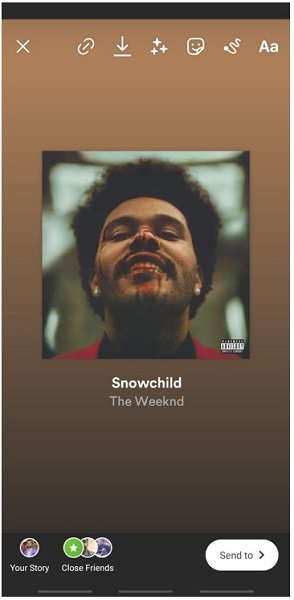
2 Adding Spotify Music to Instagram Post
There is no feature on Instagram or Spotify that allows you to add Spotify music to your video post. You need to edit your Instagram video before posting using a video editing app like InShot.
Step 1: Download and open the app. Tap on "Video" and select the video that you want to edit.
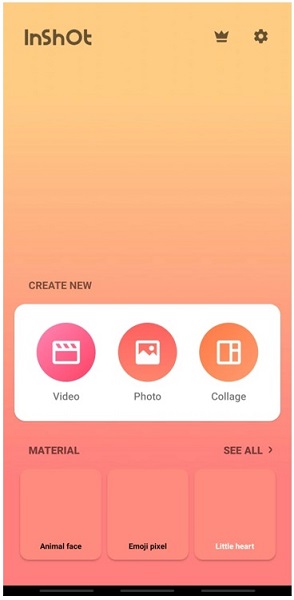
Step 2: After importing the video, you will see the "Music" option on the bottom left of the screen. Tap on it to select the music you want to add. Remember that you will need to download and convert the Spotify music using the tools mentioned above. Select your downloaded Spotify music.
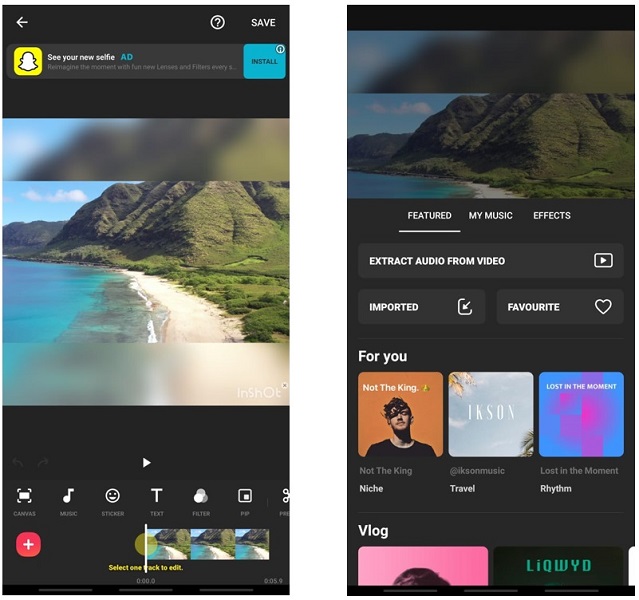
Step 3: Now, if you want to edit the timing and fading effect of the music, you can do it by dragging the ends of the video and adding effects to it.
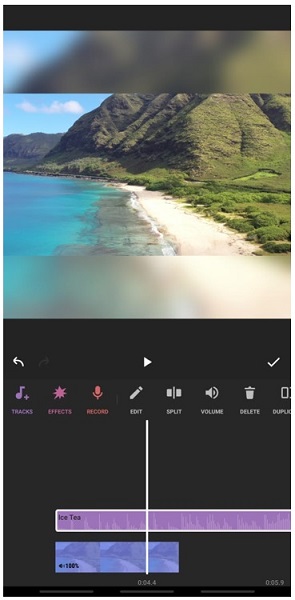
Step 4: Finally, when you are done, you can export the video and post it on your Instagram as a video post.
Add Music to Video with No Hassle - iMyFone Filme
iMyFone Filme is a video editing tool that helps users to edit their videos without any hassle. It is one of the easiest and user-friendly editing apps. You can add music and make your videos up to the mark. There are multiple features, such as effects, filters, transitions, and text styles, to enhance the quality and engagement of your video.
Features:
-
Adding music to a video is pretty simple. Filme also has a library of music and sound effects. Moreover, you can add voiceover and use the voice changer to change your voice.
-
After adding music, you can also edit the audio in the timeline. You can cut, trim, adjust speed, and make various changes. You can adjust volume and fading effects.
-
It has all the basic and advanced tools for video editing. From cutting and trimming to visual effects, Filme has everything.
-
You can detach audio from a video. The file can be exported in any format, whether it is audio or video.
Let us see a few simple steps to add music to your video using iMyFone Filme.
Step 1: Download and open the Filme. Click on "Editing Mode" as you want to edit a video. Go to File > New Project and select the aspect ratio you need.
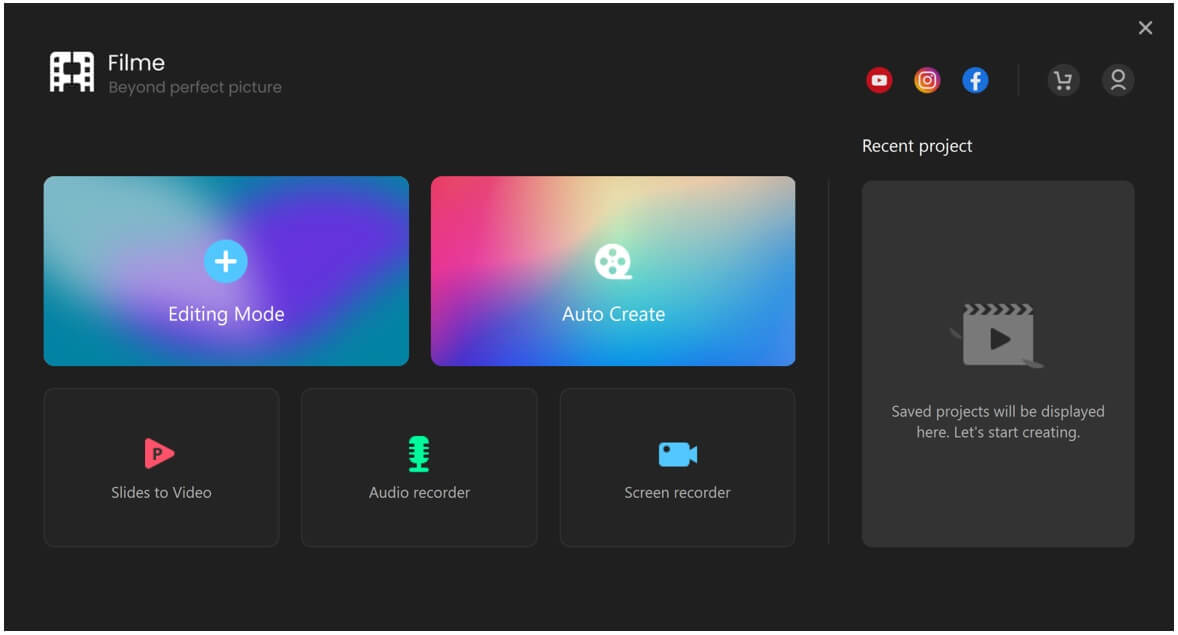
Step 2: Go to "Media" and import the video to add music to it. You can also import the audio clip. Drag the video to the timeline, and then drag the audio.
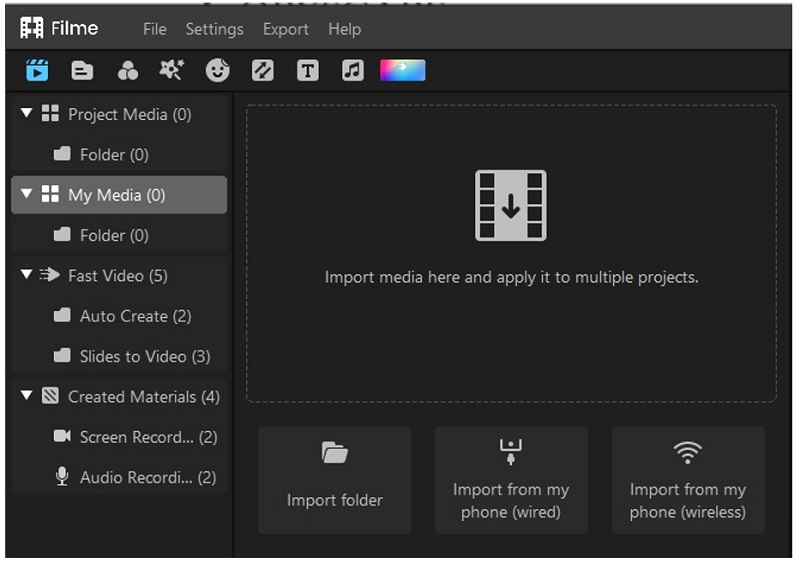
Step 3: You have added music to the video, and now, you can make changes. You can edit the audio as you like. There are tools above the timeline to cut, split, adjust speed, and make various changes. Double-click on the audio, and you will see more options on the right. You can also change the voice of the video.
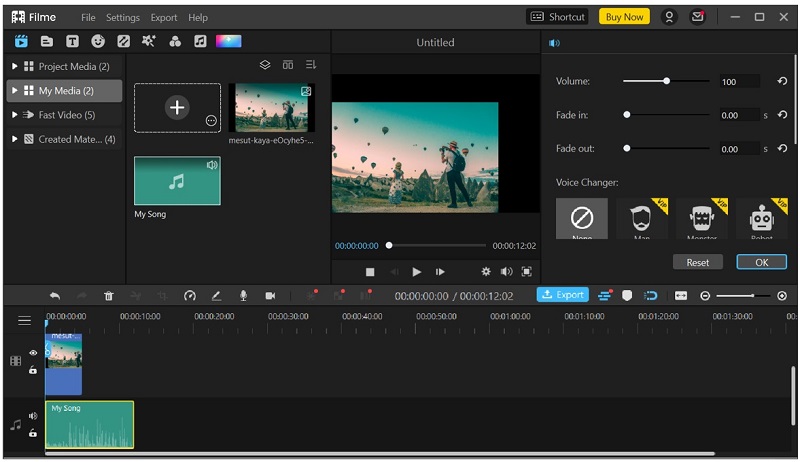
Step 4: Filme has a music library. You can add music and sound effects. Move the playhead to the instant where you want to add music. Go to the music menu and click on the music you want. If you want to add a voiceover, click on the microphone button above the timeline.
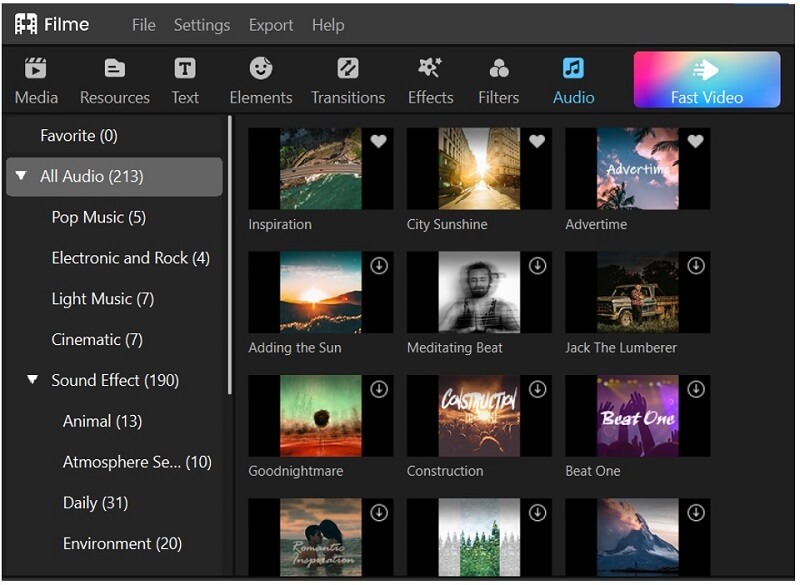
Step 5: You can edit the video as you like. Add text, effects, images, stickers, filters, and transitions. You can do it all from their menus.
Step 6: Finally, click on the "Export" button and adjust the settings. Export the video to the desired location.
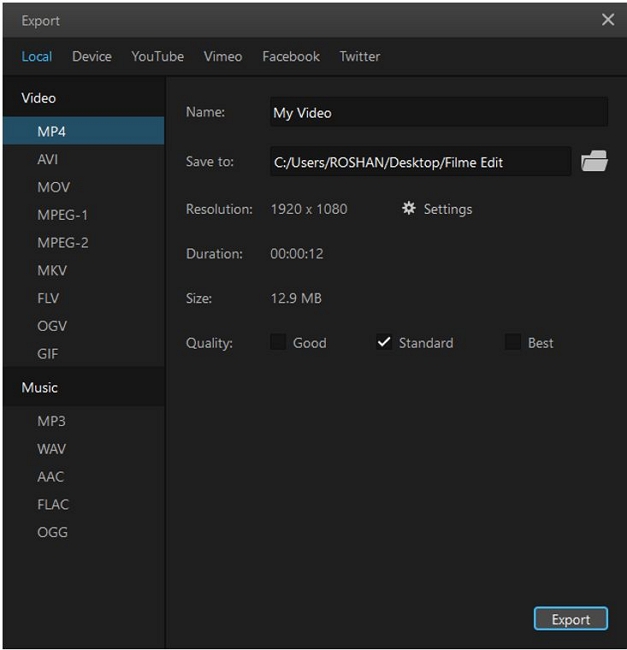
Pros:
 There are numerous choices of music and sound effects that you can add to your video using Filme.
There are numerous choices of music and sound effects that you can add to your video using Filme.
 If you don’t like the audio in Filme, you can import your music or Spotify music that you have converted using a third-party tool.
If you don’t like the audio in Filme, you can import your music or Spotify music that you have converted using a third-party tool.
 It has all video and audio editing tools to make your videos up to the mark.
It has all video and audio editing tools to make your videos up to the mark.
 Besides adding music, you can edit your video with Filme as well.
Besides adding music, you can edit your video with Filme as well.
 It has multiple editing options that include transition, effects, text, filters, and much more.
It has multiple editing options that include transition, effects, text, filters, and much more.
Cons:
![]() It is a tool that most video creator do not know yet.
It is a tool that most video creator do not know yet.
Conclusion
Music and audio are the essential part of a video. While editing a video, appropriate sound effects must be added to it. We have listed a few tools that you can use to add Spotify music to video. As there is no direct medium to add Spotify music to video, we will need a third-party tool to do so.
You can use Filme to add music to your videos. Besides adding music to the video, iMyFone Filme allows the user to edit the video. You can choose your own music, and there is a wide range of audio options from which you can choose to add to your video. Filme is a complete tool that will allow you to add Spotify music and edit your videos with perfection.












